Clearout - Email verification Add-on for Google sheets
Clearout add-on for Google Sheets allows you to verify and validate email addresses directly on Google sheets.
Integrate your Google Sheets with Clearout to run the verifications at your convenience. With this feature, you can manage your database better by avoiding multiple uploads, downloads, and running between the lists.
Integrate your Google Sheets with Clearout to run the verifications at your convenience. With this feature, you can manage your database better by avoiding multiple uploads, downloads, and running between the lists.
How to Verify emails in Google Sheets in just 3 Simple Steps
1) How to get Clearout Add-on?
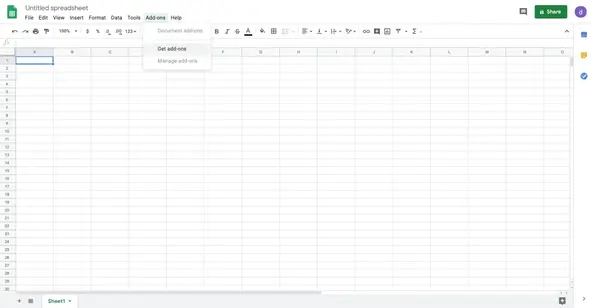
The procedure is straight forward will take less than 5 minutes.
- Login to your Gmail account
- Open a Google sheet
- Go to ‘Add-ons’ in the ‘Menu-Bar’
- Go to ‘Get Add-ons’ and search for ‘Clearout’
- Click on ‘Install’ (If you have an existing account on ‘Clearout’, great otherwise start off with creating an account)- Register
- Once installed and allowed access, a pop-up will open on the right of your sheet.
2) How to integrate Google sheets with Clearout?
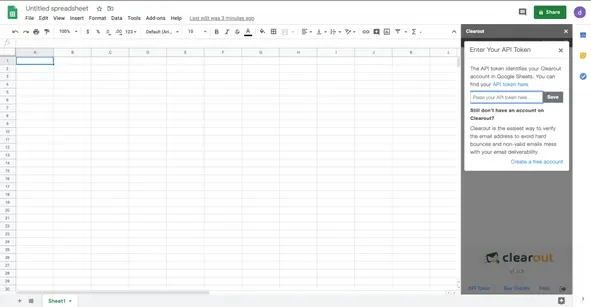
Once the Add-on is installed, link the Clearout account with these steps
- Go to 'API Token' at the bottom of the pop-up to link your account.
- A new window will open with a link 'API token here'. Click on the link and you will be redirected to your Clearout account.
- To generate a new token click on 'Clearout Server App'.
- Click on 'Create App' and select 'Server'. Give a suitable name to the token and click on 'Create'
- Copy the newly generated API token, paste it in the Clearout window on Google Sheets and click on 'save'
3) How to Verify the email addresses in the Google sheet?
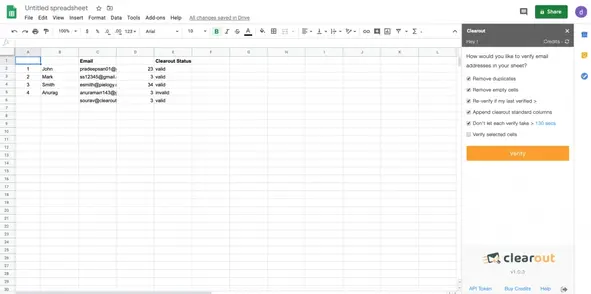
Once the linking procedure is completed, go ahead with the verification.
- Before starting the verification ensure that the email addresses have a header that says either - email, emails or email addresses.
- Select how you would like to verify the email addresses in your sheet (Brief of all options given below)
- Once done the sheet will be updated with results, and the credits charges will be deducted.
A brief of all the options for verification
By Removing Duplicate
Remove any email address existing more than once in the sheet. No credits charged for duplicates.
By Removing Empty
Removes empty cells existing in the email address column.
Re-Verify if My Last Verified
Automate the re-verification of the email addresses by selecting a suitable time range. The time range varies from 1 hour to 24 hours.
Append Clearout Standard Columns
Add standard columns to your verified results, along with the ‘status’ of the email addresses.
Don't Let Each Verify To Take Time
Select the maximum time feasible or the verification of each email address in the concerned sheet. You may increase or decrease it based on your level of urgency.
Verify Within Selected Range
This option lets you verify the email addresses within a selected range. For Example: Data between 17 to Row 22 has to be verified. Select this option and then select the respective rows/columns.
Frequently Asked Questions
What are the prerequisites for using the Clearout add-on with Google Sheets?
To ensure smooth operation, it's important to maintain a stable internet connection, as Google Sheets relies on consistent online access for updating processes on the client side within the browser.
Why did my email verification procedure come to a stop?
In addition to an unreliable internet connection, another circumstance that could lead to a pause in verification is surpassing the Google Sheets daily API rate limit. This limit stands at 500 verifications per day, with the important distinction that Google Workspace (G Suite) accounts might have an extended limit.
What steps should be taken if the verification process comes to a halt?
If the verification process halts at a certain row, you can simply reload the page. This will help you check the status and allow you to start your verification process again from the row it paused.
Will I be charged for re-verifying emails that were previously verified?
No, you won't be charged for re-verifying emails that were previously verified. Our system bypasses verification for the latest verified email, ensuring that you don't incur any additional charges for this process.
Can I change the “last verified” duration according to my needs?
Yes, you can customize the “last verified” duration to suit your requirements. This customization allows you to optimize the re-verification process based on your workflow and needs.
What advantages come with extending the “last verified” duration to 24 hours?
By extending the “last verified” duration to 24 hours, you effectively conserve your credits by preventing them from being utilized for email re-verification within this 24-hour period.

