- Products
- ProspectSQL/MQL list building with high levels of personalization, real-time data enrichment and prospect search
- Email FinderFind individual or bulk emails by entering the person & company name or domain
- Email VerifierVerify emails addresses individually, in bulk or through API, with 99% accuracy
- Clearout For SheetsVerify email addresses directly on Google Sheets with Clearout for sheets add-on
- ClearoutPhoneValidate phone numbers across 240+ countries in bulk, quick or real time validation Free Tools
- Disposable Email Checker
- Reverse LinkedIn Profile Lookup Tool
- Reverse Email Lookup Tool
- Email List Cleaner
- Resource
- Pricing
- Integrations
- Enterprise
- Login
Getting Started
Email Verification
- Quick Validation
- Bulk Verification
- Email Verification Through API
- Understanding Email Verification Results
- Identifying Duplicates in Email Verification
- Identifying Gibberish in Email Verification
- Settings
- Integrations
Email Finder
Generate Clearout API Key
Team Account
Profile Customisation & Settings
Credits & Pricing
Security & Privacy
Legal and Compliance
Clearout Help Page
About Clearout
Email marketing is the category that continues to perform effectively year after year. It is one of the primary drivers of traffic and a dominant way to communicate with prospects and existing customers in a personalized way.
Email deliverability is the foundation of the success of an email marketing campaign, and it is directly influenced by the quality of the email data/email list you possess.
Clearout is a leading email finder and email verifier, designed for sales and marketing teams to have high-quality customer data at their end by
Email deliverability is the foundation of the success of an email marketing campaign, and it is directly influenced by the quality of the email data/email list you possess.
Clearout is a leading email finder and email verifier, designed for sales and marketing teams to have high-quality customer data at their end by
It will help you locate accurate B2B prospects on any domain, reduce the bounce rate, avoid a degrading impact on your sender reputation, and remove fraudulent emails from your email database.
Create A Free Clearout Account (via Email or SSO)
1. Sign in via Email:

Step 5: Review the results
Step 6: More emails to be verified? Buy more credits here
Step 6: More emails to be verified? Buy more credits here
2. Sign in via Google Account: Easily sign in using your Google account to log in directly and create an account with Clearout.
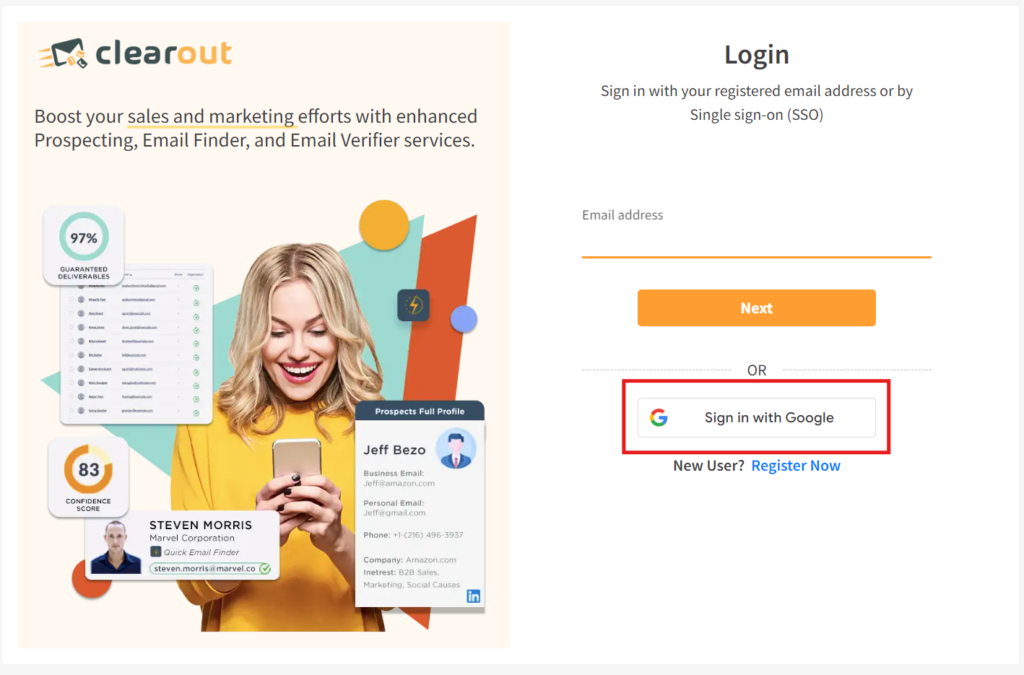
3. Okta SSO: If your organization has configured Okta for Single Sign-On (SSO), you can log in using your Okta credentials.
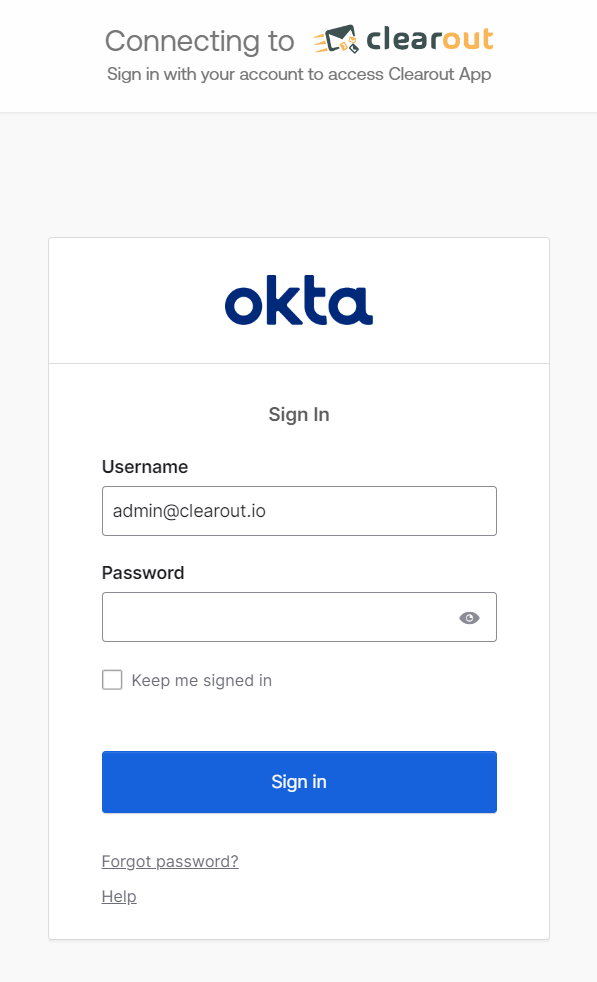
Quick Demo:
Email Verification
Real customers begin with real emails, and email verification is still the most effective technique to ensure quality data acquisition. Email marketing becomes more successful, fraud protection improves, and your capacity to defend your sender reputation improves when you validate email addresses regularly.
With its unique features, Clearout email verifier intends to meet the needs of businesses of all sizes and scales.
With its unique features, Clearout email verifier intends to meet the needs of businesses of all sizes and scales.
Quick Validation
What Is Quick Validation?
Ever needed an immediate validation of any email address? Are there times when uploading, adding, verifying, and then downloading seems a lengthy procedure? For such cases, Clearout email verifier has an exclusive feature of Quick Validation.
Just provide an email address in quick validation, click on validate, and get the result within a fraction of seconds.
Just provide an email address in quick validation, click on validate, and get the result within a fraction of seconds.
Conducting Quick Validation
Step 1: Login to Clearout Account
Step 2: Click on Quick Validation
Step 3: A new window for Quick Validation will open.
Step 4: Enter the email addresses to be validated, or copy/paste them.
Step 5: Click on Validate. The result will be available/shared within seconds.
Step 2: Click on Quick Validation
Step 3: A new window for Quick Validation will open.
Step 4: Enter the email addresses to be validated, or copy/paste them.
Step 5: Click on Validate. The result will be available/shared within seconds.
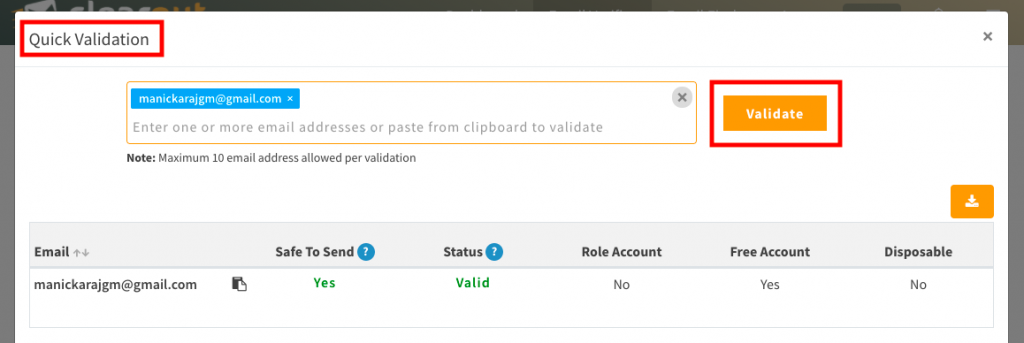
Limits In Quick Validation
Results Of Quick Validation
Quick Validation will provide all relevant results required for quick decision making. The result will include 'safe to send', 'status', 'Role account', 'Free account' and 'Disposable Account'
Scroll down to understand the results in detail. The validation results can be downloaded instantly.
Scroll down to understand the results in detail. The validation results can be downloaded instantly.
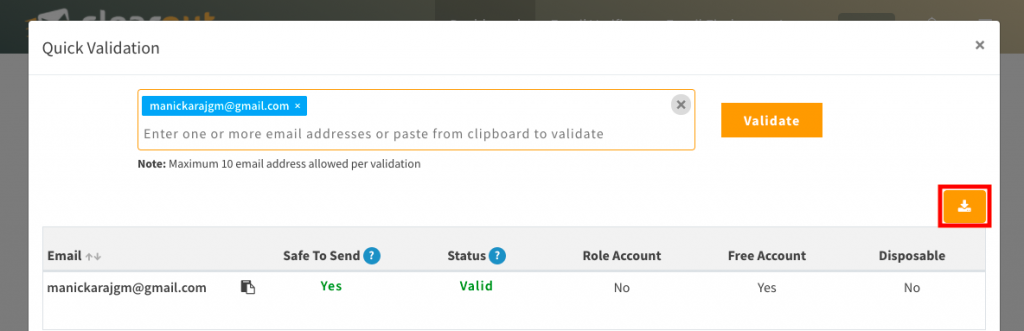
Bulk Verification
What Is Bulk Verification?
The bulk email verifier will run your list across multiple algorithms to check if each email on the particular list is valid and deliverable or not.
The process of list cleaning confirms the legitimacy of the contact records by segregating the email addresses into valid, invalid, Catch All, role-based, disposables, and gibberish.
The process of list cleaning confirms the legitimacy of the contact records by segregating the email addresses into valid, invalid, Catch All, role-based, disposables, and gibberish.
Conducting Bulk Verification
Supported File Formats
The bulk email verification or list cleaning supports Comma Separated values (.csv) and text-only spreadsheet (.xlsx). You can upload a simple list of emails or emails and their associated information like name, city, etc. The other columns can be retained or removed depending on the download option selected.
Starting a Bulk Verification
A. Upload the list to be verified using these steps
Step 1: Login to your Clearout account
Step 2: Click on 'Email Verifier' on the dashboard.
Step 3: Click on 'Add List'
Step 4: Browse or drag and drop the file to be verified.
Step 1: Login to your Clearout account
Step 2: Click on 'Email Verifier' on the dashboard.
Step 3: Click on 'Add List'
Step 4: Browse or drag and drop the file to be verified.
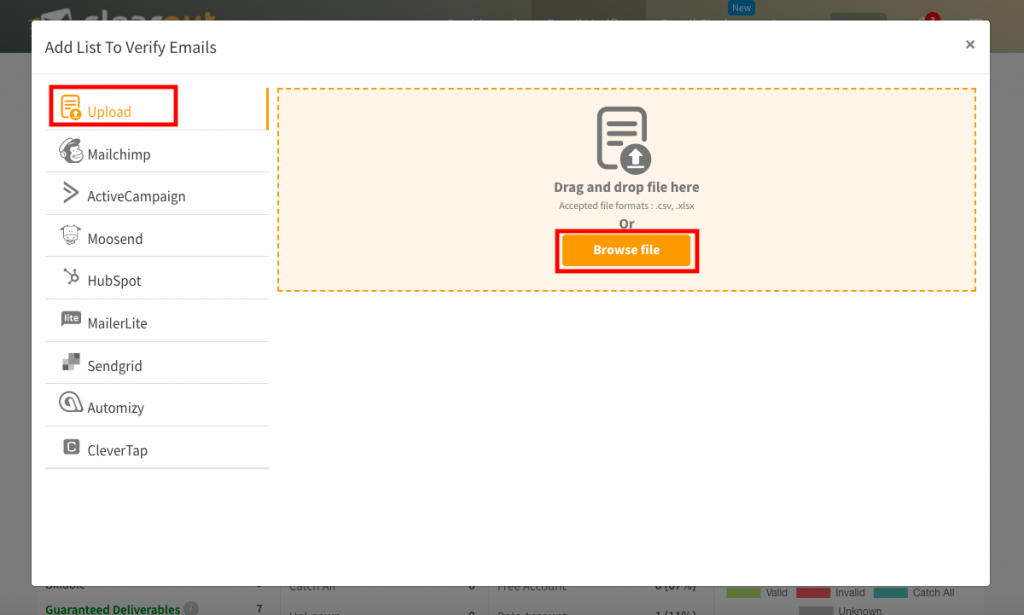
Step 5: Once the file has been uploaded click on 'Go To Email Verify Lists'. If any file has been wrongly uploaded, you may delete it BEFORE verification.
Step 6: Click on 'Verify' to start the verification. If necessary, you can stop the verification at any point. Rest assured that any progress made up until that point can still be accessed and downloaded as usual.
B. To ensure Clearout can successfully verify your file, it should meet the following criteria
Step 6: Click on 'Verify' to start the verification. If necessary, you can stop the verification at any point. Rest assured that any progress made up until that point can still be accessed and downloaded as usual.
B. To ensure Clearout can successfully verify your file, it should meet the following criteria
C. Filter the uploaded lists based on
| Status | It involves three categories,the verified, non-verified lists and in-progress |
| Created on | This filter can be used to segregate the lists based on the date of uploading. It can be day-wise, month-wise, and even yearly. |
| Source | It involves the source from which the list has been uploaded, From your data, ESP, or the lead finder. |
Cancel Email List Verification
Started bulk verification of a wrong file? Don't worry, we have the support to cancel the file "in progress"
Initiated bulk verification of a wrong file? Don't worry, now Clearout supports cancellation of the file "in progress"
Duplicate File Identification
Worried about validating the same file again? Clearout now automatically assesses whether a file upload has been validated previously or not and tells you when a duplicate file is uploaded for validation so you can confirm. This is supported in the APP & API for Email Verification.
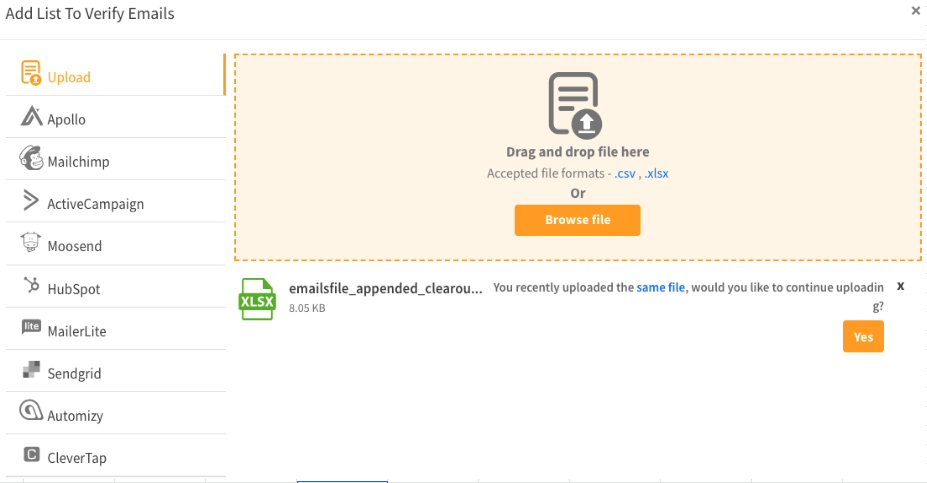
Downloading verified lists
After successful verification of the email list, a detailed report about the quality and existence of each email is generated. Clearout provides 5 specially designed email verification reports which you can generate at your convenience.
A. Once the verification is complete click on 'Download' and select the type of result
A. Once the verification is complete click on 'Download' and select the type of result
| Guaranteed Deliverables | The result will only include the email addresses guaranteed to be delivered to the recipient's mailbox, i.e., no bounce back. Sending emails to these email addresses is entirely safe as long as the email is sent anytime before 24 hours from the verified time. The downloaded result will also contain Clearout standard columns appended to the original columns. |
| Deliverables With Risk | The result will include Guaranteed Deliverables (mentioned above) and the email addresses that are determined risky. The risk factor depends upon multiple reasons like Low deliverability, high volume of role-based email addresses, temporary mail account issue, mail server configured to accept all email messages, etc. Duplicates, if any, will be included in the report but will not be additionally billed. |
| Non - Deliverables | The result will include the email addresses that will bounce, so it is highly recommended not to send any emails to such addresses and unsubscribe them from the mailing list. Duplicates, if any, will be included in the report but will not be additionally billed. |
| Email addresses with Clearout standard columns | The result will include all verified status email addresses – Valid, Invalid, Catch All, Unknown appended to other Clearout columns. Duplicates, if any, will not be included in the result file. The columns of the original file will not be included in the results. |
| Custom | The result will include your original list together with the columns you choose further- Valid, Invalid, Catch All, and Unknown. Select columns that you want to have in your list by clicking on the required checkbox. Duplicates, if any, can be excluded/included in the result on choice. |
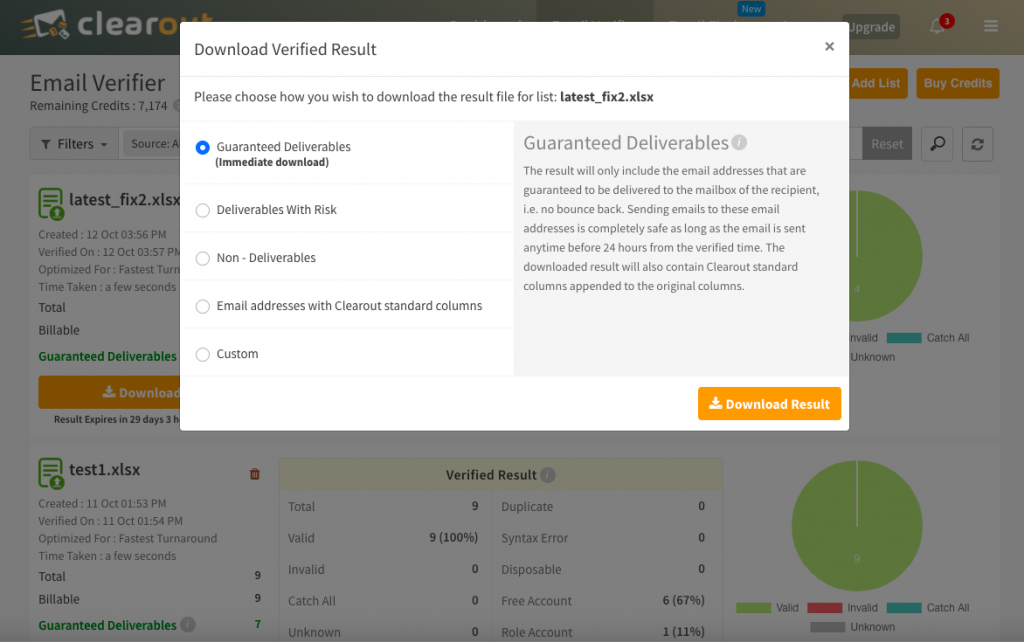
Once you select the type of report you want to generate, click on the 'Download result' .
You may download the result more than once, but the result will automatically expire within 30 days from the time of verification and will be shown as 'result expired.'
B. Unable to locate the downloaded result? Try these
You may download the result more than once, but the result will automatically expire within 30 days from the time of verification and will be shown as 'result expired.'
B. Unable to locate the downloaded result? Try these
Importing list from ESP
You can directly import the mailing lists for verification from the ESP/CRM account in use.
Step 1 : Link your ESP/CRM account with Clearout account. More than one account can be integrated.
Step 1 : Link your ESP/CRM account with Clearout account. More than one account can be integrated.
Refer to the following pages for step-wise integrations
Step 2 : Once your ESP account has been integrated, navigate to 'Add List.'
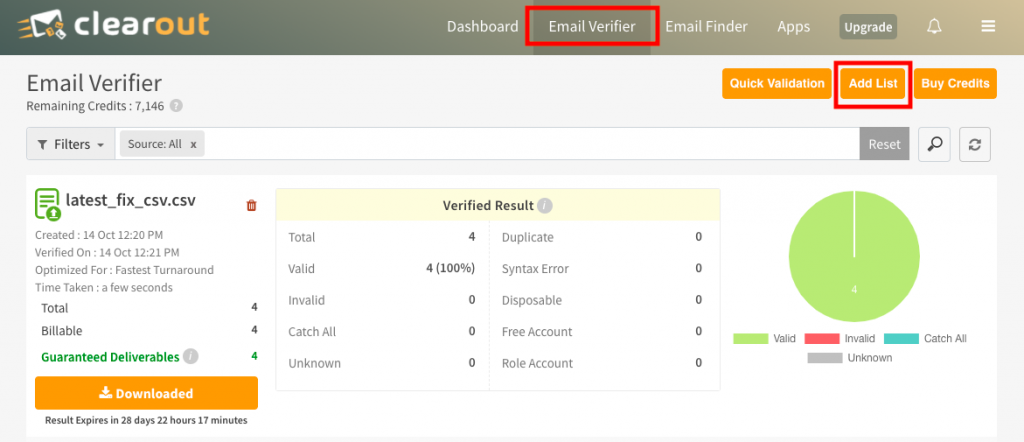
Step 3 : Select the ESP from which you want to import the list
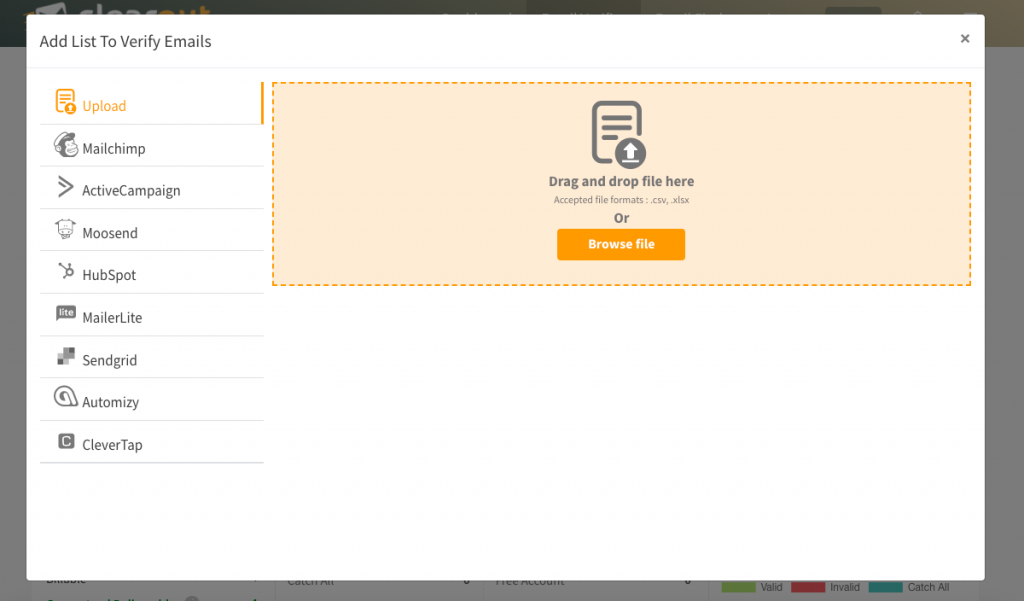
Step 4 : Once you click on the required ESP, your existing lists in that ESP will be visible. You can go ahead and select the list(s) you want to verify by simply clicking on the checkbox and clicking on 'Add to My Lists'
Step 5 : Once the list is added you can go ahead and verify it by clicking on the 'Verify' button.
Step 6 : Once the email verification is complete, the result can be downloaded or directly exported to the respective ESP/CRM.
Step 5 : Once the list is added you can go ahead and verify it by clicking on the 'Verify' button.
Step 6 : Once the email verification is complete, the result can be downloaded or directly exported to the respective ESP/CRM.
Exporting list to ESP
Once an ESP imported list is verified, you may download the result or export it to the relevant account. Accordingly, you may click on either of the two 'Download Result' or 'Export.'
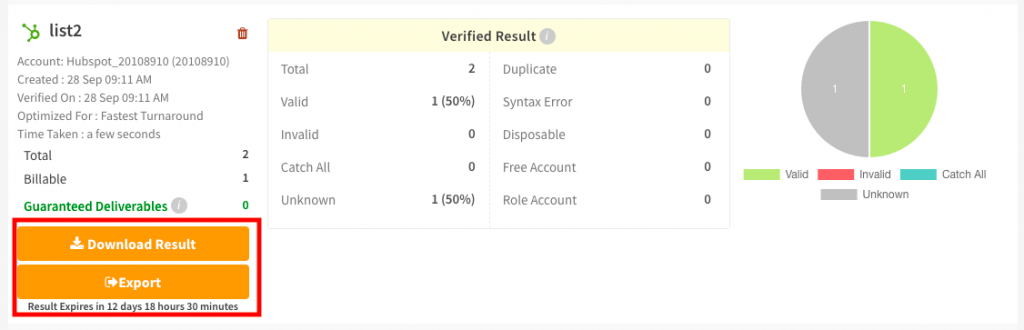
In exporting the result, a Clearout user can choose how they want to export the list(s) to their ESP/CRM account.
A. Unsubscribe
Selecting this check-box will unsubscribe all the non-deliverables from your list.
A. Unsubscribe
Selecting this check-box will unsubscribe all the non-deliverables from your list.
NOTE: When updating an ESP list, be sure to export only once. If you have any questions regarding the unsubscribed email addresses, please contact our support team.
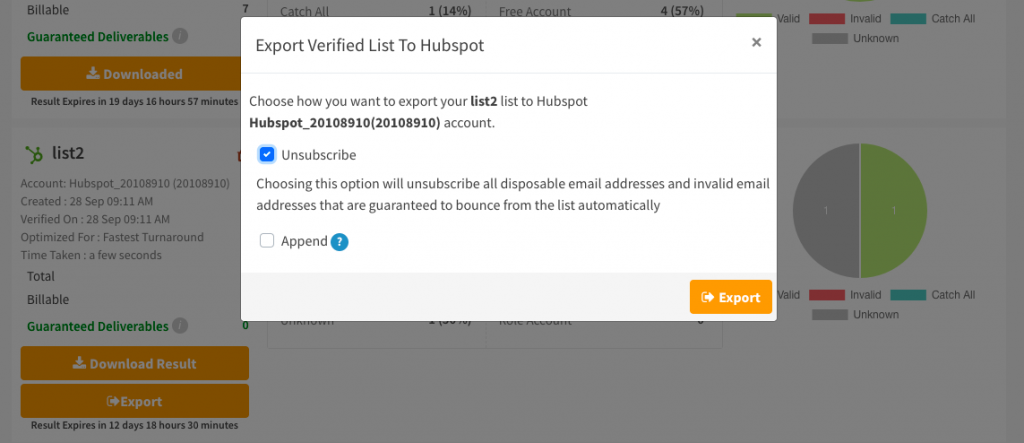
B. Append
All columns selected for append will be appended with 'Clearout Verification' in the result file. You can select the check-box which you want to include in the file to be exported.
All columns selected for append will be appended with 'Clearout Verification' in the result file. You can select the check-box which you want to include in the file to be exported.
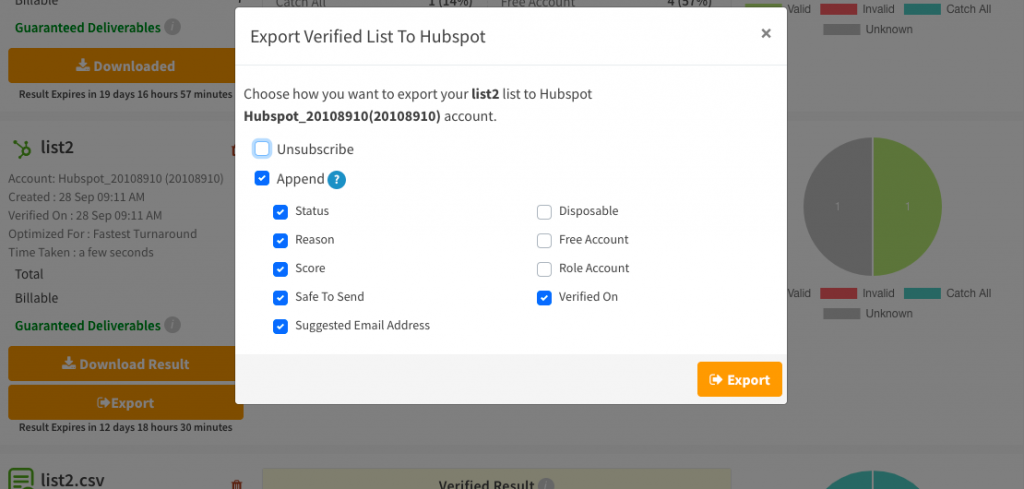
List verification analysis
Clearout email verifier understands how valuable time is for a user. Therefore, it provides a brief yet critical analysis of each bulk verification list that has undergone verification. This analysis provides a quick insight into the overall email verification result before downloading the actual detailed result.

A. The information it provides
B. On the left, you will have a brief of
Remove List
A user can delete the files before validation or after validation through the 'bin' icon next to the list name.
The verifying files can not be deleted while in-progress.
The verifying files can not be deleted while in-progress.
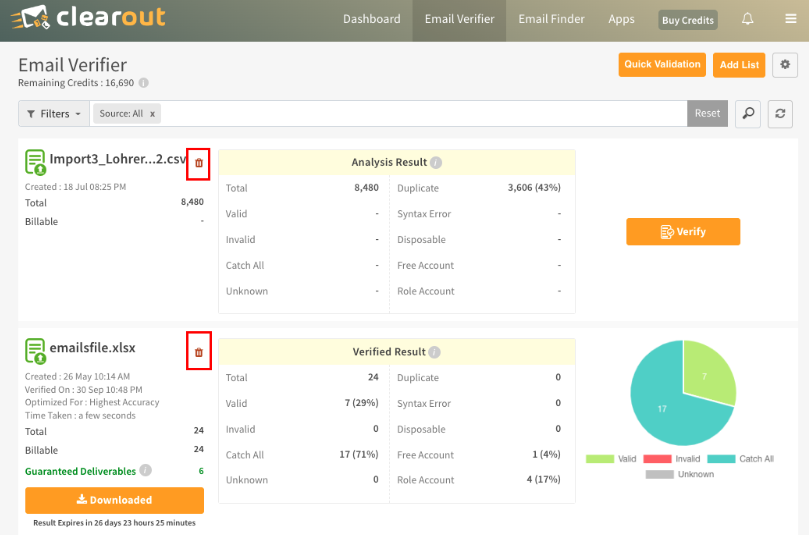
Email Verification Through API
Clearout API enables developers or website administrators to integrate email verification into their existing systems.
The verification API can be called anywhere during the email capture process to know whether to accept or reject the given email address, which means only valid users will enter your database.
Refer this link for a complete understanding of Clearout API - https://docs.clearout.io/api-overview.html
The verification API can be called anywhere during the email capture process to know whether to accept or reject the given email address, which means only valid users will enter your database.
Refer this link for a complete understanding of Clearout API - https://docs.clearout.io/api-overview.html
Use Test Email Addresses to test all possible email verification results with out incurring credits
Turnaround Time
Turnaround Time (TAT) is the time interval from submitting a verification request to the time of the completion of the process.
Real-time verification through Clearout API takes less than a second for almost all major free email service providers such as gmail.com, yahoo.com, hotmail.com, aol.com. which cover the maximum share of email population. Clearout has optimised the turnaround time even for the business email addresses created out of G-Suite, Microsoft Exchange Servers and Yahoo businesses too.
Real-time verification through Clearout API takes less than a second for almost all major free email service providers such as gmail.com, yahoo.com, hotmail.com, aol.com. which cover the maximum share of email population. Clearout has optimised the turnaround time even for the business email addresses created out of G-Suite, Microsoft Exchange Servers and Yahoo businesses too.
Benefits Of Verifying Emails In Real-time
| Managing Campaign Costs | Eliminate incorrect, wrong, and unreachable contacts. Be assured you are spending resources to target the best audience of your campaign that ultimately benefits your campaign costs and gains a high return on investment. |
| Higher Open Rates | With a strong sender reputation and high deliverability, you earn high open rates and better response rates. |
| Protect Sender Reputation | Preventing nasty emails from entering into your database in the first place will reduce future hard bounces and gain you the best deliverability. |
| Better Business Performance | High open rates and better response rates from your contacts and prospects create better business opportunities and help you achieve your business goals. |
Use Cases For Real-time Verification Using API
Typical use cases that describe a situation where Clearout email verifier can help you enhance your motive.
| Registration forms | Often users make mistakes when they enter email addresses for registrations. Verifying such emails in real-time using Clearout API allows your users to fix their errors and enter a correct email. Also, you can reject a registration for invalid or disposable email addresses. |
| Subscription forms | If you have a form on your blogs or sites where users can subscribe for your newsletters, event notifications, or product launch emails, integrate Clearout API to accept only valid emails. |
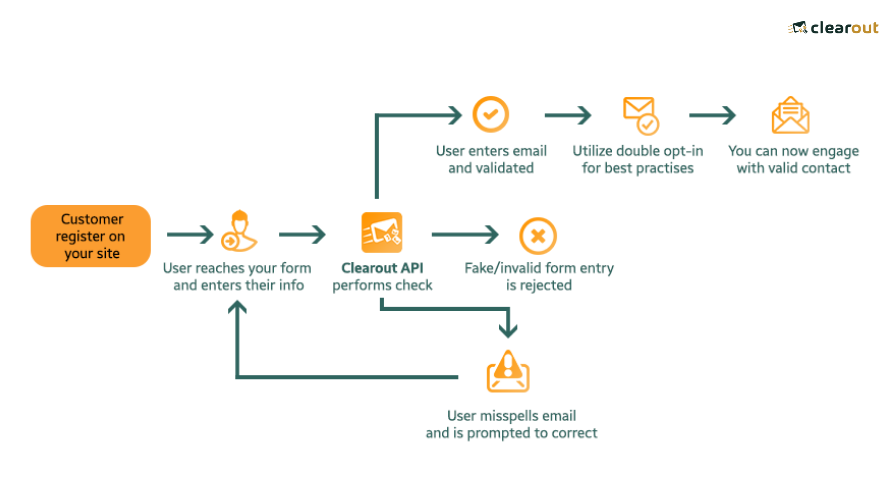
Start now by generating your API key.
Understanding Email Verification Results
Email Deliverability Guarantee
Email deliverability is the foundation for a successful email marketing program. If you're not getting emails delivered, you don't have a proper email marketing program.
We at Clearout understand the importance of email deliverability, and that's why we adopt best practices for email verification to offer our customers the best possible accuracy in the industry.
We back up our verification results with a 97% deliverability rate guarantee. In other words, when you verify your email addresses with Clearout, we guarantee that the bounce rate will not be more than 3% in case of messages sent to "Guaranteed Deliverable" email addresses or the flag Safe-to-Send set as "Yes."
Criteria to qualify for Guaranteed Deliverability
We at Clearout understand the importance of email deliverability, and that's why we adopt best practices for email verification to offer our customers the best possible accuracy in the industry.
We back up our verification results with a 97% deliverability rate guarantee. In other words, when you verify your email addresses with Clearout, we guarantee that the bounce rate will not be more than 3% in case of messages sent to "Guaranteed Deliverable" email addresses or the flag Safe-to-Send set as "Yes."
Criteria to qualify for Guaranteed Deliverability
Safe To Send
The safe-to-send flag is based on best practices followed in the industry. At times there can be a situation when even a valid email bounces back. There can be multiple reasons for it that's why we have introduced the safe to send feature. It provides the below-mentioned four values which determine how secure an email address is based on the probability of bounce-back
| Yes | Sending emails to these email addresses is entirely safe as long as the email is sent anytime before 24 hours from the verified time. |
| Risky | As the name suggests, a little risk is involved in sending emails to these email addresses. Still, the email addresses of this result file are safe to use when the bounce rate is strictly below 5% or using your email sending platform without depending on an external Email Service Provider (ESP). |
The risk factor depends upon multiple reasons like :
| No | Invalid email addresses that you should avoid sending emails to. |
| Unknown | Due to unavoidable reasons, the status of the email cannot be determined currently |
Status
The status gives a broad picture of the quality of the email addresses. After successful email verification, every email address is primarily categorized as either Valid, Invalid, Catch All, or Unknown.
| Valid | A valid email address has been verified as a real email that is currently accepting the emails. |
| Invalid | An invalid email address has been verified as a bad recipient address that does not exist or is not accepting the emails. Invalid emails will result in a bounce. |
| Catch All | A catch-all email address is an account that receives emails sent to any incorrect email addresses of the domain. When configured, emails sent to any email address associated with the domain should not bounce, but in some cases, it may reject later. That is why the safe to send flag is marked as risky. |
| Unknown | Clearout will return the 'Unknown' result when it could not get a response from the recipient's mail server. This often happens if the destination mail server is too slow or temporarily unavailable due to an issue with their internal network or expired domain names. In some instances, retrying your request after some time will return a valid or invalid response. |
Status Reasons
| Status Reason | Description | Clearout Status | Bounce Type |
|---|---|---|---|
| Success | This email address is valid and safe to send emails. | Valid | |
| Failure | This email address belongs to a mail server that is returning a temporary error | Unknown | |
| Syntax error | A syntax error in an email address occurs when the address does not follow the proper format defined by email standards (RFC 5322). | Invalid | Hard |
| Probably Spamtrap/Honeypot | These email addresses are believed to be spam traps, must avoid sending mails. | Invalid | Soft |
| Mail server connection timeout | Unable to connect to mail server within the stipulated time, recommend retrying sometime later | Unknown | |
| Domain was not found | This email address is valid in syntax, but the domain doesn't have any records in DNS or have incomplete DNS Records. | Invalid | Hard |
| Not a Mail Server | This email address doesn't belong to a mail server. | Invalid | Hard |
| Mail server error | This email address belongs to a mail server that is returning a temporary error. | Unknown | |
| Mailbox was not found | This email address is valid in syntax but does not exist. | Invalid | Hard |
| Mail server employed greylisting technique; so try after sometime | Domain IP of the specified email address is greylisted, advice to retry sometime later | Unknown | |
| Catch All mail server | Mail server has been configured to receive all messages that are addressed to an incorrect email address for a domain | Catch All | |
| Unable to determine; retry later after an hour or so | This email address is not responding at the moment so that you can retry later an hour or so. | Unknown | |
| Mailbox quota exceeded. | This email address exceeded the space quota and is not accepting any emails. | Invalid | Soft |
| Retry later after an hour or contact support | The server did not allow verification of the emails temporarily. As we do not charge for the unknowns, it is always advisable to retry verifying at a later point in time. | Unknown | |
| No Answer Received From Authoritative Server | This email address belongs to a mail server that is not responding at the time of verification. | Unknown | |
| DNS Query Timeout | Unable to resolve DNS within stipulated time, so retry at a later time increasing the timeout parameter(API verification) | Unknown | |
| DNS Query Unhandled Error | This email address belongs to a mail server that is returning a temporary error. | Unknown | |
| Insufficient System Resource (disk/memory) | This email server exceeded the space quota and is not accepting any emails. | Invalid | Soft |
| Mail server command timeout | Verifying this email address takes a longer time than expected. Please retry at a later time, increasing the timeout parameter(API verification) | Unknown | |
| Account disabled | Mailbox associated with the email account is disabled | Invalid | Hard |
Associated Results
Here are the other result related terms to help you get a better understanding
| Score | Clearout's "score" field has been deprecated. Instead, you can utilize the "safe to send" field in Clearout as a suitable replacement. Below, you'll find the corresponding mapping for your reference. |
| Clearout Score | Status | Clearout Safe To Send |
|---|---|---|
| 1 | Highly deliverable mail address | Yes |
| 0.25 - 0.75 | Low-risk to High-risk email address | Risky |
| 0 | Invalid | No |
| Disposable Email Address | Clearout checks if the email address belongs to a temporary account created for a short period, like a few hours to a few days. Generally, disposable emails are created to receive initial account activation or confirmation emails for sites like discussion forums, e-shopping, etc. Sending emails to such addresses increases the bounce rate. So it is highly recommended not to send emails to "Disposable Email Addresses." |
| Free Email Address | Clearout identifies the email addresses using free services such as Gmail and Yahoo! Mail. In many cases, it is perfectly acceptable to send an email to a user of a free email service. However, businesses can receive better open/response rates in specific contexts when only sending to non-free email addresses. |
| Role-Based Email Address | Clearout identifies the email addresses typically associated with a role (postmaster, support, sales, etc.) instead of a person. In some instances, mailing to a role address can lead to a decreased open rate and is generally advised against while sending an email. |
| Autosuggestion | Clearout provides an autosuggestion feature that checks in real-time if there is a typo. The autosuggestion will pose an alternative email address when Clearout notices a potentially mistyped address. For instance, if a user types the email address as "[email protected]," Clearout will suggest the corrected spelling [email protected]. The suggested email addresses are not pre-verified. We advice to verify them separately. |
| MX Record | Clearout real-time verification resolves and determines the existence of an email address by using the best MX record for the given email domain. This information will be captured and returned as part of the bulk verification result file or the API response object |
| SMTP Provider | Clearout finds the STMP provider of the mail exchange for the given email domain. This helps in determining how to use the recipient's email address for email campaigns |
| Verification Timestamp | Clearout provides the verified time for every email address to ensure the freshness of your list. |
| Verification Time Taken | Clearout provides the response time taken for every email address by a simple open relay check. |
Result File Header
| Name | Description |
|---|---|
| Clearout Safe to Send | It is safe to send emails to the given address. It is categorized as - Yes, Risky, No, and Unknown. |
| Clearout Verification Status | What is the quality of the email address. It is categorized as - Valid, Invalid, Catch All, and Unknown. |
| Clearout Reason | Determines the reason for the current status of an email address. Multiple reasons described below. |
| Clearout Suggested Email | Suggestions on what the valid email address could be. Mostly helpful in case of typos. |
| Clearout Bounce Type | Invalid email addresses are categorized into Hard bounce & Soft bounce. |
| Clearout Disposable Status | Whether an email address is disposable or not. Categorized as Yes or No. |
| Clearout Free Account Status | Whether an email address belongs to a free email provider or not. Categorized as Yes or No. |
| Clearout Role Account Status | Whether an email address is a role account or not. Categorized as Yes or No. |
| Clearout Gibberish Status | Calling attention towards random email addresses. Categorized as 'Yes' or 'No' |
| Clearout Account | Identification of a probable name of the holder of the email address. |
| Clearout Domain | Identification of a probable domain name to which the email address belongs. |
| Clearout MX Record | Shows the MX record for the given email domain of the email address under verification. |
| Clearout SMTP Provider | Shows the STMP provider of the mail exchange for the given email domain. |
| Clearout Verified At (UTC) | Provides the exact time at which the email address was found. |
| Clearout Time Taken (ms) | Time taken to verify the email address in the email list. Shown in mili-seconds. |
Hard Bounce Vs. Soft Bounce => A hard bounce indicates a permanent reason an email cannot be delivered whereas soft bounces typically indicate a temporary delivery issue.
Know More How to reduce bounce rate
Know More How to reduce bounce rate
Identifying Duplicates in Email Verification
Email addresses present more than once in the same email list are treated as duplicates. Credits will not be charged for verification of the duplicate email addresses. The result file can be downloaded with or without the duplicates being part of the result by choosing the correct download option.
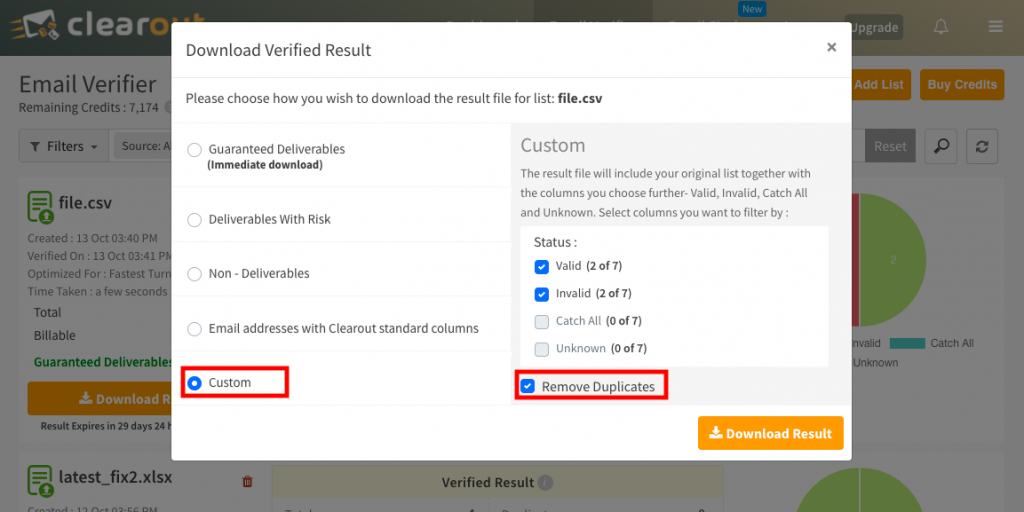
Identifying Gibberish in Email Verification
There is no standard method for determining gibberish, particularly in the case of email addresses. Many detection algorithms generate more false positives or false negatives, making it difficult to identify the genuine email address. Furthermore, despite the fact that the IETF makes no mention of it, it was difficult to avoid including strict mode gibberish detection in Clearout because all major email service providers accept nonsense as an email local component.
Settings
Manage your Email Verification, Email Finder & Notification settings and set your preferences.
Email Verifier
Bulk Verification Settings
Highest Accuracy
Choosing this verification mode will generate the best quality email addresses that will guarantee delivery to the mailbox without bounce. Even though the verification takes longer due to multi-stage validation with advanced anti-greylisting techniques, the result yielded will be top-notch, unbeatable in quality.
Fastest turnaround
Choosing this verification mode will generate the result faster because the email address status determination will pass through limited-stage validation by skipping anti-greylisting, no retry for slower mail exchangers, resulting in more unknowns without compromising result quality.

Blocklist or Allowlist Settings
Clearout's Blocklist and Allowlist features enable you to manage email signups by preventing undesirable domains and abusers. You have complete control over who can sign up and who is blocked from entering. With these features, you can specify which emails and domains to accept or block at the point of entry. This feature allows users to create custom filters to allow or block emails, email name patterns, email domains, wildcard domains, or TLDs (Top Level Domains). Making these allowlists and blocklists will enable you to customize your email validation experience for your needs.
How to Configure Blocklist and Allowlist
Step 1: Access Settings
- Navigate to the "Dashboard" and select "Settings".
Step 2: Email Verifier Settings
- Under the "Email Verifier" section, click on the “+” button.
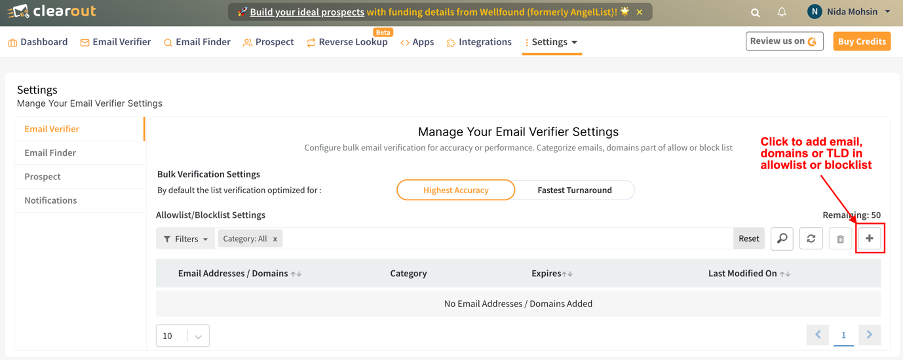
Step 3: Manage Lists
- A pop-up window will appear where you can choose either "Allowlist" or "Blocklist".
- Enter the email address, domain, or TLD you wish to allow or block.
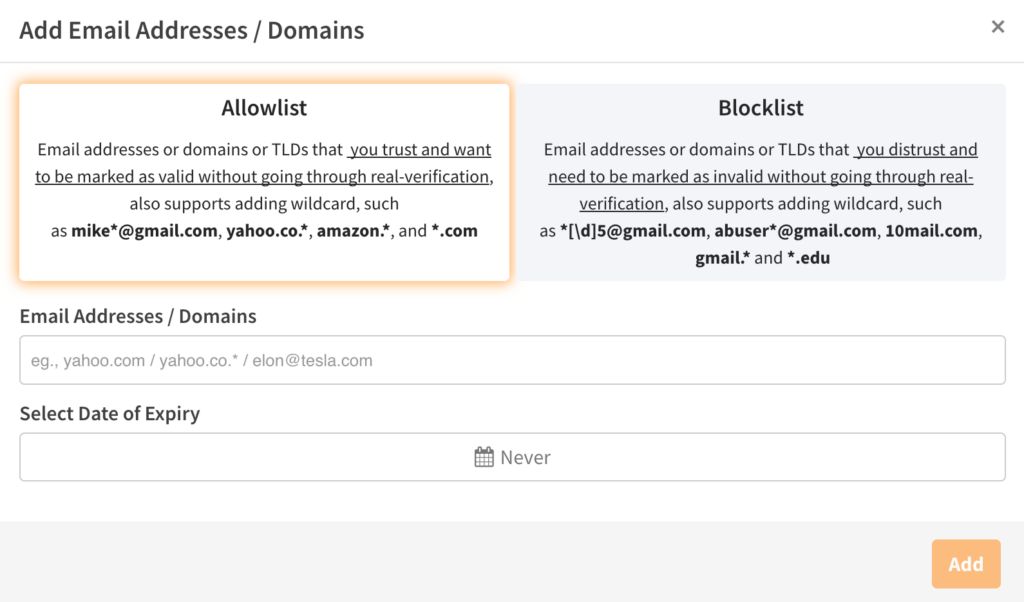
- Set an expiration period if needed and click "Apply" to include it in the list.
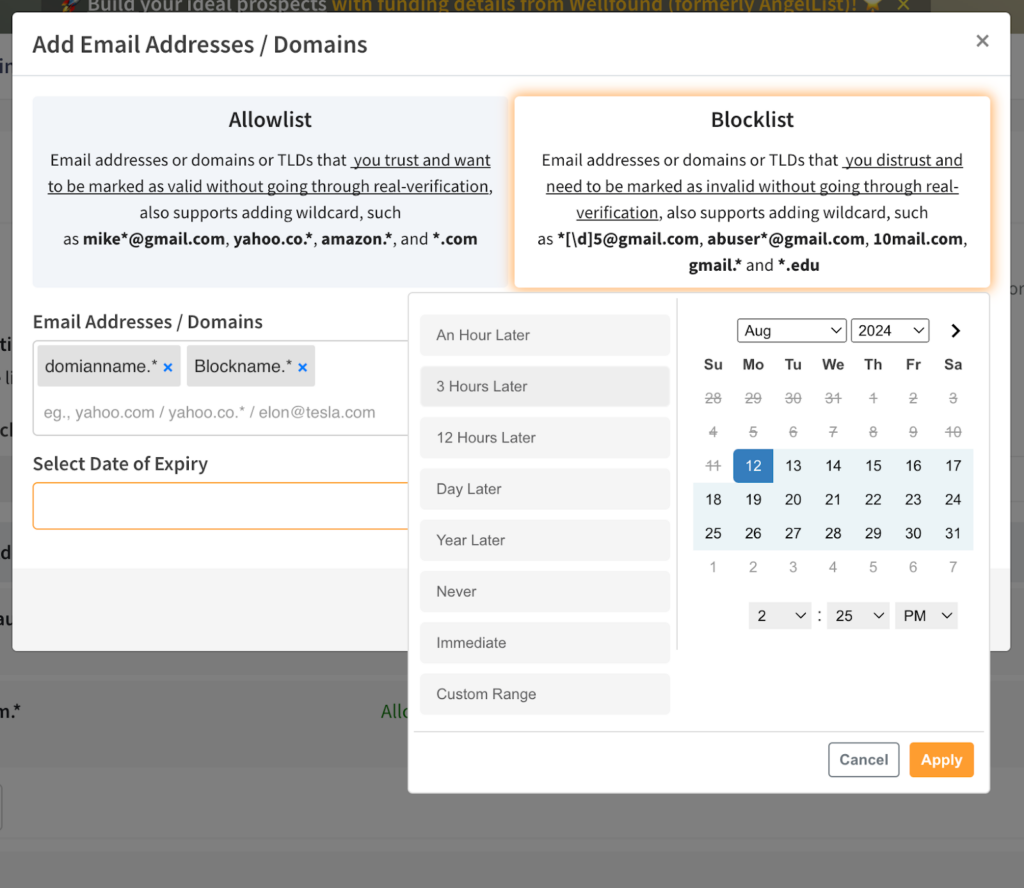
Step 4: Edit/Delete Entries
- To edit/delete an existing entry, click on the listed item within the list to make changes.
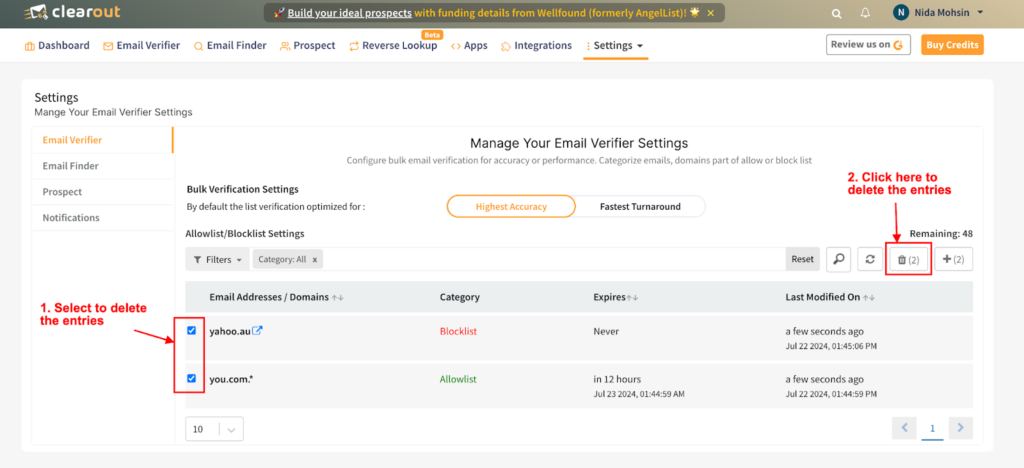
Advanced Management
- Custom Filters: Define filters to allow or block emails, email domains, or TLDs. This flexibility allows you to tailor the validation process to your specific needs.
- Type of Inputs that a User can give :
- TLD Filters:
- *.net (allow or block email addresses ending with *.net)
Note: *.* is not an accepted pattern/input
- Email Pattern Filters:
- *@yahoo.com (allow or block email address from the yahoo.com domain)
- *[\d][email protected] (allow or block email address from yahoo.com with account names ending in four digits, e.g., [email protected])
- support@*.com (allow or block emails with the support account name from any .com domain)
- support*@yahoo.com (allow or block email address from yahoo.com with account names starting with support, e.g., [email protected])
- *support*@yahoo.com (allow or block email address from yahoo.com with account names containing support, e.g., [email protected])
- mike*@*.com (allow or block email address with account names starting with mike and domain can be anything and TLD should be .com, e.g., [email protected])
- mike*@. (allow or block email address with account names starting with mike and domain & TLD can be anything e.g., [email protected])
- Wildcard Domain Filters:
- yahoo.co.* (allow or block email addresses with domains starting with yahoo.co.)
- *.ymail.com (allow or block email addresses with domains ending with .ymail.com)
Rule Precedence
Clearout processes rules in a specific order to ensure the most relevant rule is applied first. The rules follow a do-until control flow, meaning the validation stops as soon as one of the rules is satisfied:
1. Exact Email: The highest precedence is given to exact email matches (e.g., [email protected]).
2. Wildcard Account Name: If the exact email rule is not satisfied, wildcard account name rules are applied (e.g., mike*@gmail.com, [email protected]).
3. Exact Domain: Next, the exact domain rule is checked (e.g., yahoo.com).
4. Wildcard Domain: If none of the above rules are satisfied, wildcard domain rules are applied (e.g., amazon.*, *.ymail.com).
5. TLD: Finally, TLD rules are checked (e.g., *.com, *.edu, *.co.in).
2. Wildcard Account Name: If the exact email rule is not satisfied, wildcard account name rules are applied (e.g., mike*@gmail.com, [email protected]).
3. Exact Domain: Next, the exact domain rule is checked (e.g., yahoo.com).
4. Wildcard Domain: If none of the above rules are satisfied, wildcard domain rules are applied (e.g., amazon.*, *.ymail.com).
5. TLD: Finally, TLD rules are checked (e.g., *.com, *.edu, *.co.in).
Email Finder
Include Role Based Emails
Now, Clearout Email Finder gives the option to exclude Generic/Role email accounts.
If you are looking to avoid role-based accounts as part of your email finder activity. With the newly added Email Finder Settings, you can choose to discover or exclude role-based emails as a part of your email discovery process.
You can take control of it by performing the below steps:
Step 1: Go to Settings > Email Finder
Step 2: Turn off “Include Role-Based Emails”
If you are looking to avoid role-based accounts as part of your email finder activity. With the newly added Email Finder Settings, you can choose to discover or exclude role-based emails as a part of your email discovery process.
You can take control of it by performing the below steps:
Step 1: Go to Settings > Email Finder
Step 2: Turn off “Include Role-Based Emails”
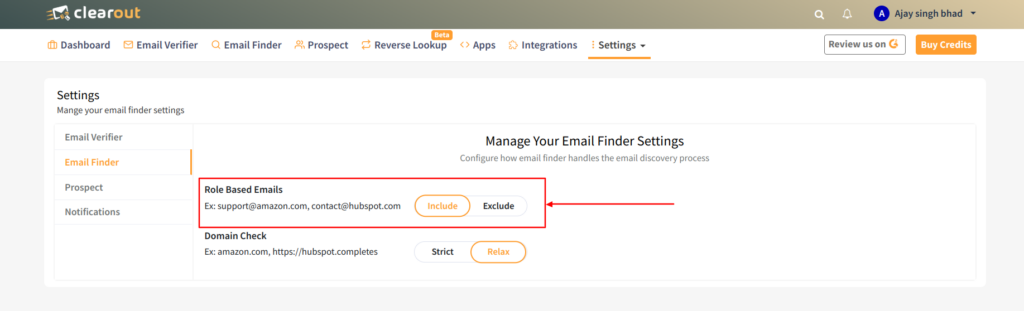
Doing so, you will no longer be provided with any role-based accounts going forward.
Enable Strict Domain Check – Ensuring Precision in Email Discovery
The Strict Domain Check setting enhances accuracy by ensuring only valid domains or website URLs are used for email finding. This eliminates mismatched results that often occur when relying solely on company names. By enforcing domain-based searches, Clearout ensures higher-quality, verified email addresses, reducing inaccuracies and improving outreach effectiveness.
Why Use Strict Domain Check?
Why Use Strict Domain Check?
- Eliminates Guesswork – Company names alone can be ambiguous, leading to incorrect email matches. This setting ensures only valid company domains are used for email discovery.
- Prevents Mismatched Emails – By restricting searches to valid domains, it minimizes the risk of finding incorrect or irrelevant email addresses.
- Boosts Accuracy & Deliverability – Ensures that every found email is tied to an actual, verified company domain, improving campaign performance and reducing bounce rates.
- Rejects Incomplete Inputs – If a search lacks a valid domain, it is automatically flagged as invalid to maintain precision in email finding.
How Does Strict Domain Check Work?
When enabled, the Email Finder:
When enabled, the Email Finder:
- Use Only the Domain/Website URL Field – Even if a company name is present, Clearout will exclusively rely on the domain for finding emails.
- Reject Inputs Without a Domain – If a domain is missing in bulk uploads or API requests, the request will not be processed to prevent inaccurate results.
- Ensure Domain Accuracy Before Email Search – This feature helps match emails with verified company domains, avoiding incorrect email retrieval.
How It Works Across Different Email Finder Modes
1. Bulk Email Finder
- The uploaded file must contain a website/domain column.
- If the file lacks a domain column, it will be rejected to ensure accuracy.
2. Instant Email Finder (Single Lookup)
- A domain input is mandatory when this setting is enabled.
- If only a company name is provided without a domain, the request will be declined to prevent mismatches.
3. Email Finder API
- API requests must include a domain parameter to be accepted.
- If a request is made with just a company name and no domain, it will be considered invalid and rejected.
When to Use Strict Domain Check?
- When data accuracy is a priority, ensuring only relevant emails are found.
- When reducing errors caused by missing or incorrect domains.
- When enhancing email deliverability by filtering out mismatched email addresses.
- When handling B2B prospecting, ensuring company-based email searches are reliable.
How to Enable Strict Domain Check?
- Navigate to the Email Finder Settings in your Clearout dashboard.
- Enable the Domain Check option before running a search.
- Upload a file with a domain column (for Bulk Finder) or provide a domain input (for Instant Finder & API).
- Run the search – Clearout will now return only verified email addresses associated with actual company domains.
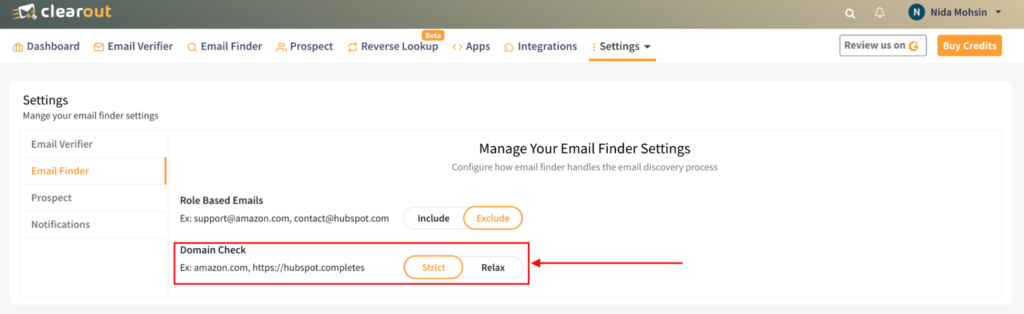
Prospect
Enrich Settings
Selecting contact options for People or Company prospects determines how the system enhances the available information about those prospects. The chosen options incur credit charges based on the extent of contact details revealed. Here's an explanation of each option:
1. All: This choice involves enriching prospects with a comprehensive range of contact details, including business, personal, and role-based email addresses, as well as various types of phone numbers (both mobile and fixed lines).
2. Only Business: Opting for this will enhance prospects solely with business email addresses. Other contact information like personal email addresses will not be included.
3. Only Non-Role Based: By selecting this option, prospects will be enriched with email addresses that are not associated with specific roles or groups. Role-based email addresses will be excluded.
4. Only Mobile: If you choose this, prospects will be enriched with mobile phone numbers exclusively. Other types of phone numbers, such as landline or fixed numbers, will not be provided.
5. Only Fixed Line: This option entails enriching prospects with fixed or landline phone numbers only. Mobile numbers and other types of contact details won't be included.
6. No Phone: Opting for this means that prospects will be enriched with various contact details except for phone numbers. Phone number information will be omitted.
By selecting the most suitable contact option, you can tailor the level of prospect information enrichment according to your specific needs while being aware of the associated credit charges.
1. All: This choice involves enriching prospects with a comprehensive range of contact details, including business, personal, and role-based email addresses, as well as various types of phone numbers (both mobile and fixed lines).
2. Only Business: Opting for this will enhance prospects solely with business email addresses. Other contact information like personal email addresses will not be included.
3. Only Non-Role Based: By selecting this option, prospects will be enriched with email addresses that are not associated with specific roles or groups. Role-based email addresses will be excluded.
4. Only Mobile: If you choose this, prospects will be enriched with mobile phone numbers exclusively. Other types of phone numbers, such as landline or fixed numbers, will not be provided.
5. Only Fixed Line: This option entails enriching prospects with fixed or landline phone numbers only. Mobile numbers and other types of contact details won't be included.
6. No Phone: Opting for this means that prospects will be enriched with various contact details except for phone numbers. Phone number information will be omitted.
By selecting the most suitable contact option, you can tailor the level of prospect information enrichment according to your specific needs while being aware of the associated credit charges.
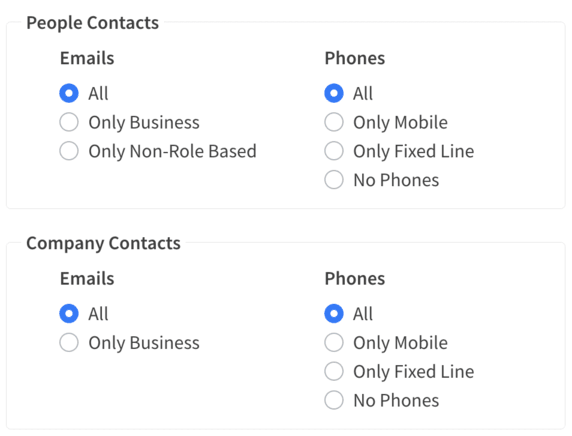
Export settings:
Select the desired export settings for prospects in the people list:
1. Emails:
Only Business: Export prospects possessing business email addresses exclusively.
Only Non-Role Based: Export prospects with email addresses not tied to specific roles or groups.
All: Export prospects with a variety of email addresses, including business, personal, and role-based.
You can further filter prospects based on their guaranteed deliverability status:
Safe To Send: Export prospects with email addresses considered safe for sending.
Risky: Export prospects with email addresses that might have deliverability issues.
No: Export prospects with email addresses that are unlikely to be delivered.
1. Emails:
Only Business: Export prospects possessing business email addresses exclusively.
Only Non-Role Based: Export prospects with email addresses not tied to specific roles or groups.
All: Export prospects with a variety of email addresses, including business, personal, and role-based.
You can further filter prospects based on their guaranteed deliverability status:
Safe To Send: Export prospects with email addresses considered safe for sending.
Risky: Export prospects with email addresses that might have deliverability issues.
No: Export prospects with email addresses that are unlikely to be delivered.
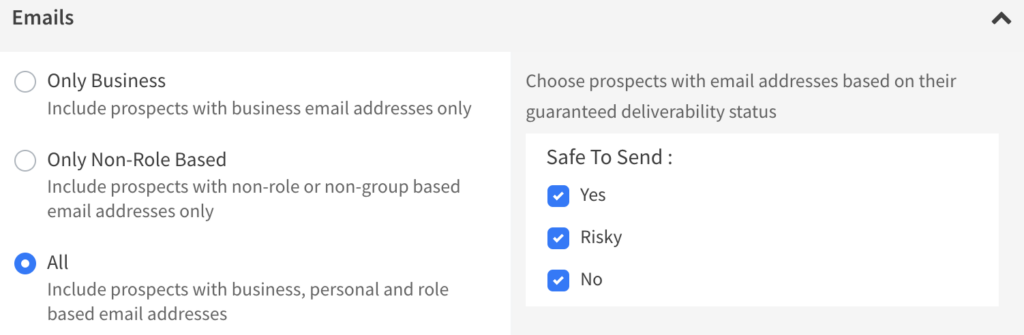
2. Phones:
Only Mobile: Export prospects with mobile phone numbers only.
Only Fixed Line: Export prospects with fixed or landline phone numbers only.
All: Export prospects with any type of phone number.
You can refine this selection based on their phone number validation status:
Valid: Export prospects with phone numbers that are valid.
Invalid: Export prospects with phone numbers that are not valid.
Only Mobile: Export prospects with mobile phone numbers only.
Only Fixed Line: Export prospects with fixed or landline phone numbers only.
All: Export prospects with any type of phone number.
You can refine this selection based on their phone number validation status:
Valid: Export prospects with phone numbers that are valid.
Invalid: Export prospects with phone numbers that are not valid.
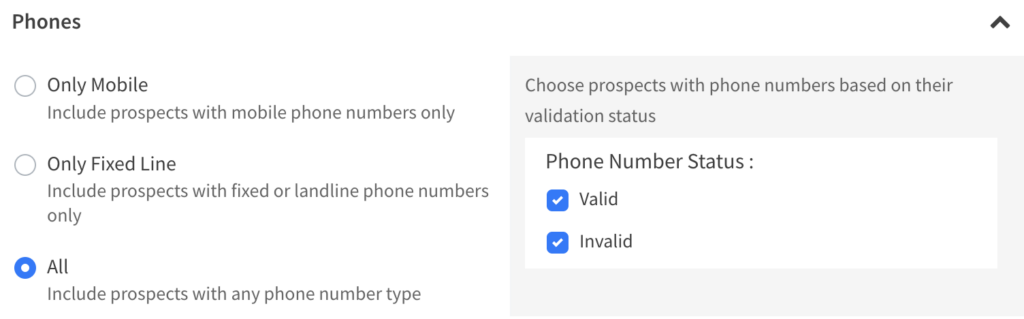
Notifications - On/Off
Email Notifications
User may turn on/off the following Email notifications by logging in --> Menu --> settings --> Notifications
- List Verification Complete ( Verification of uploaded email list is complete and ready for download. )
- List Export Complete ( Verification of imported email list is complete and ready to use. )
- List Verification Result About to Expire ( The verified email list expires after a period of 30 days from the date of verification. An expired result cannot be downloaded/exported. )
- Low Credits ( A notification is sent when the credits reach the minimum limit of credits.)
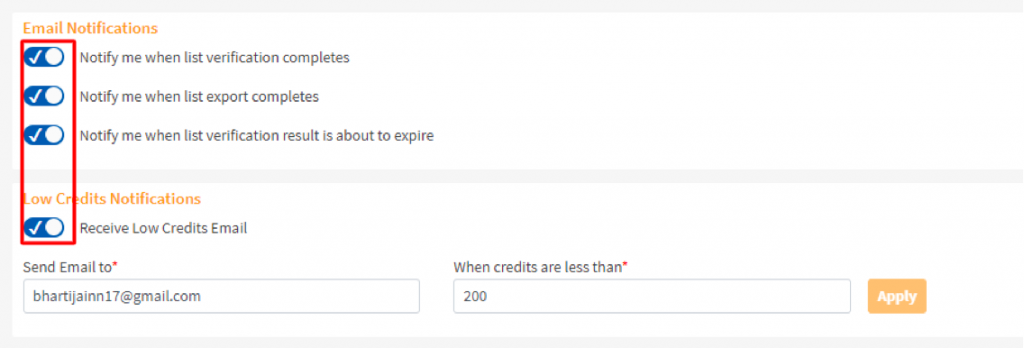
Integrations
We work with all of your favorite applications, be it ESPs, CRMs, WordPress, Zapier, Google Sheets, and more, to bring a seamless experience to clean the lists and help you save more hours every day for other productive work.
Email Service Provider (ESP)
Integration of Clearout with all top ESPs allows users to import/export email addresses from their lists and utilize our services to validate those emails
Customer Relationship Management (CRM)
Integration of Clearout with CRMs allows users to import/export email addresses directly from their lists and utilize our services to validate those emails.
Lead Generation & Sales Intelligence services
Clearout's integration with Lead Generation (Apollo.io) allows users to import/export email addresses straight from their lists and validate them using our services.
WordPress
The Clearout Email Validator plugin integrates with all major forms and validates email addresses in real time. To identify the current validity of the email address, the plugin will run 20+ improved real-time validation checks.
Link your account - https://wordpress.org/plugins/clearout-email-validator/
Link your account - https://wordpress.org/plugins/clearout-email-validator/
Woocommerce: The Clearout WordPress plugin helps you to reduce registration spam and fake orders in your WooCommerce store by validating customers' email addresses when they register an account or before they can place an order in your store during checkout.
https://clearout.io/integrations/woocommerce-checkout-email-validation/
https://clearout.io/integrations/woocommerce-checkout-email-validation/
Google Sheets
Clearout For Google Sheets is a G-Suite editor add-on for Google Sheets that lets you verify email addresses directly on Google Sheets. Clearout For Google Sheets leverages Clearout's accurate, inexpensive, advanced email verification within Google Sheets to boost productivity by avoiding running between lists or going through onerous list hygiene integration stages.
https://clearout.io/integrations/clearout-for-sheets
Google Sheets operates by requiring constant internet connectivity to update its processes on the client-side within the browser. If the validation process halts at a specific row, a simple screen refresh enables you to verify online status and recommence the verification procedure.
It's important to note that the latest verified email won't incur charges, as the system bypasses verification for it. Clearout also introduces an advantageous feature – credits won't be utilized when an email on the sheet undergoes re-verification within the "last verified" period that is set. To optimize this, you can extend the "last verified" duration to 24 hours, as demonstrated in the accompanying screenshot.
https://clearout.io/integrations/clearout-for-sheets
Google Sheets operates by requiring constant internet connectivity to update its processes on the client-side within the browser. If the validation process halts at a specific row, a simple screen refresh enables you to verify online status and recommence the verification procedure.
It's important to note that the latest verified email won't incur charges, as the system bypasses verification for it. Clearout also introduces an advantageous feature – credits won't be utilized when an email on the sheet undergoes re-verification within the "last verified" period that is set. To optimize this, you can extend the "last verified" duration to 24 hours, as demonstrated in the accompanying screenshot.
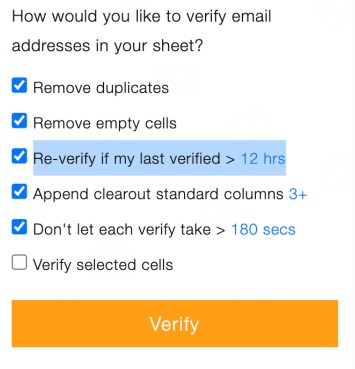
Another scenario where verification might halt is if the Google Sheets daily API rate limit is exceeded. If the daily verifications exceed 500, the process could pause. However, it's worth mentioning that this limit is higher for Google Workspace (Gsuite) accounts.
Forms
Enhance online forms with Clearout real-time email validation to capture valid and genuine email addresses only.
Supports all leading forms.
Supports all leading forms.
Want to link any other form? Contact us
JavaScript Widget
Non-developers can use the Clearout JavaScript Widget to implement real-time verification into a variety of online forms easily. It allows a user to capture all valid prospects while filling out a form, avoiding the loss of any chance.
How to start with JavaScript Widget?
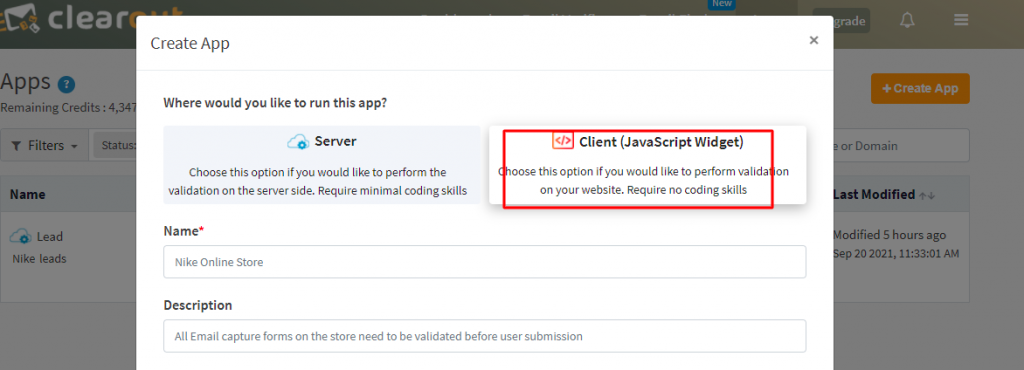
Name - Provide a name of your choice to the code generated. Mandatory field.

Description - Give a description facilitating your convenience.

Limit Usage - Limiting the usage and choosing the domains or IP addresses from which the verification should occur gives you complete control over preventing abuse.
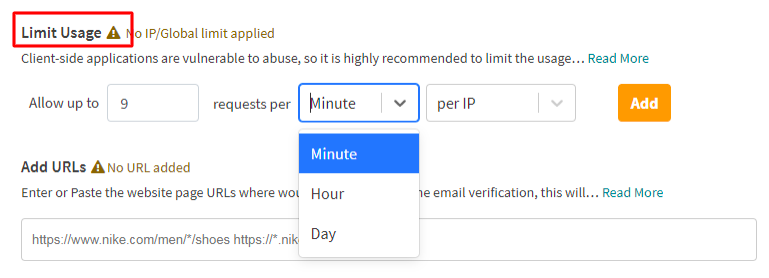
Add URLs - We assist in the allowlisting of URLs that can be used for verification. Only URLs added to the allowlist will verify the emails that have been recorded in the form. You can also allowlist domains by including wildcards in URLs that are intended to be allowed.

Google reCAPTCHA v3 - Google reCAPTCHA (v3) helps to prevent system abuse by preventing bots from submitting bogus or malicious web requests.
As a result, combining captcha with real-time email validation would result in authentic leads. To use Google reCAPTCHA (v3), you'll need to get a Google site and secret key.
As a result, combining captcha with real-time email validation would result in authentic leads. To use Google reCAPTCHA (v3), you'll need to get a Google site and secret key.
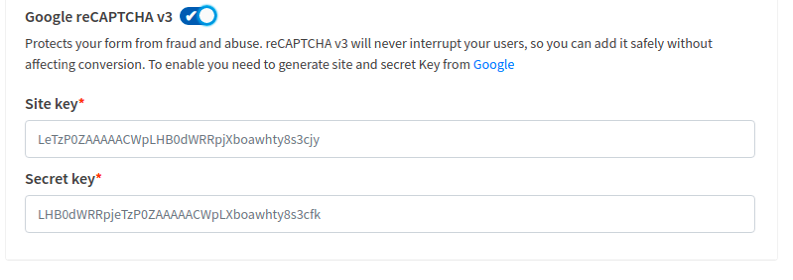
Step 3: Once all the details are given click on 'Create'
Step 4: Once the client side app is created, you will be provided with a code snippet that needs to be inserted anywhere before the closing body tag.
Step 4: Once the client side app is created, you will be provided with a code snippet that needs to be inserted anywhere before the closing body tag.
Reference to demos : https://clearout.io/integrations/real-time-javascript-email-validation/
Connect Different Apps to Automate The Workflow With
| Zapier | Connect Clearout with over 1500 apps to automate email validation and verification. Learn More |
| Integromat | Build multi-step integrations with almost ANY online service, all without writing a single line of code. Learn More |
| Integrately | Choose From 348,651 Ready-To-Activate Clearout Integrations. Learn More |
Upcoming
We are growing our network slowly and steadily. Apps soon to be integrated with Clearout - Link
Email Finder
Assured Email Finding
It is hard to build an email sales & marketing list from scratch due to limited resources. Many companies buy preset profiled lists from a third party and send identical mass emails. It can put your business in a vulnerable position ascribed to the low quality of the email lists.
Clearout email finder provides assured results backed with a confidence score to build a robust customer database to save your business from all the trouble
Choose to discover or exclude role-based emails as a part of your email discovery process. Learn more about it.
Clearout email finder provides assured results backed with a confidence score to build a robust customer database to save your business from all the trouble
Choose to discover or exclude role-based emails as a part of your email discovery process. Learn more about it.
Quick Email Finder
What Is Quick Finder?
As the name suggests, Quick Email Finder is used to get instant results. Once you have created an account, go to Quick Finder, enter the prospect's name and the domain/company name and click on search. The result will be available in a few seconds.
The email lookup can be done one by one using this feature. Each finding will cost four credits. Cases where Clearout Email Finder is not able to find the exact person's email address, it provides an alternative address, for which only two credits will be charged.
The email lookup can be done one by one using this feature. Each finding will cost four credits. Cases where Clearout Email Finder is not able to find the exact person's email address, it provides an alternative address, for which only two credits will be charged.
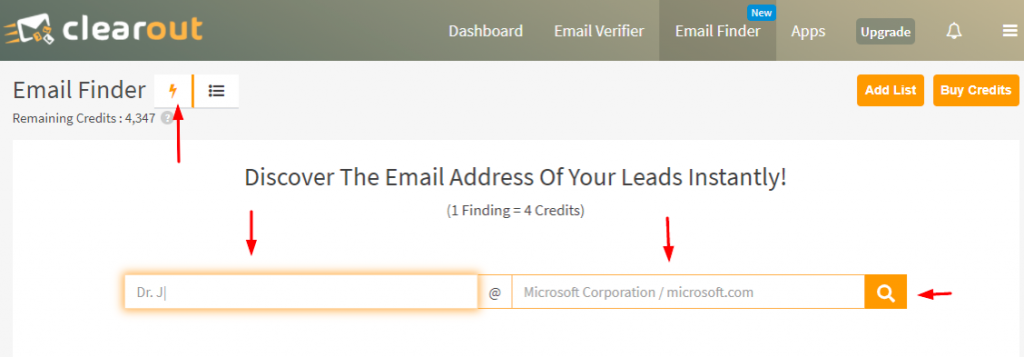
Using Quick Finder
Step 1: Login to Clearout account
Step 2: Click on Quick Finder
Step 2: Click on Quick Finder
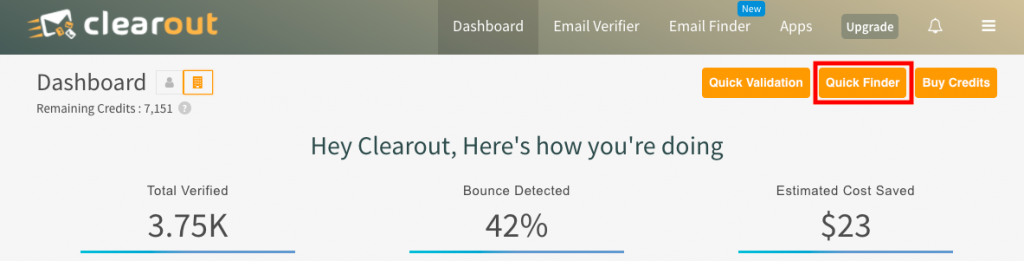
Step 3: Enter the prospect's name and the domain/company name and click on search. The result will be available in a few seconds.
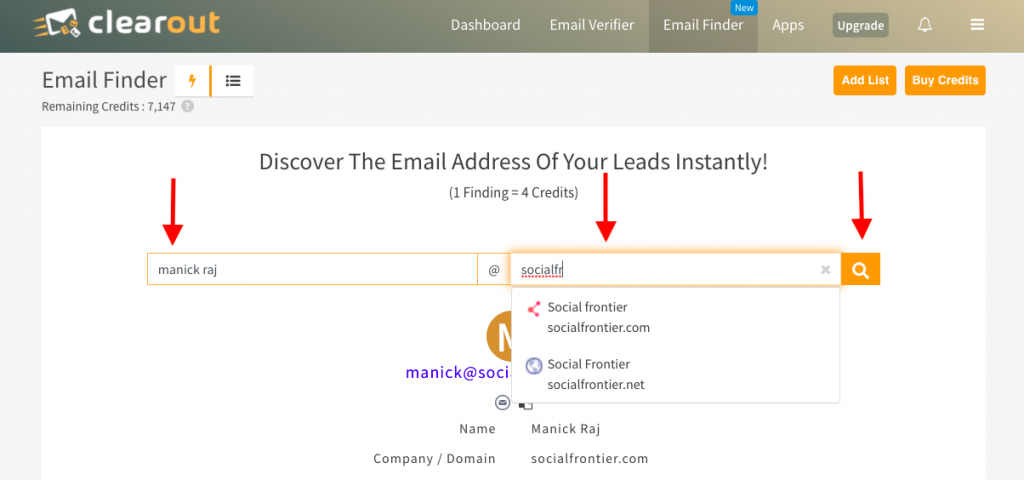
The 'Email Finder History' Table
Any email look-up done using Quick Finder reflects the result in the email finder history table. The email look-up details are retained for 30 days only. It comes with a download option too.
Any look-up with the status of 'in-progress will be available here.
Any look-up with the status of 'in-progress will be available here.
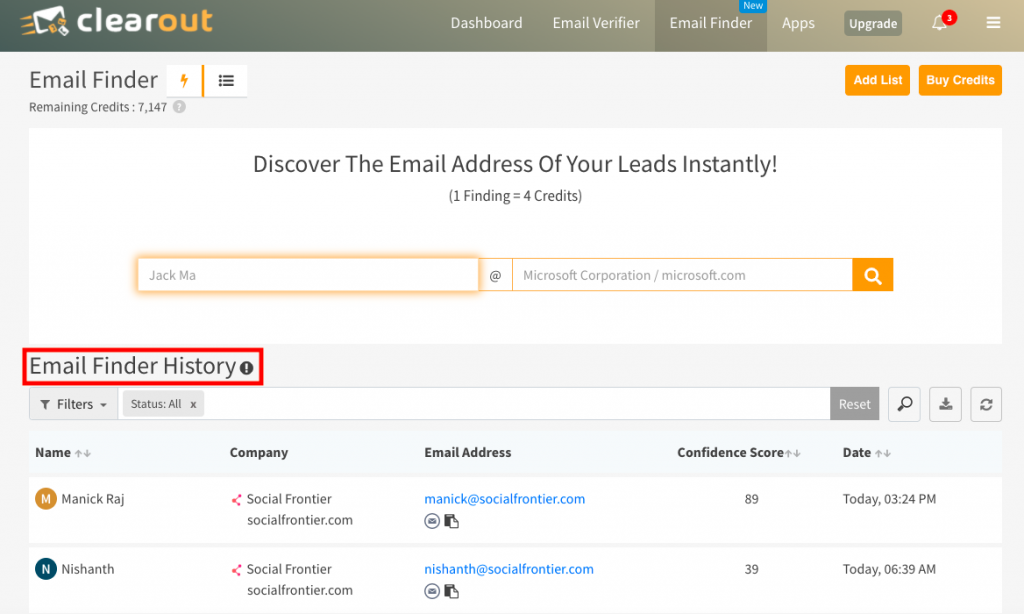
Is There Any Limit On Quick Email Finder?
Currently, Email addresses can be discovered one by one using the quick email finder. While your previous email look-up is in progress, you may fire your next query. All the results will be reflected in the 'Email Finder History Table.'
Results Of Quick Finder
Quick Email Finder will provide all relevant results required for quick decision making. The result will include prospect's name, company name, email address found and the confidence score for the same.
Scroll down to understand the results in detail.
Scroll down to understand the results in detail.
Bulk Email Finder
What Is Bulk Email Finding?
The Clearout Bulk Email Finder is used to find the email addresses of a list of professionals. You can upload your file and download the file enriched with email addresses.
Conducting Bulk Email Finding
Supported file formats
Starting bulk finding
A. Upload the list following these steps
Step 1: Login to your Clearout account
Step 2: Click on 'Email Finder'
Step 3: Click on bulk email finder icon
Step 1: Login to your Clearout account
Step 2: Click on 'Email Finder'
Step 3: Click on bulk email finder icon
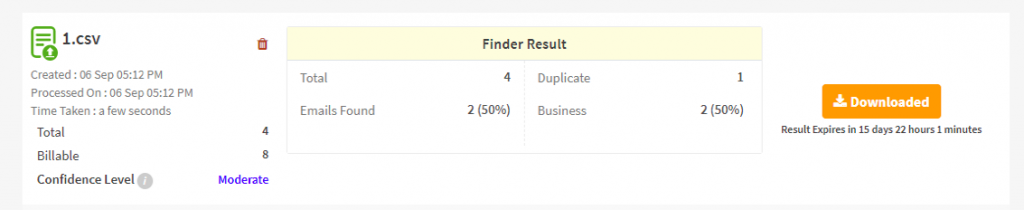
Step 4: Click on 'Add List'
Step 5: Browse or drag and drop the file for email look up
Step 6: Once your file has been uploaded click on 'Go To Email Finder Lists.' If any file has been wrongly uploaded, you may delete it BEFORE beginning email finding
Step 7: Click on 'find emails' to begin the email look up
B. To ensure Clearout can successfully process the list, it should meet the following criteria
Step 5: Browse or drag and drop the file for email look up
Step 6: Once your file has been uploaded click on 'Go To Email Finder Lists.' If any file has been wrongly uploaded, you may delete it BEFORE beginning email finding
Step 7: Click on 'find emails' to begin the email look up
B. To ensure Clearout can successfully process the list, it should meet the following criteria
- The list should be in the supported formats (.csv) (.xlsx)
- List should contain a column with the name of the person and a separate column for domain/company name.
- Ensure the name of the person is present or explicitly specified in a header row with one of the column value either as "Name" or ""First name" and "last name"
- Ensure the name of the company/domain is present or explicitly specified in a header row with one of the column value either as "domain" "company" 'domain name" "company name"
- Name of the person should appear in the same column in each row.
- Name of the company/domain should appear in the same column in each row.
C. Filter the uploaded lists based on
| Status | It involves three categories - processed, not processed, in-progress. |
| Created on | Filtering the list based on date of uploading the file. It can be day-wise, month-wise and even on a yearly basis. |
| Source | It involves the source from which the list has been uploaded, Currently uploading the file is the only option. |
Cancel Bulk Email Finding
Initiated bulk email finding for a wrong file? Don't worry, now Clearout supports cancellation of the file "in progress"
- By cancelling email finding, credits will be charged for any found email addresses, while unfound email addresses will be listed as 'Not found' with the reason 'Request Cancelled' without being charged.
- In some cases, cancellation may take upto 15 minutes to complete.
Duplicate File Identification
Worried about uploading the same file for bulk email finding? Clearout now automatically assesses whether a file upload has been run to find email addresses previously or not and tells you when a duplicate file is uploaded for email finding so you can confirm. This is supported in the APP & API for Email Finder.
Downloading processed list
The results can be downloaded in .csv and .xlsx formats by clicking on 'download result' button
Unable to locate the downloaded result? Try these
Unable to locate the downloaded result? Try these
- Check the 'Download' folder in your system
- Clear the 'cache' and try downloading again
- Try downloading in the 'incognito' mode
- Use a different browser
- Contact us if the issue still exists
Finder list analysis
This brief and quick analysis provides a quick insight into the overall email finder result before downloading the actual detailed result.
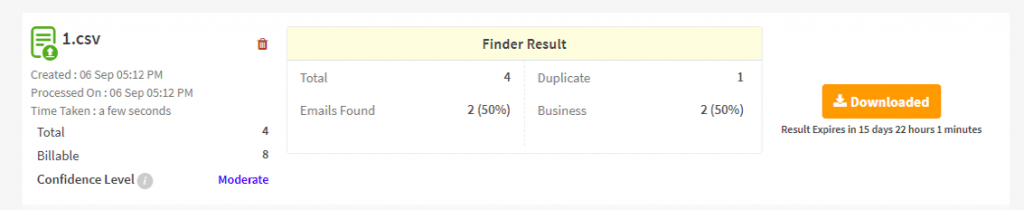
A. The information it provides
- Percentage and count of the Emails found.
- Total counts for 'Duplicate', and 'Business Accounts'
B. On the left, you will have a brief of
- The name of the list
- The date of creation and the date of processing
- Time taken for finding the results
- Total number of inputs in the list
- Billable emails, i.e., the emails generated for which your credits have been used. The credits are not used for Duplicate and emails not found.
- Confidence Level, an email deliverability scale that indicates how good the discovered email addresses are for a list and how good the list can be for cold email outreach campaigns. It can be high, low or moderate depending on the quality of data provided
Finding Email Addresses With API
Clearout API enables developers or website administrators to integrate Email Finder into their existing systems and instantly discover the email address of any person giving their name and domain or company name
Refer this link for a complete understanding of Clearout Email Finder API - https://docs.clearout.io/email-finder-api.html
Start now by generating your API key.
Refer this link for a complete understanding of Clearout Email Finder API - https://docs.clearout.io/email-finder-api.html
Start now by generating your API key.
NOTE: Stay up-to date with always using the latest version
Understanding Email Finding Results
Important Terms Related to The Results
| Name | Description |
|---|---|
| Business Account | The appended columns show if an email address belongs to a business account. |
| Duplicate | Any email list with the same data (first name, last, name, domain/company name) more than once, leading to the same result, is categorized as duplicates. The user will not be charged for the duplicates. |
| Confidence Level | An email deliverability scale that indicates how good the discovered email addresses are for a list and how good the list can be for cold email outreach campaigns. Categorized as good, medium, and low. |
| Confidence Score | An AI-based percentile allotted to each email address that indicates the accuracy level with which the discovered email address matches the lead in the query. |
Result File Headers
| Clearout Finder Full Name | Displays the full name used for the email finding on Clearout. |
| Clearout Finder First Name | Displays the first name used for the email finding on Clearout. |
| Clearout Finder Last Name | Displays the last name used for the email finding on Clearout. |
| Clearout Finder Domain | Displays the domain associated with the prospect. |
| Clearout Finder Company | Displays the name of the company associated with the prospect. |
| Clearout Finder Email Address | Displays the email address found by Clearout Email Finder. |
| Clearout Finder Confidence Score | Displays the Confidence score in form of numbers that may be different for each email address. |
| Clearout Finder Business Account | Displays if the found email address is a business account or not. The result is in the form of 'Yes' or 'No'. |
| Clearout Finder Status | Displays if Clearout was able to find an email address for the input. |
| Clearout Finder Reason | Provides more information about the status of the email found or the reason for not able to find an email address. |
| Clearout Finder Processed At (UTC) | Provides the exact time at which the email address was found. |
Status
The status gives a broad picture of the quality of the email addresses found.
| Found | This status shows that the email finder has successfully found the email address of the ideal prospect. |
| Not Found | This status shows that the email finder was unable to the email address of the ideal prospect. The reasons can be multiple, which have been discussed below. |
Status Reason
| Reason | Status |
|---|---|
| Success | Completed |
| Email Search in progress | In-progress |
| Success | Found |
| Error occurred while finding email | Not Found |
| No Email Found | Not Found |
Identifying Duplicates in Email Finder
| Quick Finder | Every email finding will be charged even if the input or email address found is similar to the earlier attempts. |
| Bulk Finder | The credits will not be charged for the duplicates if the email list has the exact same details of the prospect more than once. |
| API | The credits will be charged even if the exact same search is made more than once. |
Prospecting
Prospecting is the process of finding potential customers or clients for your business. This involves identifying individuals or companies who may be interested in your products or services and reaching out to them with relevant information or offers.
LinkedIn Chrome Extension
How to Install LinkedIn Chrome Extenstion?
To install the Clearout LinkedIn Chrome Extension and unlock powerful email verification features, follow these detailed simplified steps.
How to use Clearout LinkedIn Chrome Extension?
Clearout LinkedIn Chrome Extension is the ultimate solution for seamless discovery of pre-verified emails, phone numbers, and comprehensive prospect profiles. With this powerful tool, you can effortlessly gather essential details, including job positions, company websites, locations, and much more. Here's how it works:
Step 1: Launch the extension on LinkedIn. To activate the extension, simply click on the Clearout icon located in the extensions bar at the top right corner of your browser. Once activated, a preview list of prospects found on the current LinkedIn page will be displayed.
Step 1: Launch the extension on LinkedIn. To activate the extension, simply click on the Clearout icon located in the extensions bar at the top right corner of your browser. Once activated, a preview list of prospects found on the current LinkedIn page will be displayed.
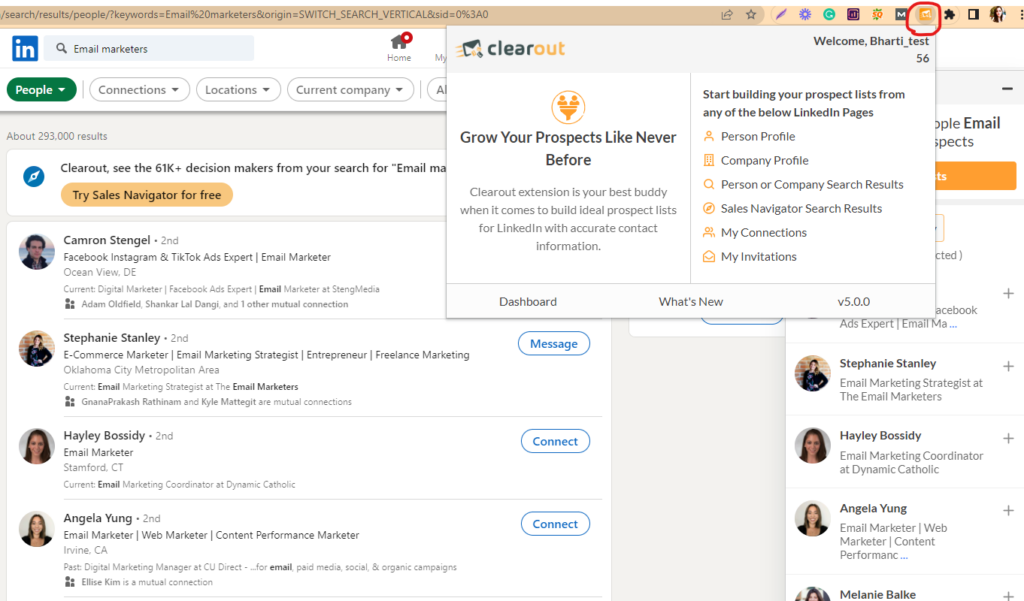
Step 2: Begin prospecting in one of the following ways:
A) Single Profile - Navigate to the desired LinkedIn profile, open the extension, and initiate the data extraction process.
A) Single Profile - Navigate to the desired LinkedIn profile, open the extension, and initiate the data extraction process.

B) Search Page - Navigate to the LinkedIn search page, where you can define your search criteria, open the extension, and initiate the data extraction process. Get unlimited contacts or companies with enriched data in a single search and stay ahead in the competition.

C) Connections' Page - Navigate to the your connection page. Extract valuable insights and information about your existing connections, including contact details.
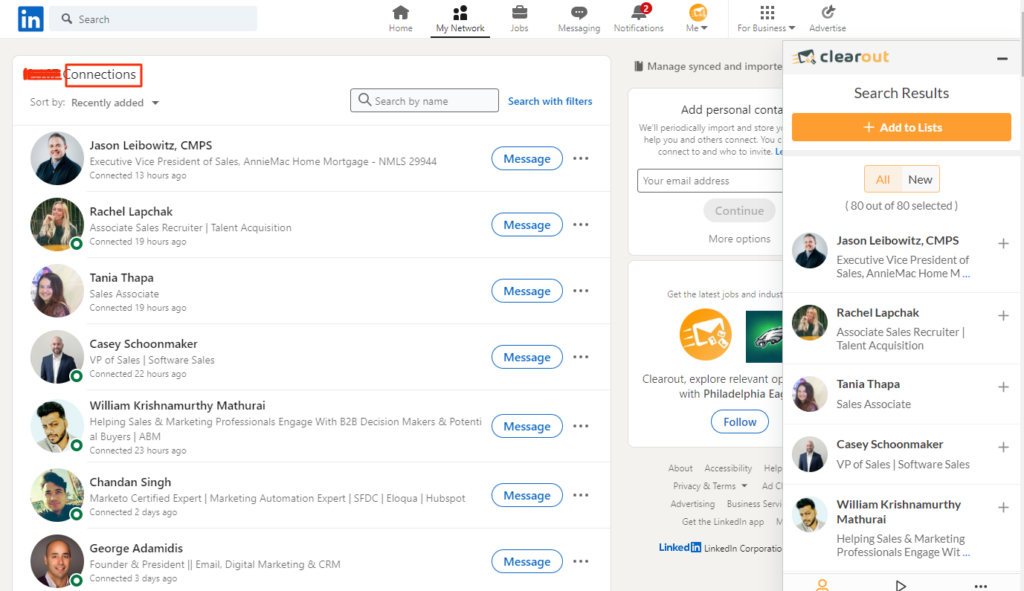
D) Invitation Page - Traditional LinkedIn invitations may not always result in a connection. Navigate your way through 'sent' invitations and gather other contact information of these prospects.
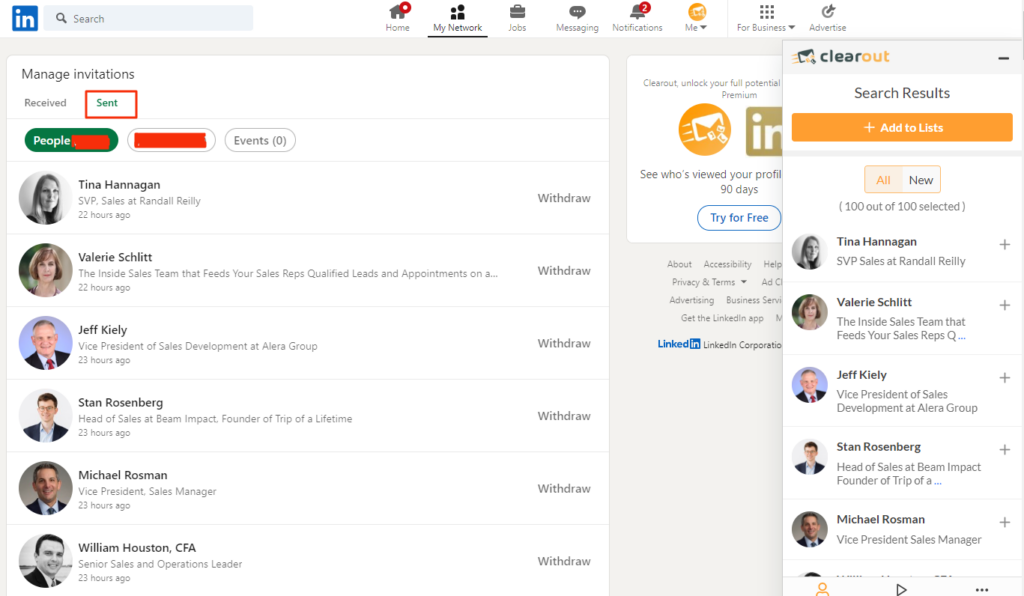
E) Company Profile - Begin by utilizing the search bar on LinkedIn to locate the profile page of your desired company, then click on the employee count to access a list of prospects.

Step 3: Select a list to save the prospects to the list. Click on 'Add to lists'. You have two options: either create a new list or choose an existing list.
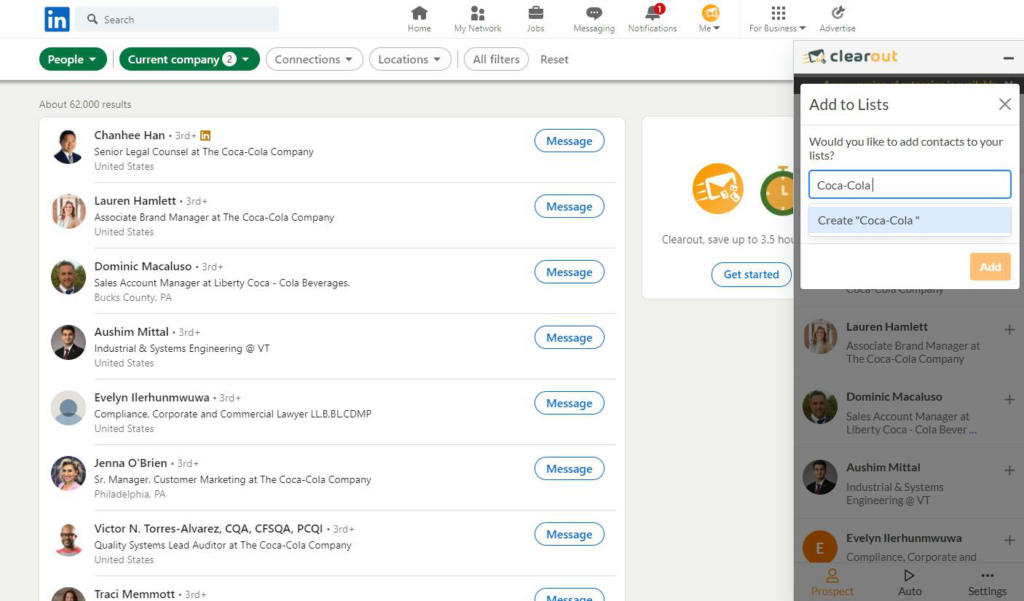
Step 4: The list will be automatically added to the 'List' section which can be enriched further to get pre-verified emails addresses and phone numbers.
How to build prospects list from Linkedin Sales Navigator?
The extension lets you to save prospect profiles from LinkedIn Sales Navigator pages, including their verified email & phone numbers and other prospect information. Follow these step:
Step 1: Generating a List of Prospects using Sales Navigator
- Log in to your LinkedIn Sales Navigator account.
- Navigate to the "Lead Filters" section, which can be found on the Sales Navigator Homepage.
- Utilize the available filters on the left-hand side to refine your search criteria.
- Further enhance your search by entering relevant keywords in the search bar at the top.
- LinkedIn Sales Navigator will generate leads based on the applied filters and keywords.
- Log in to your LinkedIn Sales Navigator account.
- Navigate to the "Lead Filters" section, which can be found on the Sales Navigator Homepage.
- Utilize the available filters on the left-hand side to refine your search criteria.
- Further enhance your search by entering relevant keywords in the search bar at the top.
- LinkedIn Sales Navigator will generate leads based on the applied filters and keywords.
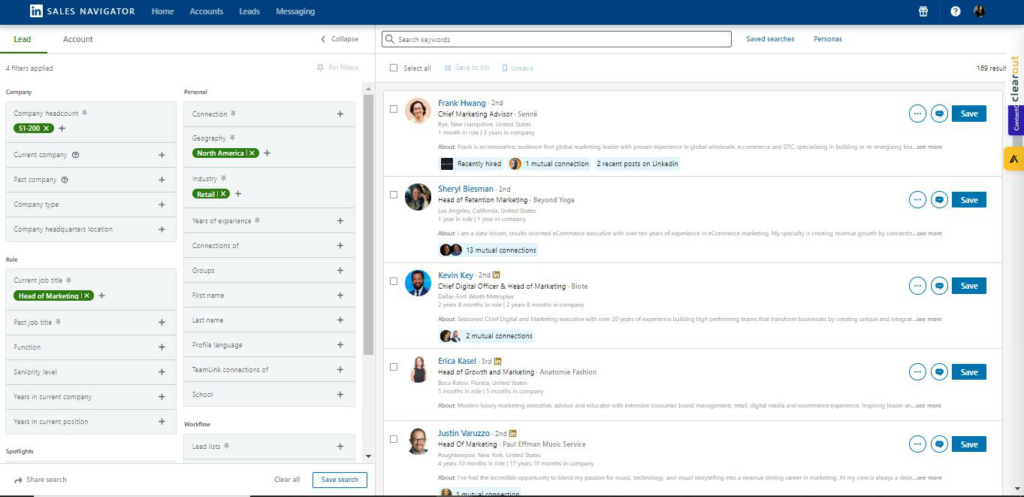
Step 2: Launch Clearout LinkedIn Chrome Extension. To activate the extension, click on the LinkedIn Chrome Extension icon located in the top-right corner of the extensions menu.
- Verify if the extension is active. If not, proceed to activate it.
- Click on the LinkedIn Chrome Extension icon located in the top-right corner of the extensions menu to activate the Clearout extension.
- Once activated, the Clearout extension will seamlessly capture leads from the first page of the Sales Navigator search results, making them readily available to be added to a list.
- Verify if the extension is active. If not, proceed to activate it.
- Click on the LinkedIn Chrome Extension icon located in the top-right corner of the extensions menu to activate the Clearout extension.
- Once activated, the Clearout extension will seamlessly capture leads from the first page of the Sales Navigator search results, making them readily available to be added to a list.
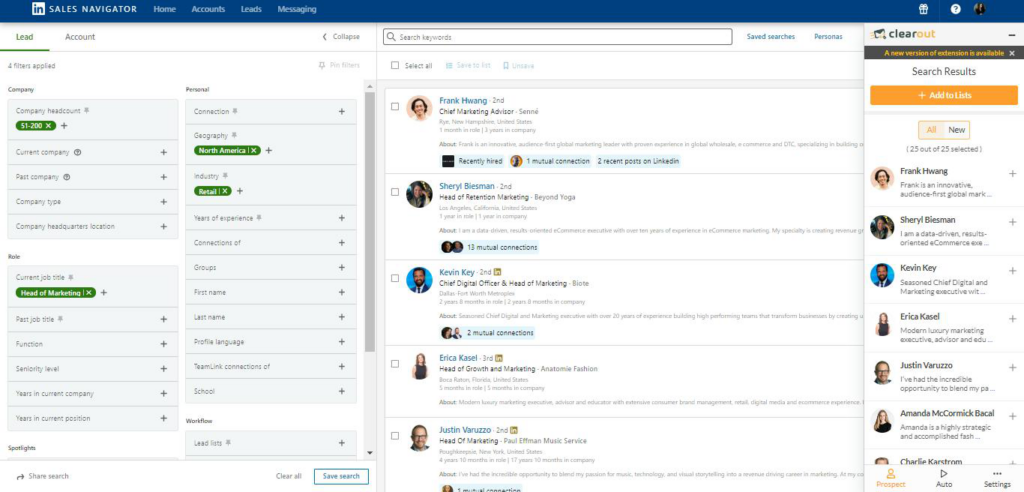
Step 3: Select a list to save the prospects to the list. Click on 'Add to lists'. You have two options: either create a new list or choose an existing list.
- Before building the list, Clearout extension will display the captured leads in the first page of the Sales Navigator search.
- Add the selected leads to a new list by creating one or choose an existing list from the dropdown.
- Choose between the options "All" or "New" to decide whether to include all leads from the search or only the new ones not previously added.
- Before building the list, Clearout extension will display the captured leads in the first page of the Sales Navigator search.
- Add the selected leads to a new list by creating one or choose an existing list from the dropdown.
- Choose between the options "All" or "New" to decide whether to include all leads from the search or only the new ones not previously added.
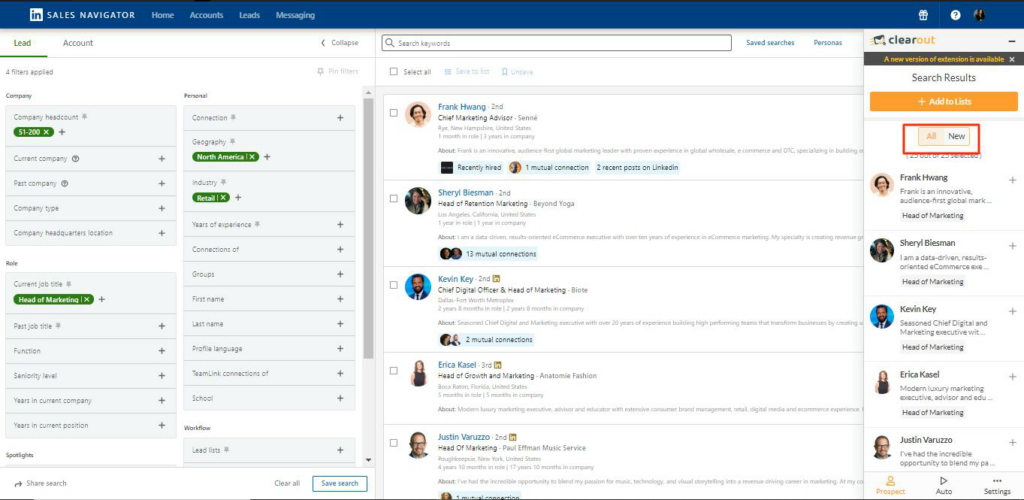
- To streamline the process, Clearout offers automated list building capabilities.
Note: Select up to 5 search pages (equivalent to 125 leads) to be automatically added to a new or existing list
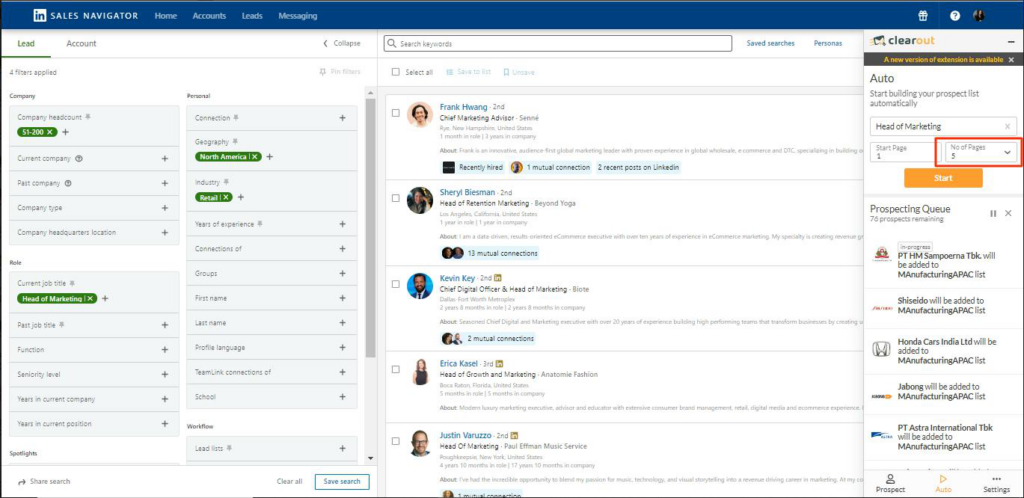
How to Automate Prospecting?
Automating the prospect search with Clearout LinkedIn Chrome Extension is simple:
Step 1: Enter a specific search term on LinkedIn to generate a relevant list.
Step 2: Launch the extension and click on the Auto icon.
Step 1: Enter a specific search term on LinkedIn to generate a relevant list.
Step 2: Launch the extension and click on the Auto icon.
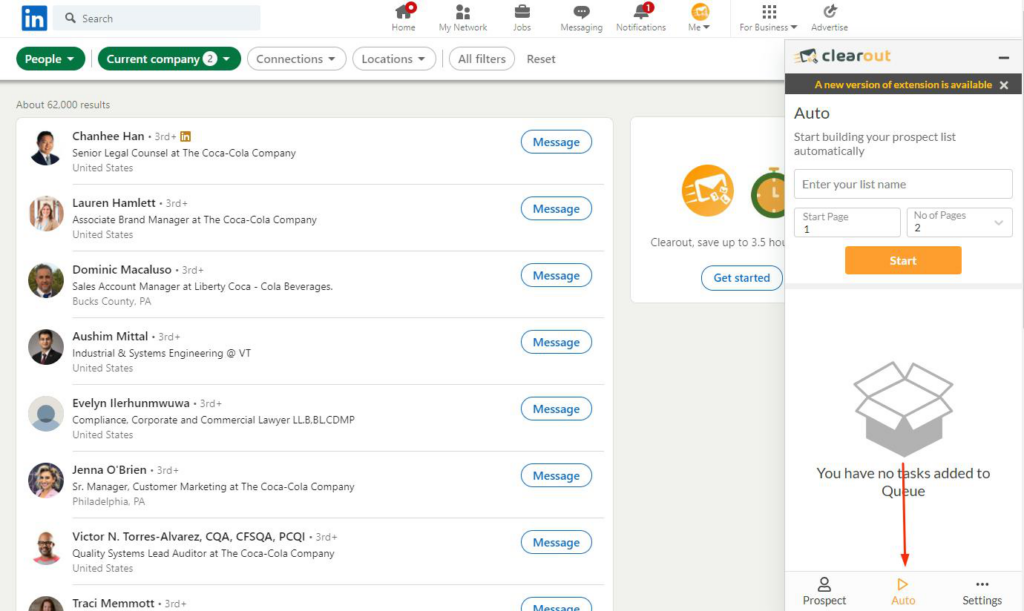
Step 3: Choose to create a new list or select an existing one. Specify the number of pages and click Start.

Sit back and relax as your list is automatically generated and saved.
In App Search & Enrichment
How to prospect using In-App?
- To start, sign in to your Clearout Dashboard.
- Click on the Prospect tab on the top of your screen. Next, click on the search icon.
- Decide whether you’d like to search for contacts or companies using the navigation bar.
- Click on the Prospect tab on the top of your screen. Next, click on the search icon.
- Decide whether you’d like to search for contacts or companies using the navigation bar.
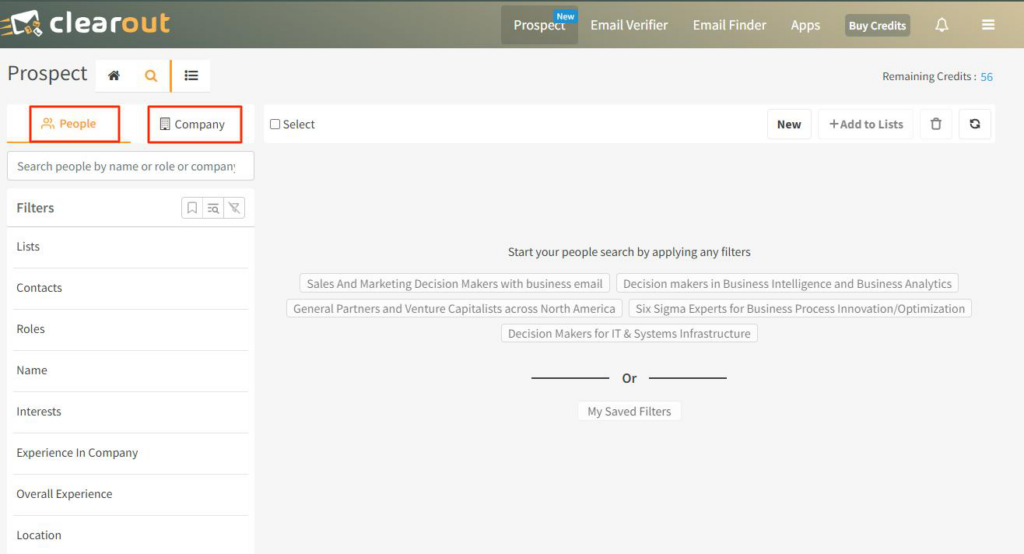
Navigating the Filter Panel
- Prospecting's filter panel allows you to filter contacts and companies, all under one roof, for an intuitive prospecting experience.
- Use filters to refine your search process and generate lists of your ideal customers. Get results by applying at least one filter. The more filters you use, the narrower the results will be.
- Use filters to refine your search process and generate lists of your ideal customers. Get results by applying at least one filter. The more filters you use, the narrower the results will be.
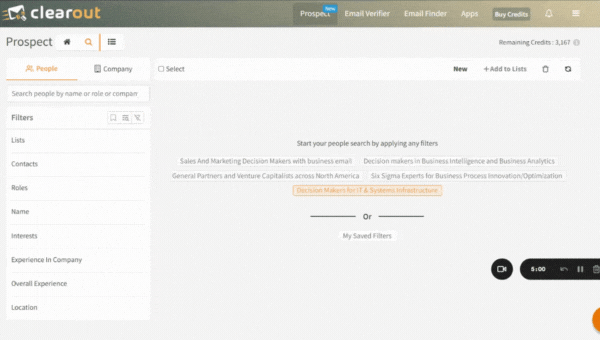
- You can save your favorite and mostly used filters

Find 'New' prospects
The Clearout Chrome Extension offers a unique In-App feature called the "New" filter, which enables you to easily identify and locate new prospects who are not included in any of your existing lists. This feature helps you stay updated and discover fresh opportunities for outreach.
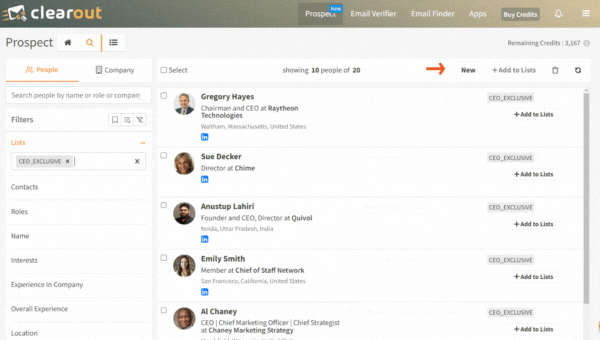
Enrich your prospect lists
Step 1: Once you've created a Prospect list, navigate your way to the Prospecting list section - Login-->Prospect-->List
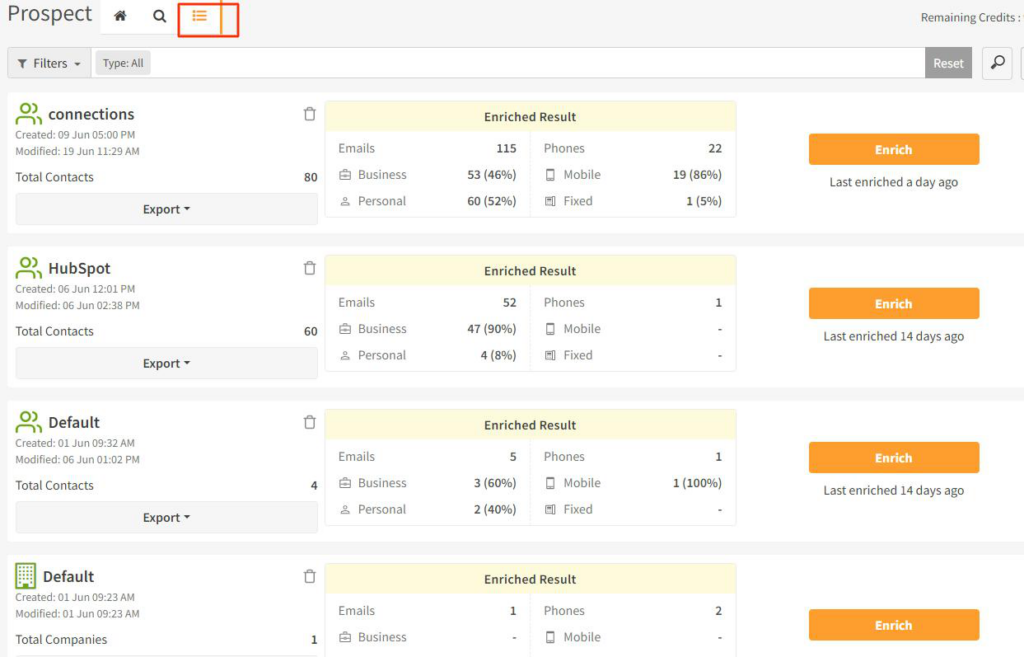
Step 2:Select the required list and click on 'Enrich'.
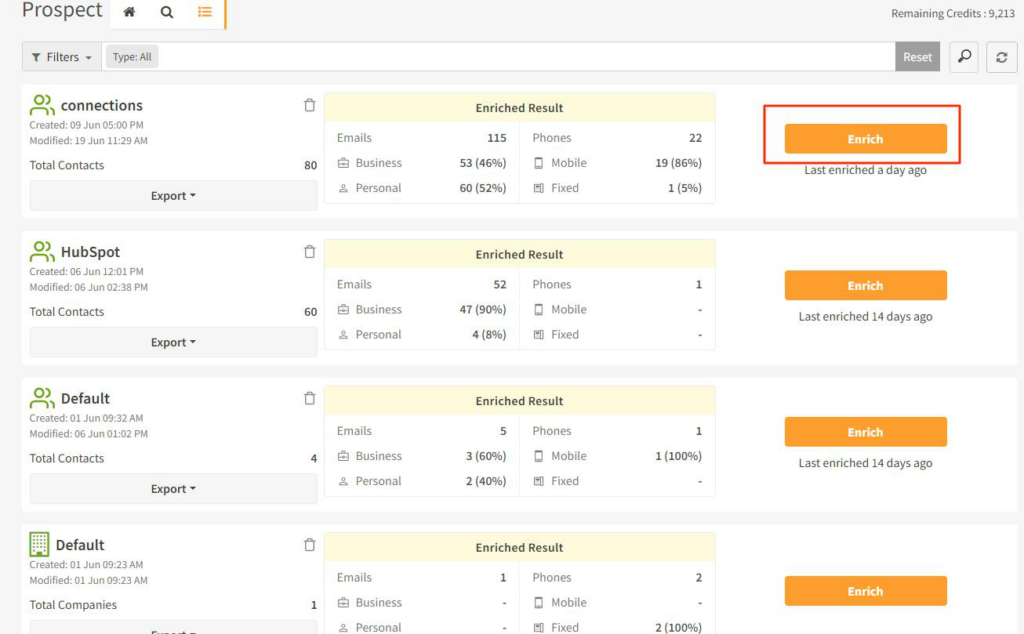
Once the enrichment is over a brief of the enriched data will be available on the screen showing the number of email addresses and phone numbers enriched.
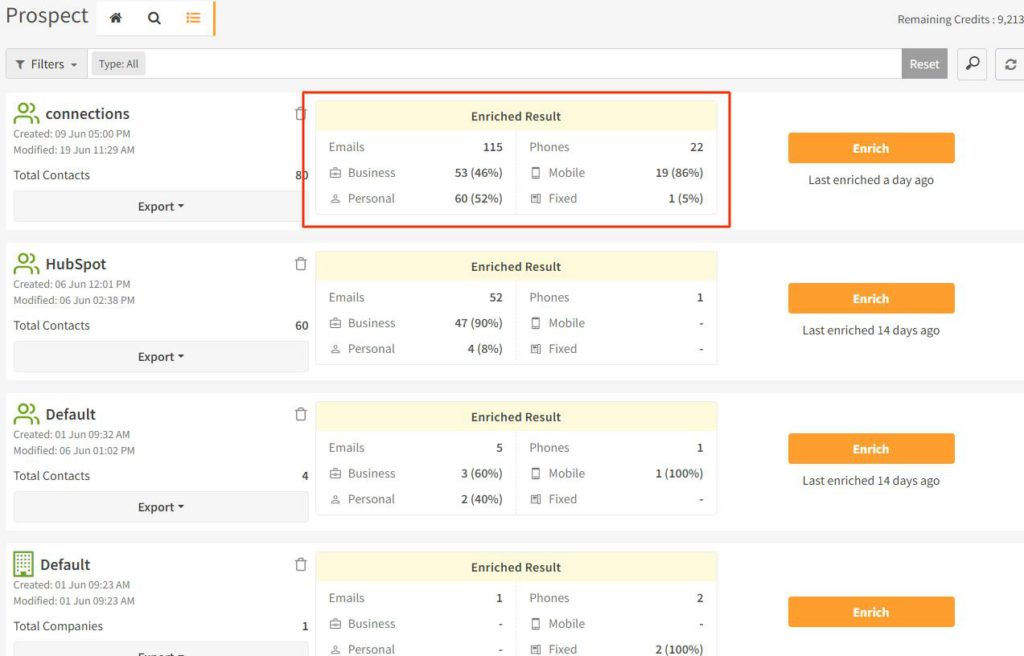
Export the enriched lists
- The enriched lists can be exported to CSV or Google Sheets
- Exporting the list to GoogleSheet for the first time will require linking of the Google account in use.
- There is no restrictions on the number of times you can export it.
- Exporting the list to GoogleSheet for the first time will require linking of the Google account in use.
- There is no restrictions on the number of times you can export it.
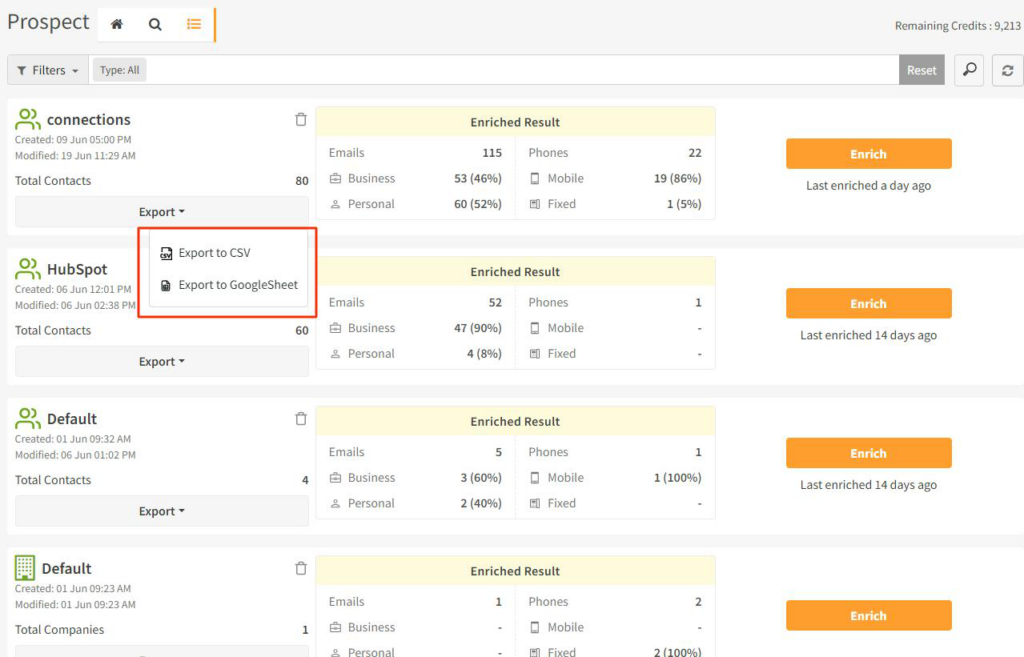
Generate Clearout API Key
How To Generate Clearout API Key?
Step 1: Login to Clearout
Step 2: Click on 'Apps'
Step 2: Click on 'Apps'
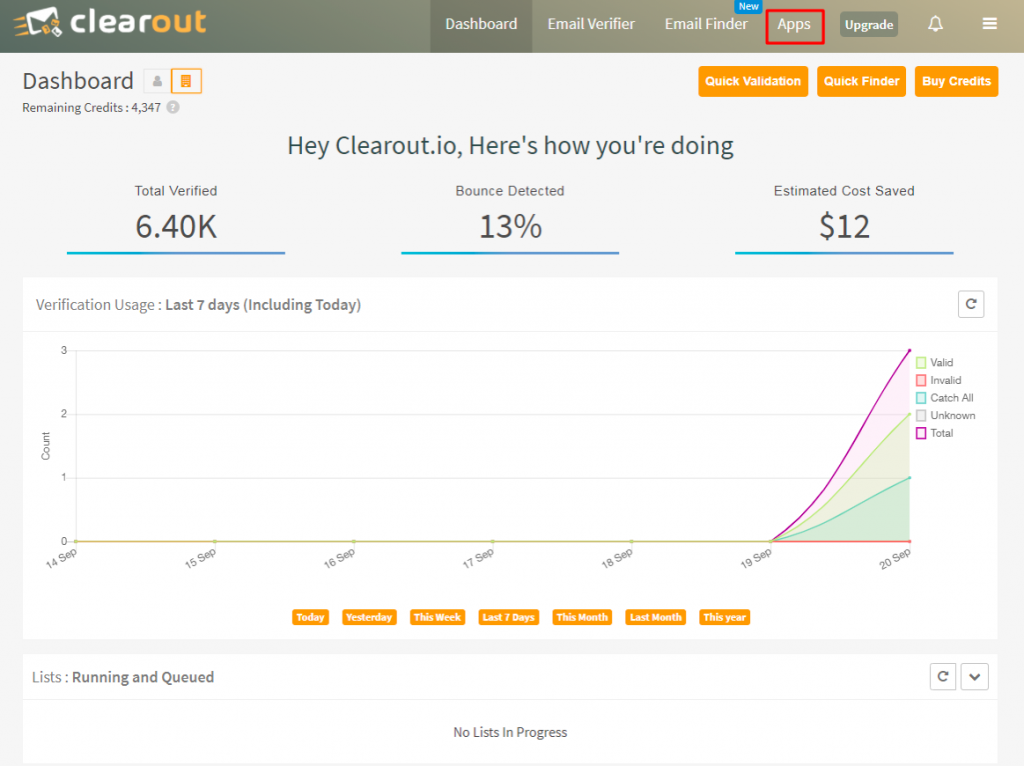
Step 3: Click on 'Create App' choosing run type "Server". All successful apps will be listed under Apps with an API token, use this token as a bearer value in all the API requests. Token can be reset anytime clicking the 'Reset Token' icon
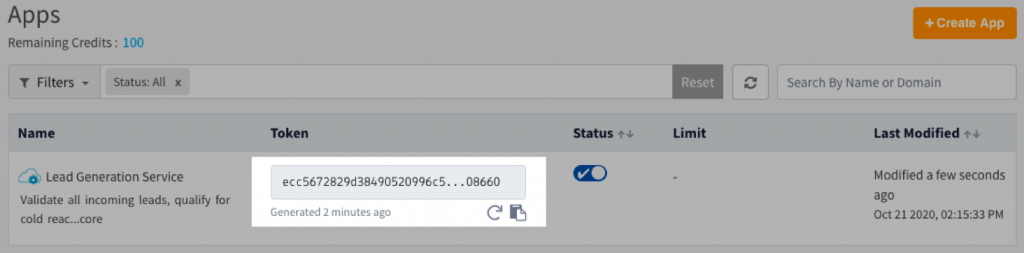
NOTE: Clearout APIs have a base URL to which all the endpoint paths are appended, since base URL might vary based on the type of accounts API users are advised to check their base URL by logging into Clearout app and by navigating to Account->API tab
How Do I Use Clearout API For Verification?
Copy and paste the API token generated above into the respective software to activate the email verification.
Example of using API token
Example of using API token

Know more about the response status codes - https://docs.clearout.io/api-overview.html
Team Account
Successful marketing highly depends on a team effort. Therefore, Clearout allows you to upgrade your account to a team to let and sub-let the account access amongst multiple users.
How to Create a Team Account?
Step 1 : Log in to your account
Step 2 : On your dashboard, click on “Upgrade to Team Account”.
Step 2 : On your dashboard, click on “Upgrade to Team Account”.
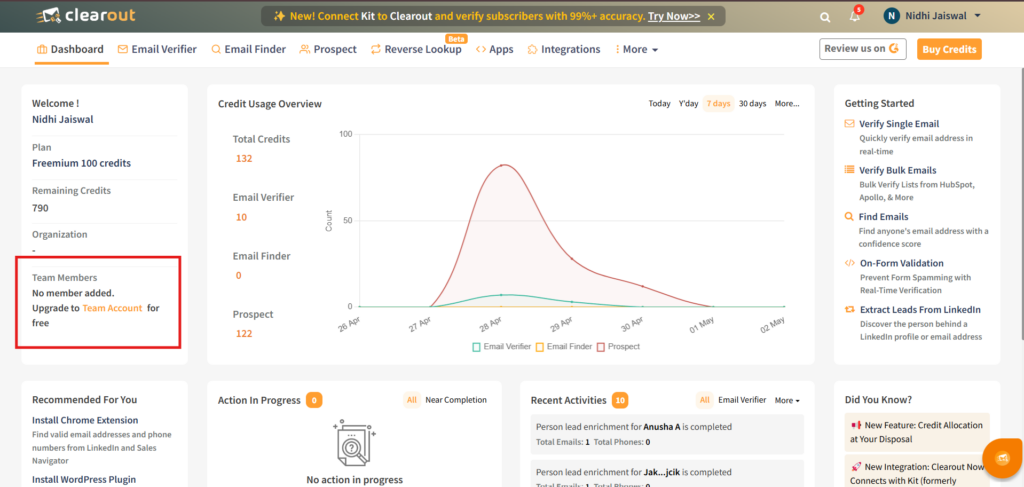
Step 3 : A pop-up will open in which you need to enter the following
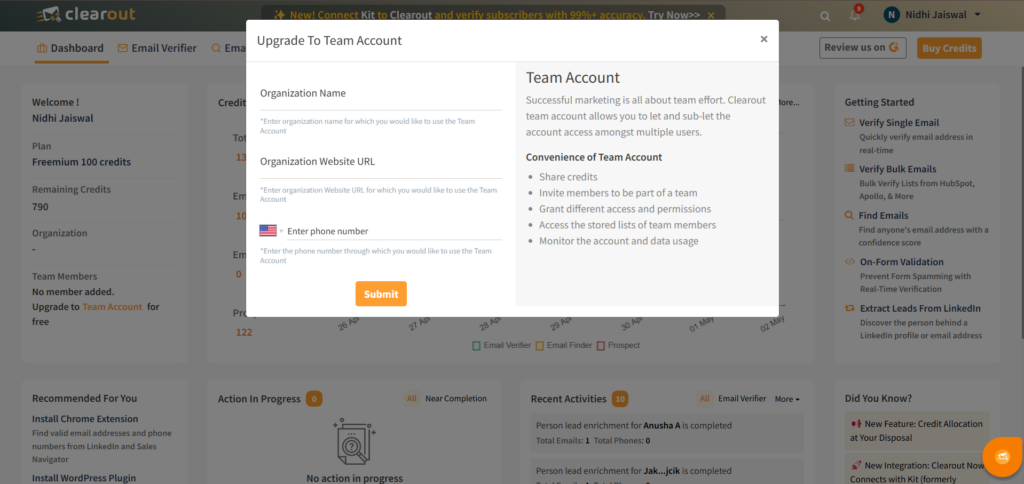
| Organisation Name | Enter organisation for which you would like to use the Team Account |
| Organisation Website URL | Enter organisation Website URL for which you would like to use the Team Account |
| Enter Phone Number | Enter the phone number through which you would like to use the Team Account |
Step 4 : Click on 'Submit'. Once submitted, you need to log in again.
Step 5 : Under the 'More' tab, click on the 'Admin' button to set up the team and invite your members
Step 5 : Under the 'More' tab, click on the 'Admin' button to set up the team and invite your members
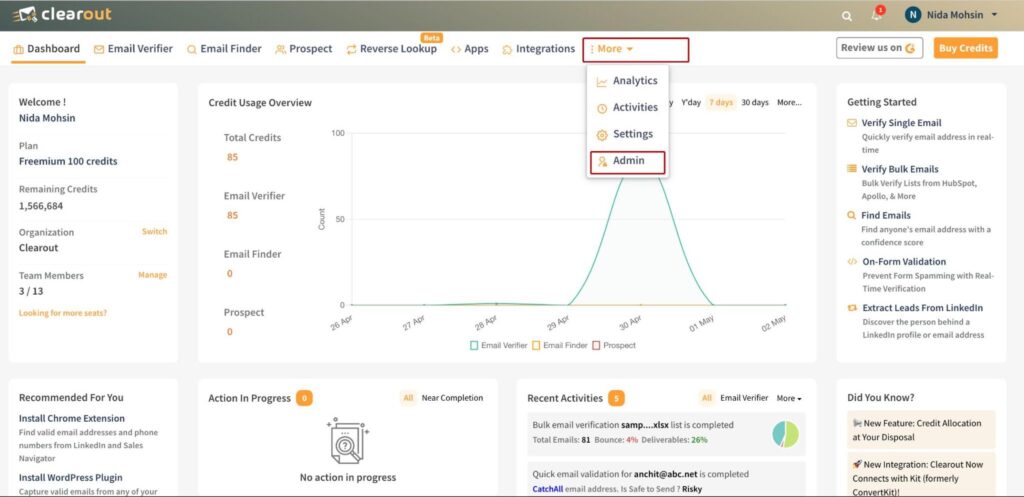
Please refer to this documentation to understand and assign the rights and visibility for each member.
Team account upgrade can ONLY be done from an individual account
Different Roles in a Team Account
| Owner | The single and prime holder of the account who has access to all features. |
| Manager | Has access to team management, credit management among the team/members, and verification and result file download. Can view other members' lists too. |
| Executive | Holds access to email verification and downloading the result file. |
Know the access to features in detail https://clearout.io/team-account/
Team Management
Add Members
Step 1: Click on the 'add member' icon
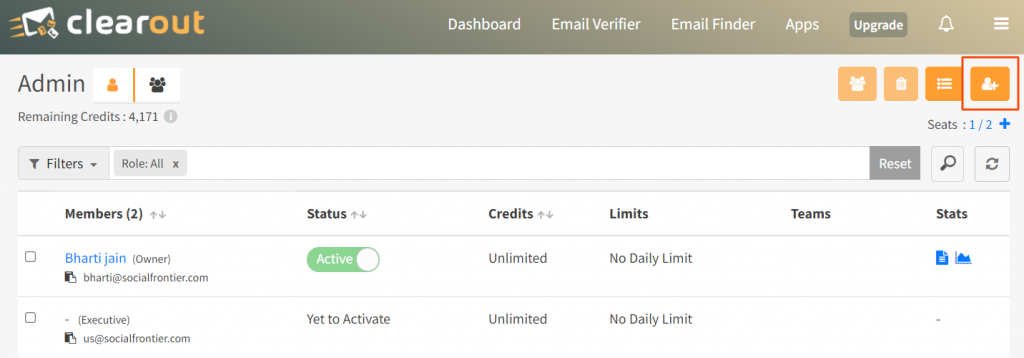
Step 2: Allot the position of 'Manager' , 'Executive' number of credits and daily limit if any.
Unlimited Credits = No limit on use of the credits by the team member
No Daily Limit = No limit on daily use of the credits by the team member
No Daily Limit = No limit on daily use of the credits by the team member
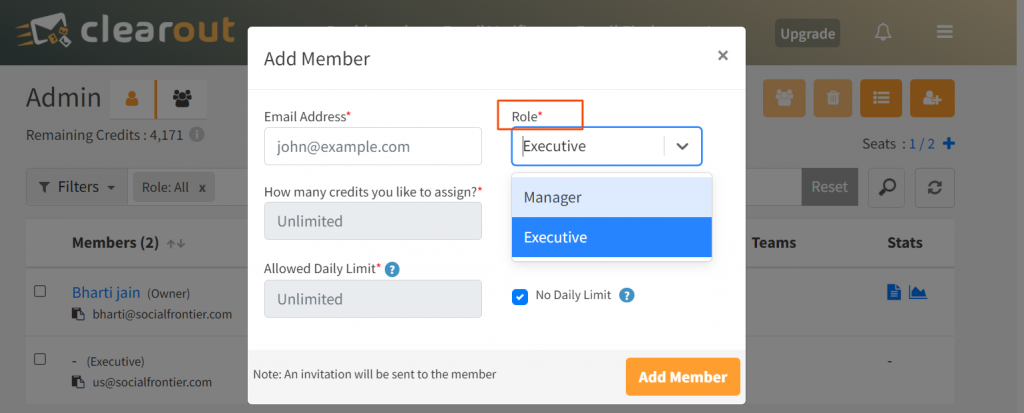
Step 3: Click on 'Add Member'
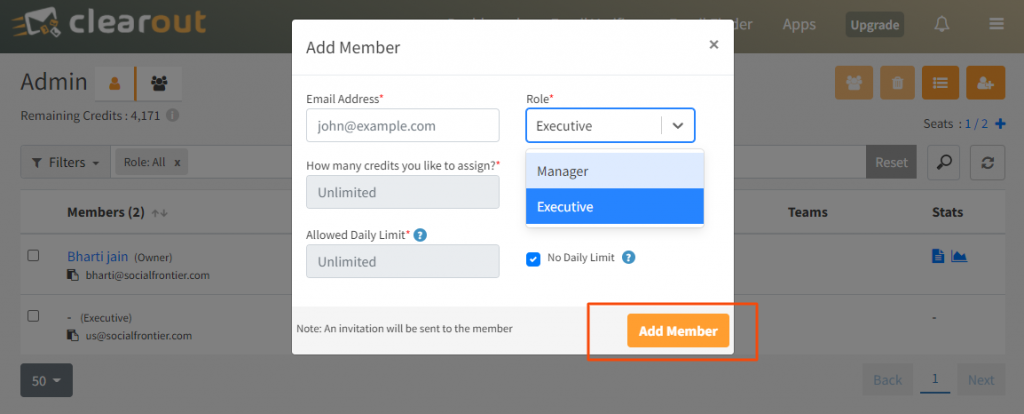
NOTE: An invitation will be sent to the member. Once accepted, the membership will be activated.
Edit/Deactivate/Remove Team Members
| Owner | The owner can add, deactivate, remove, or edit the roles across the team. |
| Manager | The manager can also add, deactivate, remove, or edit the roles of the executives and other managers. |
| Executive | The executives cannot edit the team. |
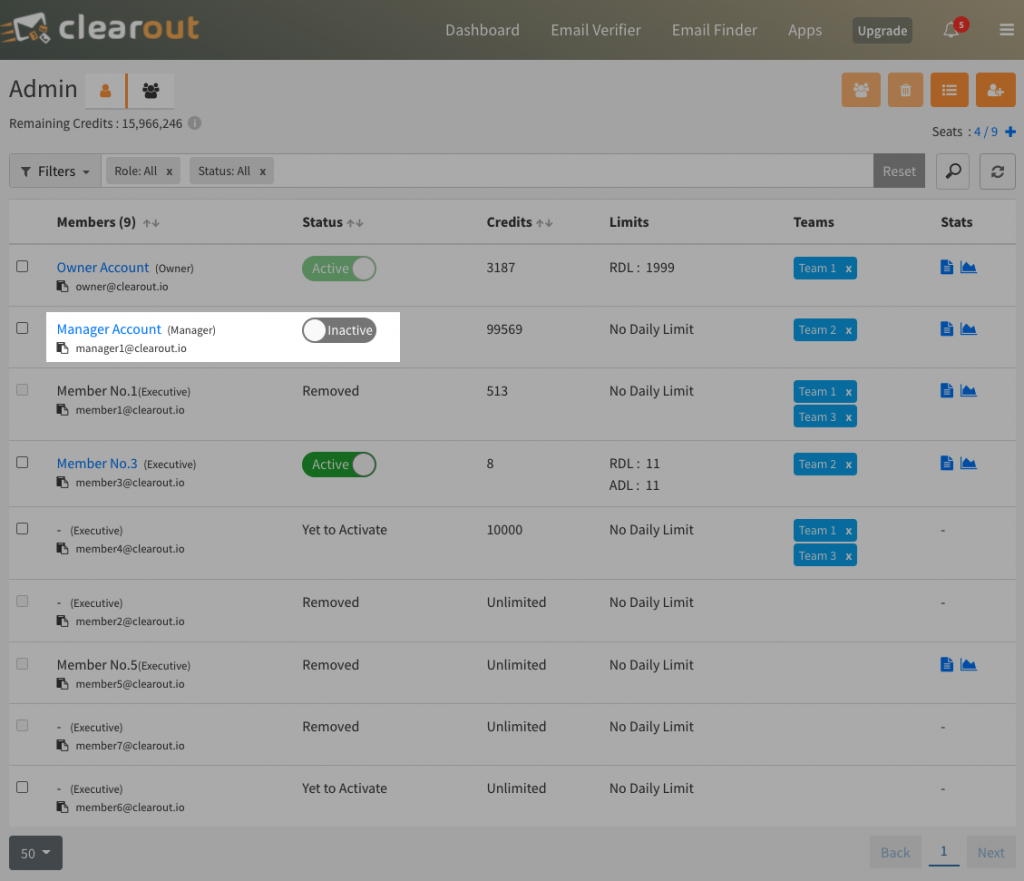
How to Add More Seats To A Team Account?
A newly created team account provides two seats by default, in addition to the owner's seat.
This number can be increased with the following steps:
Step 1: Enter the 'Admin' panel of your account.
Step 2: Click on the seat '+' icon.
This number can be increased with the following steps:
Step 1: Enter the 'Admin' panel of your account.
Step 2: Click on the seat '+' icon.

Step 3: Once you click on the '+' button, a new pop-up will open where you can request the desired number of seats.
The request will be received by our team and fulfilled at the earliest.
The request will be received by our team and fulfilled at the earliest.
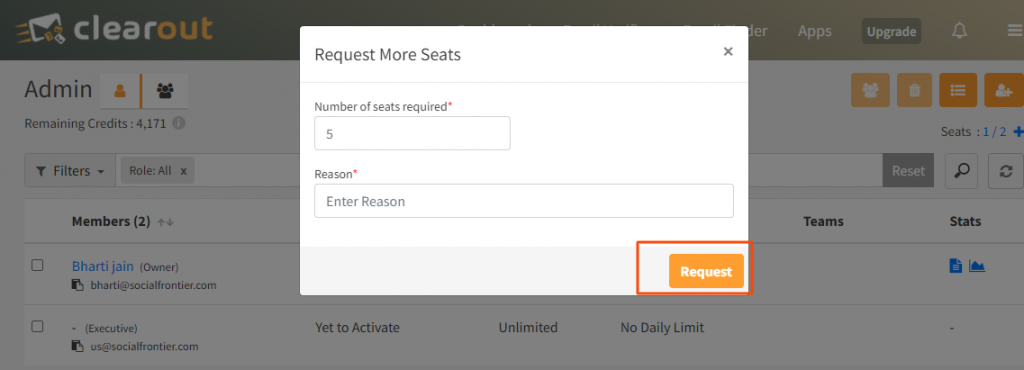
Credit Management
| Owner | The owner can assign limits to daily usage and the overall usage of members across the team. |
| Manager | The managers can also add, delete, or edit the credits of the executives and other managers. |
| Executive | The executives cannot assign or edit the number of credits. |
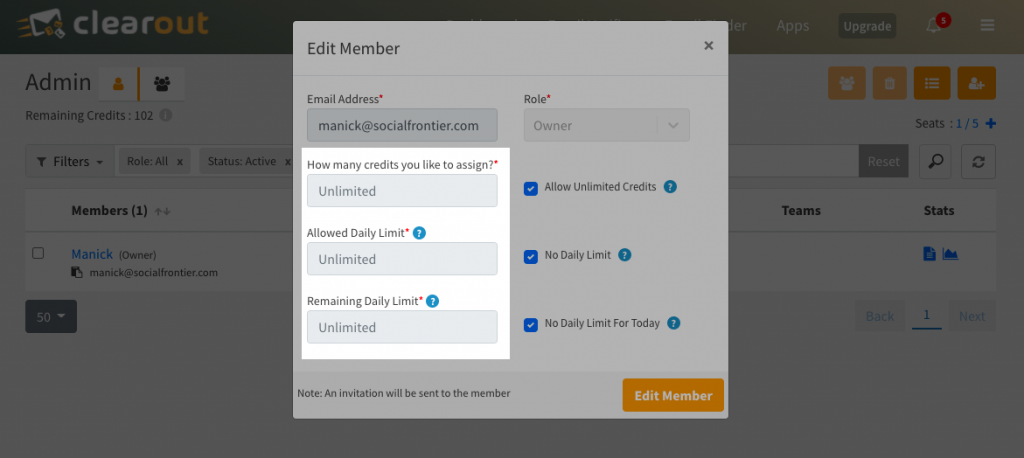
Benefits of the Team Account
- Share credits
- Invite members to be part of a team
- Grant different access and permissions
- Access the stored lists of team members
- Monitor the account and data usage
Any Limitations?
By default, two free seats are availble in the team account. Additional seats can be purchased by making a one time payment of $25 per seat. Contact us to buy more credits.
NOTE: The billing access is available with the owner only.
Profile Customisation & Settings
Edit Profile
Login to your account --> Menu --> Account
| Name | Click on 'Change Name', enter the new name and click on 'Update'. |
| Other Details | User may add, edit the phone number, address, details of the organization. |
| Delete Account | To delete your Clearout account, log in and go to account settings. Find the option to delete at the bottom and follow the prompts. Contact us at [email protected] for assistance. |
Authentication
1. Basic Authentication:
| Email Address | Click on 'Change Email,' enter the new email address, and click on 'Update.' A confirmation link will be sent to the new email address to verify the update. |
| Password | Click on 'Change Password' enter the current and new password and click on 'Update'. |
2. Single-Sign On (SSO):
Okta SSO: Available only for business email account holders.
Learn how to set up Okta SSO in our step-by-step guide and streamline secure access for your team.
Learn how to set up Okta SSO in our step-by-step guide and streamline secure access for your team.
Billing
All the billing receipts are available and can be downloaded from Account --> Billing.
The receipts will include all details about the free, bonus and purchased credits.
The receipts will include all details about the free, bonus and purchased credits.
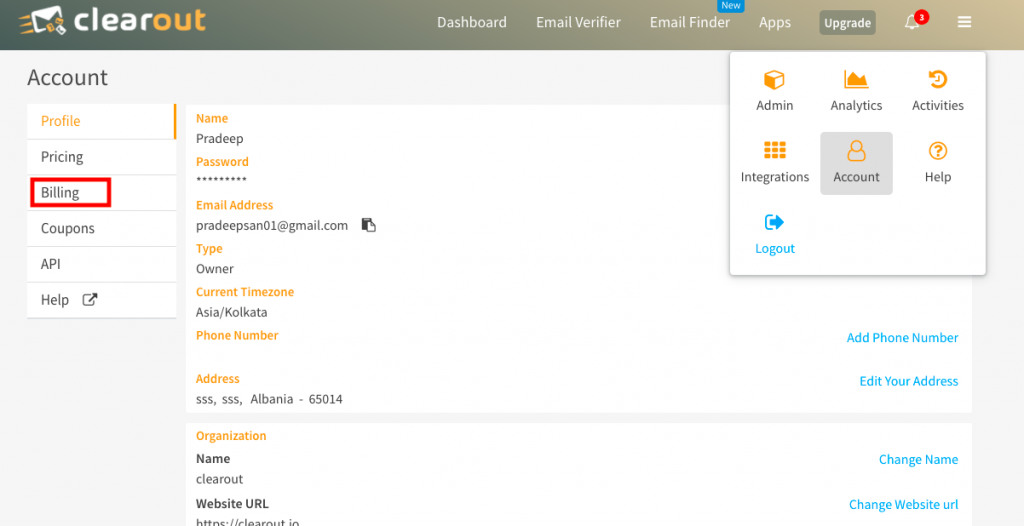
Reports and Analytics
The analytics feature makes precise key metrics readily available!
With the 'Analytics' feature you may visualise and download your email verification data to get a comprehensive “big picture” of the verifications done, bounce detected, cost saved and other related activity over certain periods of time. For team accounts(comes as a free upgrade for all), member-wise reports can also be downloaded to track individual performances.
These extensive reports make it possible to establish verification patterns, schedule campaigns making it easier to set future budgets.
Check and generate verification usage report
Step 1 : Login to Clearout
Step 2 : Click on Menu --> Analytics
Step 3 : Select the time period, members/organisation if any.
Step 4 : The result can be analysed online or downloaded.
With the 'Analytics' feature you may visualise and download your email verification data to get a comprehensive “big picture” of the verifications done, bounce detected, cost saved and other related activity over certain periods of time. For team accounts(comes as a free upgrade for all), member-wise reports can also be downloaded to track individual performances.
These extensive reports make it possible to establish verification patterns, schedule campaigns making it easier to set future budgets.
Check and generate verification usage report
Step 1 : Login to Clearout
Step 2 : Click on Menu --> Analytics
Step 3 : Select the time period, members/organisation if any.
Step 4 : The result can be analysed online or downloaded.
NOTE: The results are saved for 30 days only. To increase the retention period write to us - [email protected]

Track the Activities
Track , filter and remain updated of the activities on your Clearout account for bulk verifier, quick verifier, bulk finder and quick finder.
Click on Menu --> Activities
Click on Menu --> Activities
NOTE : The activities are saved for 30 days only. To increase the retention period write to us - [email protected]
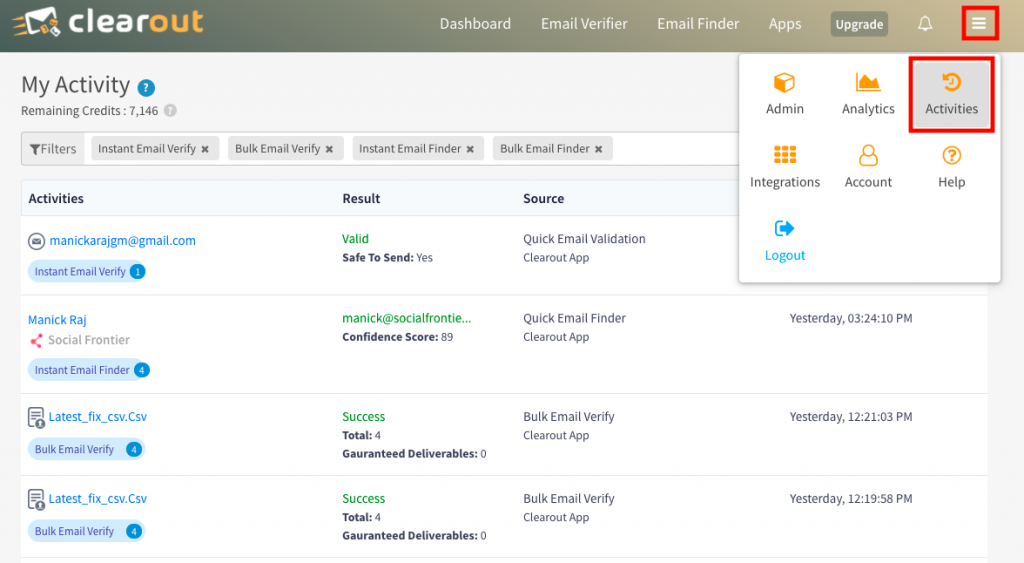
Credits & Pricing
Purchase the credits with the plan that suits you the best. The credits never expire.
Email Verifier
Available Plans
| Pay As You Go | One time payment based on the number of credits purchased. Minimum purchase 3,000 credits |
| Monthly Subscription | Fixed credits added and billed monthly. |
| Yearly Subscription | Fixed credits added monthly, billed annually. |
The subscription plans are available at 20% cheaper rates. Check now
How Are Credits Charged
One credit is charged per billable email.
Billable emails exclude duplicates and unknown email addresses.
Email Finder
Available Plans
| Pay As You Go | One time payment based on the number of credits purchased. Minimum purchase 3,000 credits |
| Monthly Subscription | Fixed credits added and billed monthly. |
| Yearly Subscription | Fixed credits added monthly, billed annually. |
How Are Credits Charged
4 credits charged for every successful email address found. Only 2 credits will be charged for every alternative email address found.
Credits are not charged if the result falls under 'not found' or 'duplicate'
Security & Privacy
We, the Clearout team, thoroughly understand the sensitivity and importance of your data; that's why we give our best to keep your data secure and private. Clearout is fully GDPR compliant and will never sell or share the addresses you verify or find using our system.
Security of your uploaded/imported data
The following measures are taken to protect the data you upload, import, or use during Quick Email Validation or Quick Email Finder
- List data is transmitted over 256-bit SSL; the same protocol financial firms use to ensure secure data transmission.
- Your data is never stored in our system for more than 30 days after processing. The system erases all information related to your account in a maximum of 30 days. You may also delete your results any time before the 30-days as an added precaution.
- We have also developed advanced defense mechanisms against misuse, loss, unauthorized access, and improper disclosure of your data.
Security of API Data
Require an instant answer? Contact us through LIVE chat
Email addresses verified or found using Clearout API are protected during transmission using 256-bit SSL. In addition to data encryption in transit and at rest, we process the data under our privacy policy rules with an access control mechanism. We do not entertain user data for any purpose other than validation.
For further detailed information, you can refer to our privacy policy
For further detailed information, you can refer to our privacy policy
Legal and Compliance
Our various policy documents are available below. If you're looking for something not listed here, or have any questions, feel free to reach out to us at [email protected]
Support
Still, need help? Feel free to contact us any time, we will be honored to help you
You can contact us in any way you find convenient
You can contact us in any way you find convenient
- 24*7 Chat Available
Require an instant answer? Contact us through LIVE chat
- Mail us at [email protected]
Mail us in case of any query and we will answer you within 24 Hours
- Join our community
Clearout community has multiple categories which can let you have healthy discussions via announcements, discussions, Q&A and tips and suggestions.
Connect on Social media
Connect on Social media
Prospecting ,Email Finder & Email Verification Service
Prospecting ,Email Finder & Email Verification Service
Expand your reach by discovering and verifying the ideal prospects.
Sign up & get 100 free credits | No Credit Card required

