- Products
- Email Verifier Verify emails addresses individually, in bulk or through API, with 99% accuracy
- Email Finder Find individual or bulk emails by entering the person & company name or domain
-
Form Guard Protect your forms from spam, bots, and invalid submissions with real-time email, phone, and name verification.
- Prospect SQL/MQL list building with high levels of personalization, real-time data enrichment and prospect search
- Clearout For SheetsVerify email addresses directly on Google Sheets with Clearout for sheets add-on
- Prospect – LinkedIn Chrome ExtensionBuild verified, targeted prospect lists directly from LinkedIn profiles
- ClearoutPhoneValidate phone numbers across 240+ countries in bulk, quick or real time validation Free Tools
- Disposable Email Checker
- Reverse LinkedIn Profile Lookup Tool
- Reverse Email Lookup Tool
- Email List Cleaner
- ResourcesDEVELOPER
API
Clearout APIs are structured around REST and JSONWebhooks
Capture real-time events in your application workflowForm Guard
Real-time form validation to keep bad contacts out of your CRMKNOWLEDGE BASEGetting started
Sending campaigns without bounces is made simpleFAQ
Easily find answers to services, security and common questionsUSE CASESLead Generation
Learn how professionals generate quality leadsGUIDESPricingTransparent & flexible pricing to support pay-per-use or recurringCompare Email Verification Tools
AI-powered email verification with 99%+ accuracy, real-time validation, and transparent risk scoringCompare Email Finder Tools
Pre-verified B2B email addresses with confidence scoring, find real person email, not role-based addressBLOGSEmail Verification ToolsFind Anyone’s Email Address
Most Accurate, Fast & Free WaysForm Validation
Importance, Ways & Best PracticesView All Blogs - Pricing
- Integrations
- Enterprise
- Login
Designing User-friendly Form Error Messages (Best Practices + Examples)

We all would surely agree that the below error message looks complete gibberish to us.
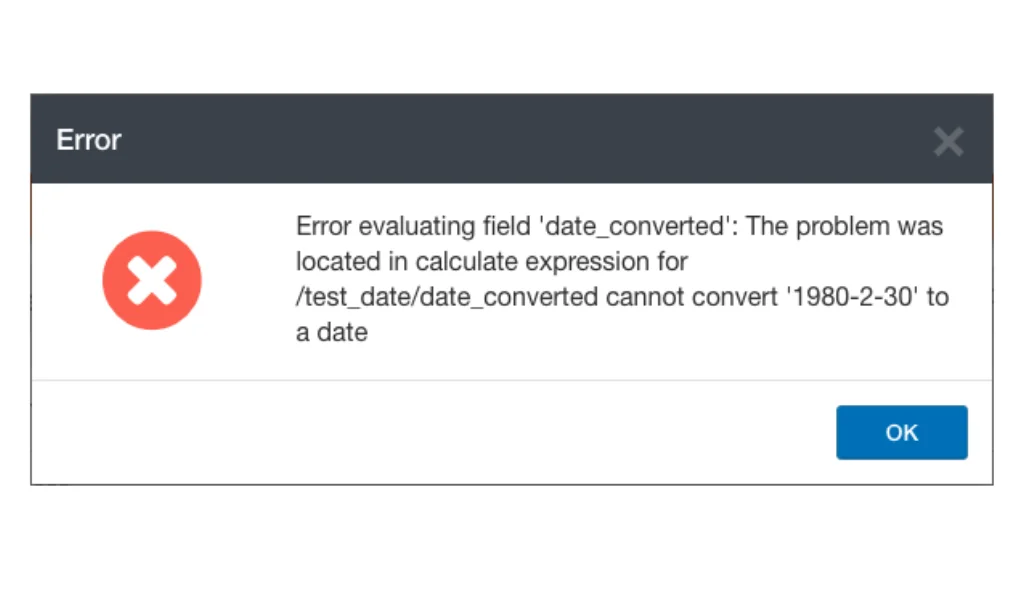
How is a user expected to understand such cryptic messages and what error they made while filling out the form? The answer is they won't.
In most cases, they'd simply abandon the form in frustration.
This is exactly why you must pay attention to your form design and error messages.
Forms with security concerns, unnecessary questions, and unclear instructions are major reasons for a high form abandonment rate.
Even a well-designed form can suffer bounces if the error messages are confusing or unhelpful.
There's only one simple solution: creating precise and informative form error messages that actually guide users and don't scare them away. In this blog post, we'll explore the importance of form error messages and provide actionable tips to help you craft better error messages.
In most cases, they'd simply abandon the form in frustration.
This is exactly why you must pay attention to your form design and error messages.
Forms with security concerns, unnecessary questions, and unclear instructions are major reasons for a high form abandonment rate.
Even a well-designed form can suffer bounces if the error messages are confusing or unhelpful.
There's only one simple solution: creating precise and informative form error messages that actually guide users and don't scare them away. In this blog post, we'll explore the importance of form error messages and provide actionable tips to help you craft better error messages.
Table of Contents:
Importance of Form Error Messages
Form error messages play a crucial role in ensuring a smooth and frustration-free experience for users filling out any online form. Here's why they are important:
1. Enhancing User Experience:
Error messages in web forms are not just a technical necessity; they serve a much larger purpose in enhancing user experience.
Clear and constructive error messages help users correct their mistakes and complete forms more efficiently. This interaction is crucial because it communicates to users that their experience is valued and that assistance is readily available to guide them through problems.
For instance, instead of a generic error such as "Invalid entry," a more helpful version would be, "Please enter your phone number in the format: 123-456-7890."
This not only tells users what the issue is but also how to fix it.
Hence, detailed and user-friendly error messages prevent frustration and ensure that users feel supported throughout their interaction with your website, encouraging continued engagement.
Clear and constructive error messages help users correct their mistakes and complete forms more efficiently. This interaction is crucial because it communicates to users that their experience is valued and that assistance is readily available to guide them through problems.
For instance, instead of a generic error such as "Invalid entry," a more helpful version would be, "Please enter your phone number in the format: 123-456-7890."
This not only tells users what the issue is but also how to fix it.
Hence, detailed and user-friendly error messages prevent frustration and ensure that users feel supported throughout their interaction with your website, encouraging continued engagement.
2. Increased form completion rates:
When users encounter errors that are hard to understand or resolve, the likelihood of them abandoning the form increases. On the other hand, well-crafted error messages can reduce this frustration and help keep users on track to complete their submissions.
Thus enhancing the chances of converting visitors into leads or customers.
For example, if a required field is left blank, instead of a vague "This field is required" message specify which field and action, like "Your email address is required to proceed."
Thus by simplifying the correction process, form completion and conversion rates are likely to improve.
Thus enhancing the chances of converting visitors into leads or customers.
For example, if a required field is left blank, instead of a vague "This field is required" message specify which field and action, like "Your email address is required to proceed."
Thus by simplifying the correction process, form completion and conversion rates are likely to improve.
3. Better data quality:
Error messages act as a safety net by catching incorrect data entries before they are submitted.
This ensures that you receive more accurate and usable information through the forms. In many cases, forms are used to collect sensitive data, such as credit card numbers or personal information. Inaccurate data entries can lead to a variety of problems, such as failed transactions, wasted time spent correcting errors, and even security breaches.
For example, consider a form email validation error message. An error message like "Please enter a valid email address" and “looks like @ is missing” can help prevent typos in the email address field.
Or if you are taking submissions only from business email you can add “please enter a business email”
This ensures that you receive contact in
This ensures that you receive more accurate and usable information through the forms. In many cases, forms are used to collect sensitive data, such as credit card numbers or personal information. Inaccurate data entries can lead to a variety of problems, such as failed transactions, wasted time spent correcting errors, and even security breaches.
For example, consider a form email validation error message. An error message like "Please enter a valid email address" and “looks like @ is missing” can help prevent typos in the email address field.
Or if you are taking submissions only from business email you can add “please enter a business email”
This ensures that you receive contact in
Common Form Error Message Mistakes to Avoid
When designing error messages for web forms, it’s important to avoid common pitfalls that could detract from the user experience or confuse users. Here are some widespread mistakes to steer clear of:
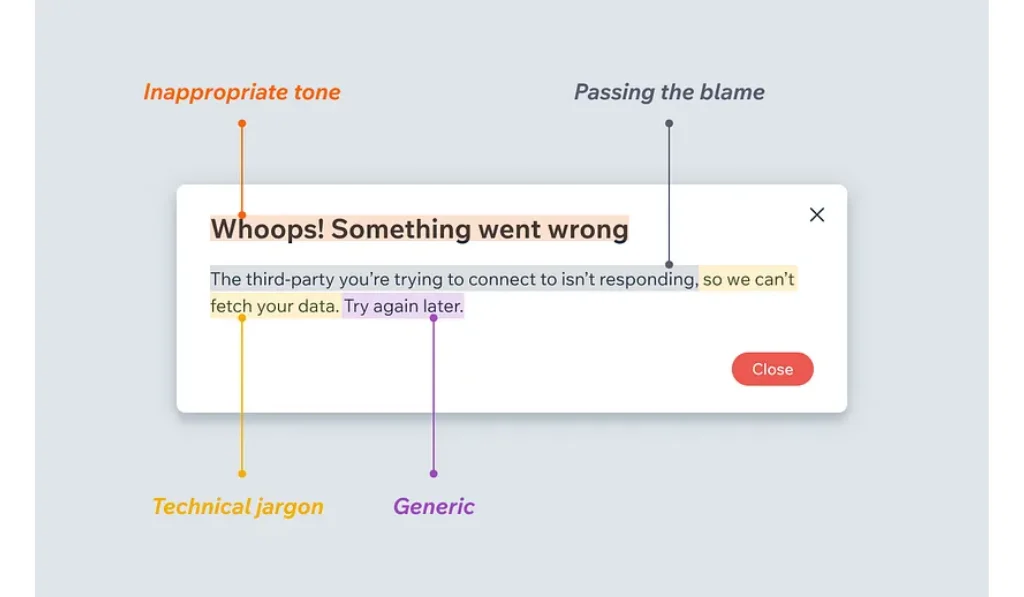
1. Vague Messaging: Avoid unclear messages like "Error occurred" or "Invalid input." Such messages fail to inform the user about what specifically went wrong or how to fix it.
2. Technical Jargon: Users may not understand technical terms or coding language. Keep the language simple and user-friendly. For instance, replace "403 Forbidden" with "You don’t have permission to access this section."
3. Blaming the User: Phrasing errors in a way that might seem accusatory can alienate users. Instead of "You entered the wrong date," a better approach could be "The date format should be MM/DD/YYYY."
4. Overwhelming Users with Information: While providing information is good, too much information can be overwhelming. Keep error messages concise and to the point.
5. Lack of Visual Support: Often, text alone might not be enough to direct the user’s attention to the error. Use color, icons, or pointers to clearly indicate where the issue lies.
6. Inconsistency: Inconsistent error messages can confuse users and seem unprofessional. Maintain a uniform style and tone in all messages across your forms.
By avoiding these common mistakes, you can create error messages that are not only more helpful but also contribute positively to the overall user experience and effectiveness of your web forms.
2. Technical Jargon: Users may not understand technical terms or coding language. Keep the language simple and user-friendly. For instance, replace "403 Forbidden" with "You don’t have permission to access this section."
3. Blaming the User: Phrasing errors in a way that might seem accusatory can alienate users. Instead of "You entered the wrong date," a better approach could be "The date format should be MM/DD/YYYY."
4. Overwhelming Users with Information: While providing information is good, too much information can be overwhelming. Keep error messages concise and to the point.
5. Lack of Visual Support: Often, text alone might not be enough to direct the user’s attention to the error. Use color, icons, or pointers to clearly indicate where the issue lies.
6. Inconsistency: Inconsistent error messages can confuse users and seem unprofessional. Maintain a uniform style and tone in all messages across your forms.
By avoiding these common mistakes, you can create error messages that are not only more helpful but also contribute positively to the overall user experience and effectiveness of your web forms.
Best Practices for Writing Form Error Messages
Now, let’s have a look at the practices that can help you create user-friendly forms error messages:
1. Identify the Error Type & Craft Specific Messages
First, pinpoint the exact issue with the user's input. And then craft relevant messages for each type of error. Some of the common errors include:
- Missing Field: "Looks like you missed filling out the 'Name' field. Please enter your name."
- Invalid Format: "The email address you entered seems to be invalid. Please double-check and enter a valid email address."
- Incorrect Data Type: "We only accept numbers in the 'Phone Number' field. Please remove any letters or special characters."
- Value Exceeds Limit: "The password must be between 8 and 15 characters. Please try again with a password that meets this requirement."
2. Consider In-line Validation
Real-time validation as users type can be a helpful tool to detect errors early, reducing frustration and time wasted in filling out a form only to encounter errors later.
This can be particularly useful for complex data formats like passwords.
For instance, as the user types the password, a meter can indicate password strength, changing color from red (weak) to green (strong) as the complexity of the password increases.
This can be particularly useful for complex data formats like passwords.
For instance, as the user types the password, a meter can indicate password strength, changing color from red (weak) to green (strong) as the complexity of the password increases.
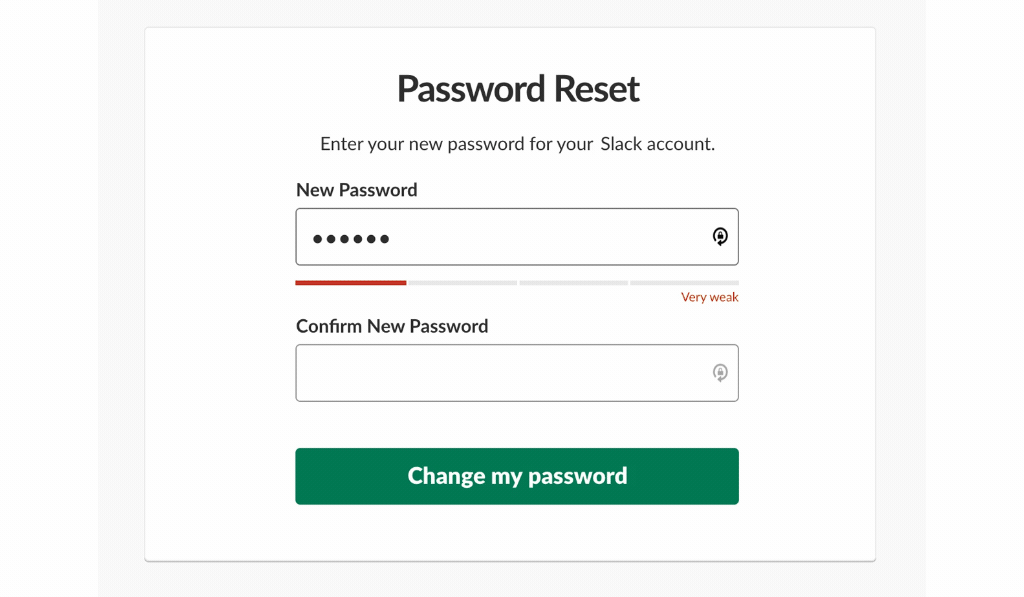
Inline validation can also be used for other field types, such as email addresses, to ensure correct formatting with an "@" symbol and a valid domain name or to confirm is the user name or email has already been used to create an account.
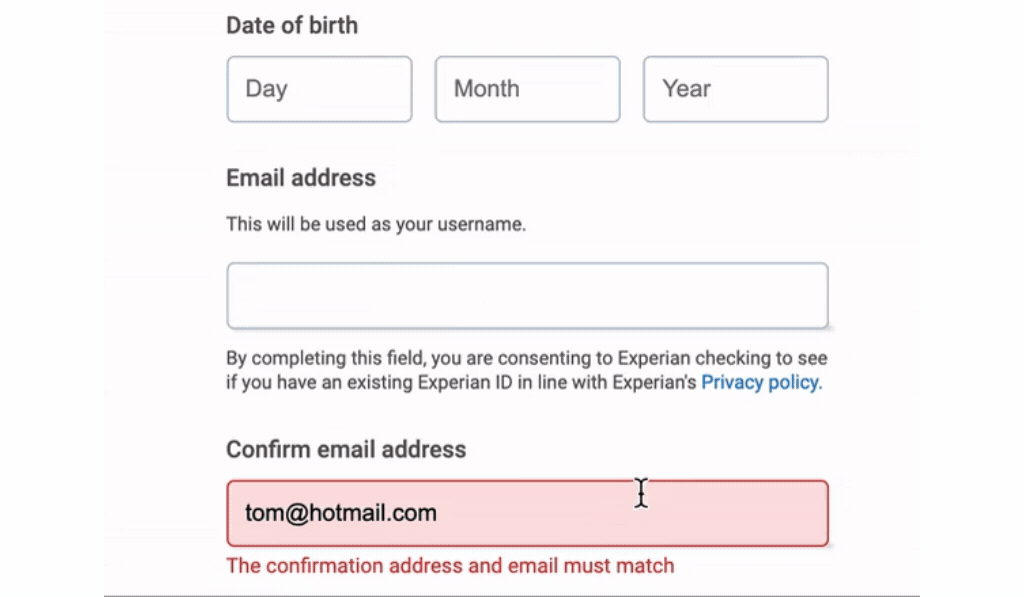
3. Maintain a Positive Tone
The tone of your error messages can affect how users perceive your website.
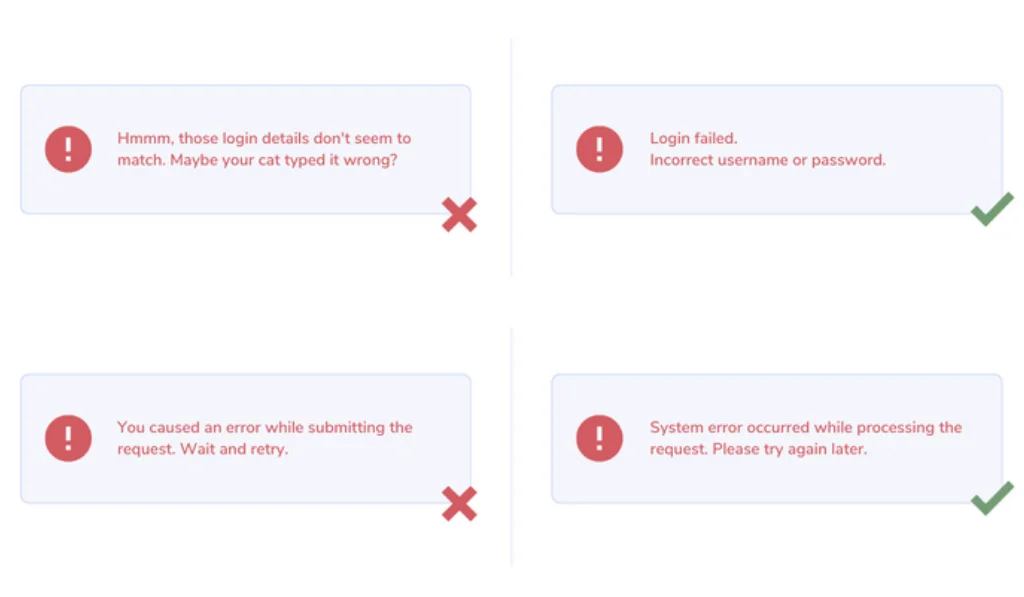
Avoid making users feel like they did something wrong. Instead, use friendly and supportive language to maintain a positive user experience. For example,
"Looks like you missed your ZIP code. Could you please add it?" feels much less accusatory and more cooperative than a blunt message like “Error: ZIP code missing.
"We noticed..." or "There seems to be a small issue..." is better than "Error!" or "Invalid Input!"
"Looks like you missed your ZIP code. Could you please add it?" feels much less accusatory and more cooperative than a blunt message like “Error: ZIP code missing.
"We noticed..." or "There seems to be a small issue..." is better than "Error!" or "Invalid Input!"
4. Add Visual Cues
Making error messages visually distinct is crucial for grabbing the user's attention and directing them to the issue quickly. Here are some ways to achieve this:
- Color: Red is the most universally recognized color for errors. Use a slightly lighter shade of red for the border of the error field and a slightly darker shade for the error message itself. This creates a clear distinction between the regular form field and text.
- Icons: Universally understood icons can add another layer of clarity. You can use a red exclamation mark ❗for errors and a green tick ✅ for correct inputs. Consider using it next to the error message or within the error field itself.
- Underline: A subtle red underline can also be used to highlight the error field, particularly for text-heavy forms where color might overwhelm the design.
- Bold Text: While not as strong as color, bolding the error message can make it stand out from the surrounding text.
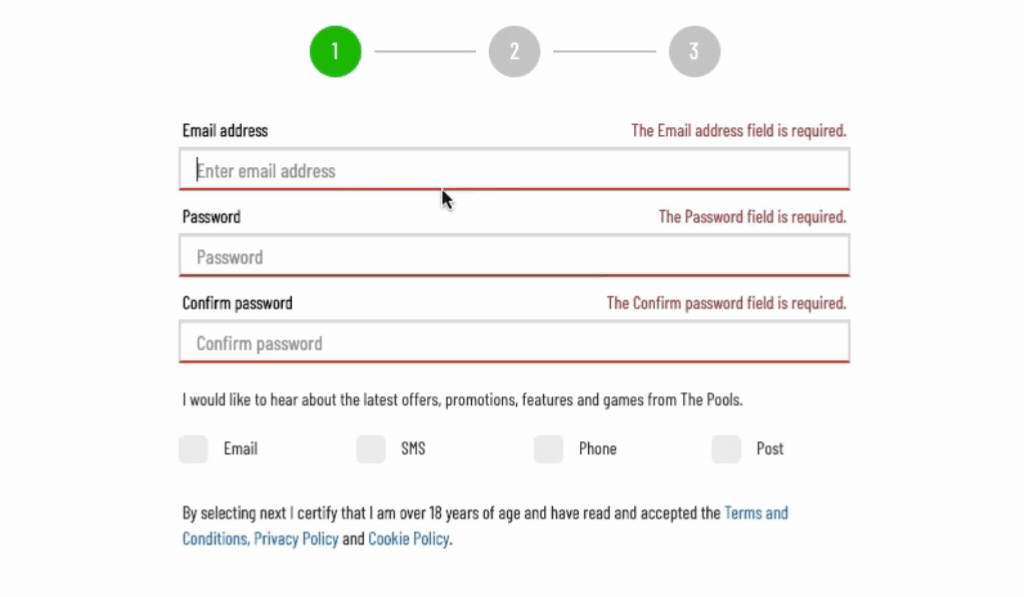
5. Test and Refine
Get real users to test your form and error messages. This will help you identify any confusing wording or areas where the message can be improved for clarity. You can try conducting:
- Usability Testing: Observe real users as they interact with your form. Note where they struggle and how they respond to error messages.
- A/B Testing: Test different versions of error messages to see which ones lead to higher completion rates and lower abandonment.
- Analyzing Support Queries: Review customer support tickets to identify common issues related to form errors.
- Monitor Error Frequency: Identify which errors are most common and prioritize improving those messages.
Form Error Message Examples & Scenarios To Learn From
Scenario 1: Invalid Email Address
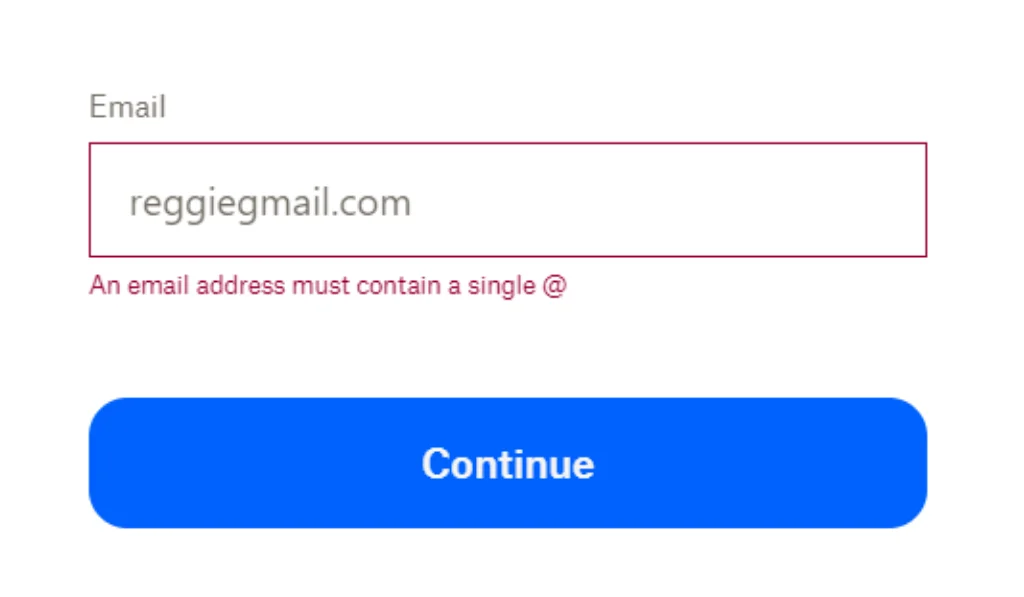
✔️Why It's Better:
The message is specific and points out what exactly is missing in the email, instead of a plain invalid input, helping users understand what is expected
The message is specific and points out what exactly is missing in the email, instead of a plain invalid input, helping users understand what is expected
Scenario 2: Password Requirements Not Met
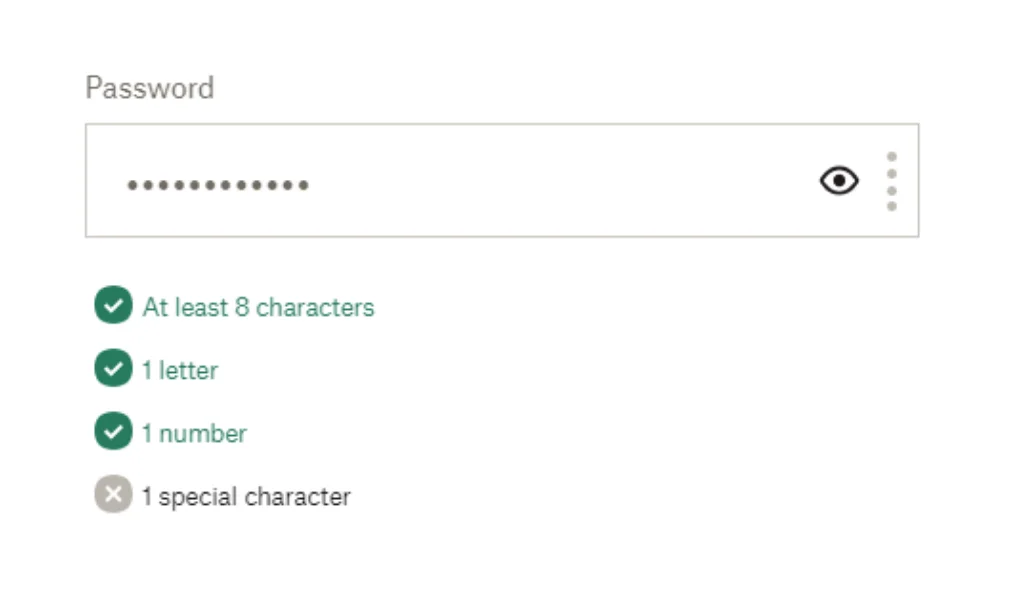
✔️Why It's Better:
This is one of the best ways to help users understand the password requirements and check if they are doing it right while typing in.
This is one of the best ways to help users understand the password requirements and check if they are doing it right while typing in.
Scenario 3: Empty Required Field
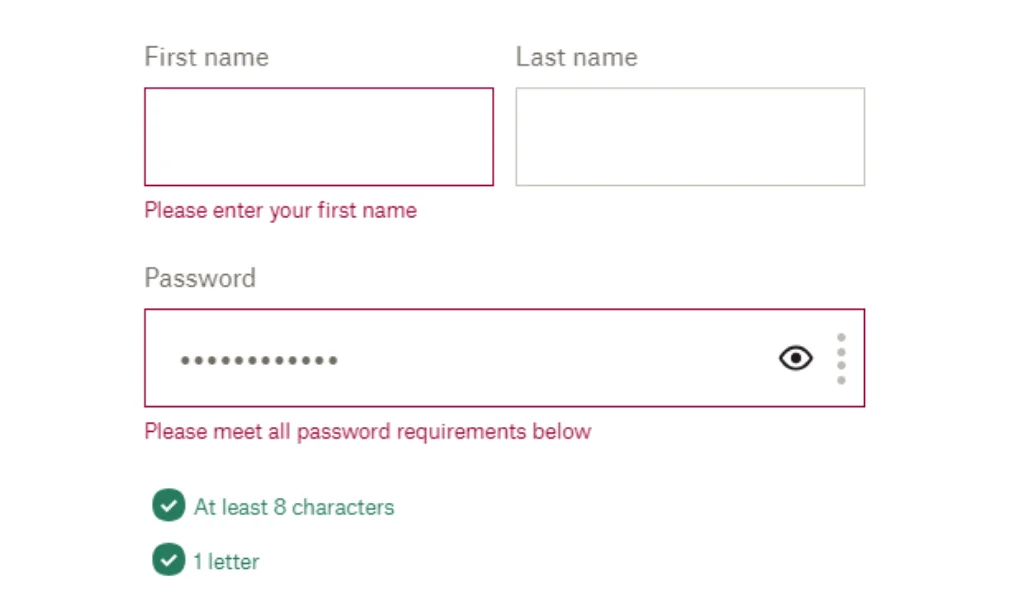
✔️Why It's Better:
The message uses polite and friendly language to tell them what is needed, making the user experience more positive.
The message uses polite and friendly language to tell them what is needed, making the user experience more positive.
Scenario 4: Mismatched Passwords
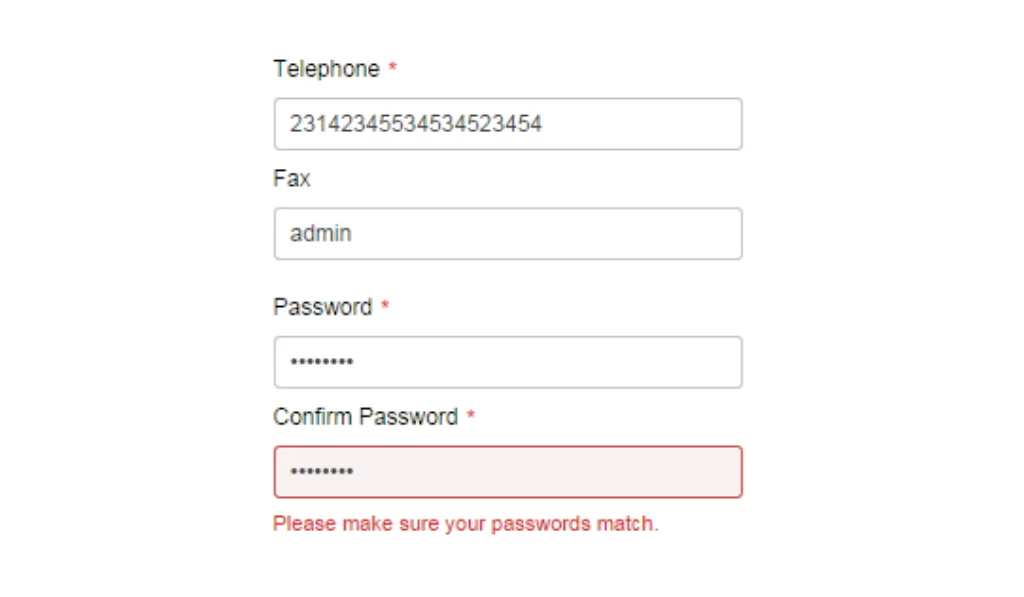
✔️Why It's Better:
The message is friendly and tells that both the passwords do not match and they should retry. Otherwise, just showing errors, or checking your password can sometimes result in users trying multiple different passwords without really understanding what they need to fix.
The message is friendly and tells that both the passwords do not match and they should retry. Otherwise, just showing errors, or checking your password can sometimes result in users trying multiple different passwords without really understanding what they need to fix.
Scenario 5: Payment Failure
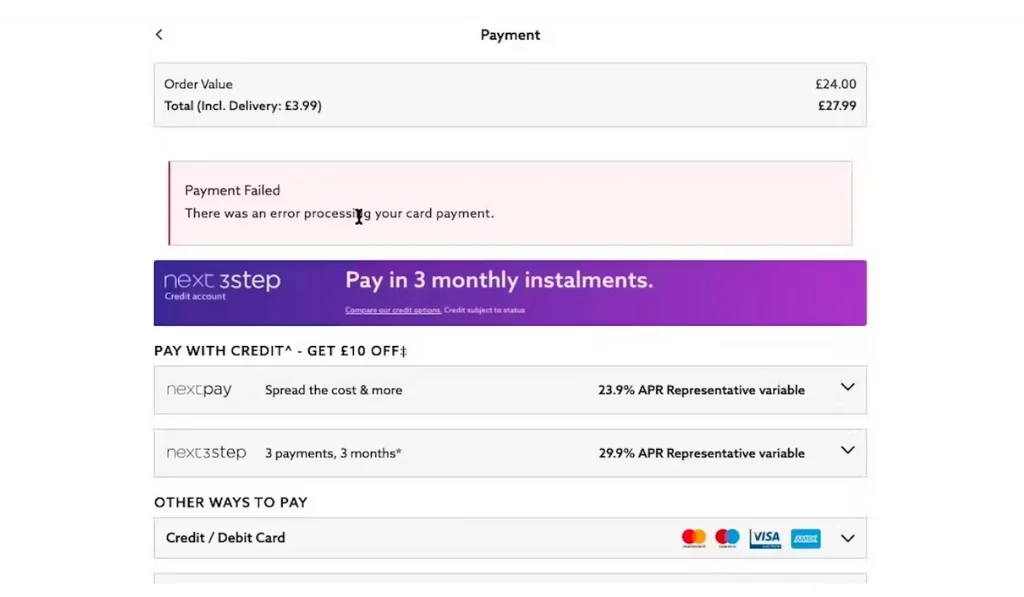
✔️Why It's Better:
Payment error messages are very important, as it needs to be clear to the user what has happened. If the card used is not accepted, there has been a processing error, the details don’t match, etc. So, instead of just saying payment declined, make sure to add the reason and stop users from bouncing back.
Payment error messages are very important, as it needs to be clear to the user what has happened. If the card used is not accepted, there has been a processing error, the details don’t match, etc. So, instead of just saying payment declined, make sure to add the reason and stop users from bouncing back.
Helping Users with Form Validation Error Messages
Well-crafted form validation error messages are the difference between a frustrating roadblock and a smooth user experience.
When crafting error messages, always put yourself in the user's shoes. and ask yourself what information would help you understand and resolve the issue quickly and comfortably. This way you can help to quickly fix mistakes and successfully complete your forms.
💡 Here's a pro tip: Consider using inline validation that provides real-time feedback as users type. This helps catch errors early on, preventing wasted time and frustration.
Remember, the goal is to guide users toward success, not annoy them away.
When crafting error messages, always put yourself in the user's shoes. and ask yourself what information would help you understand and resolve the issue quickly and comfortably. This way you can help to quickly fix mistakes and successfully complete your forms.
💡 Here's a pro tip: Consider using inline validation that provides real-time feedback as users type. This helps catch errors early on, preventing wasted time and frustration.
Remember, the goal is to guide users toward success, not annoy them away.
Recent Posts
30 Dec 2025
Build a Verified Email List That Actually Converts in 2026
Learn how to build verified email lists in 2026. Discover email list building tools, common mistakes ...
26 Dec 2025
11 Reasons Why Email Verification is Crucial in Healthcare
Learn 11 reasons why email verification is crucial in the healthcare industry, from HIPAA compliance ...
24 Dec 2025
MX Records Simplified: Sustain Email Effectiveness in 2026
Explore what MX records are, how they work, their components, common mistakes, examples and why corr ...
23 Dec 2025
Email Frequency by Industry: What Works in 2026
Learn how often to send emails in 2026 based on your industry. Explore email frequency benchmarks, b ...
22 Dec 2025
10 Best CRM Software Tools for 2026 (Top Picks & Pricing)
Explore the 10 best CRM software tools for 2026. Compare features, pricing, integrations, and AI cap ...
Clearout's
Form Guard
Validate email, phone & name on any forms!
- Real signups only
- Verified emails
- Valid phone numbers
- No fake names
- Cleaner CRM
- No devs needed
Email Verification, Email Finding Form Guard & Prospecting Service
Expand Your Reach By Finding & Verifying Ideal Prospects.

