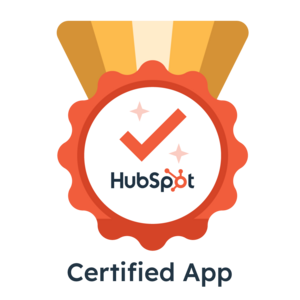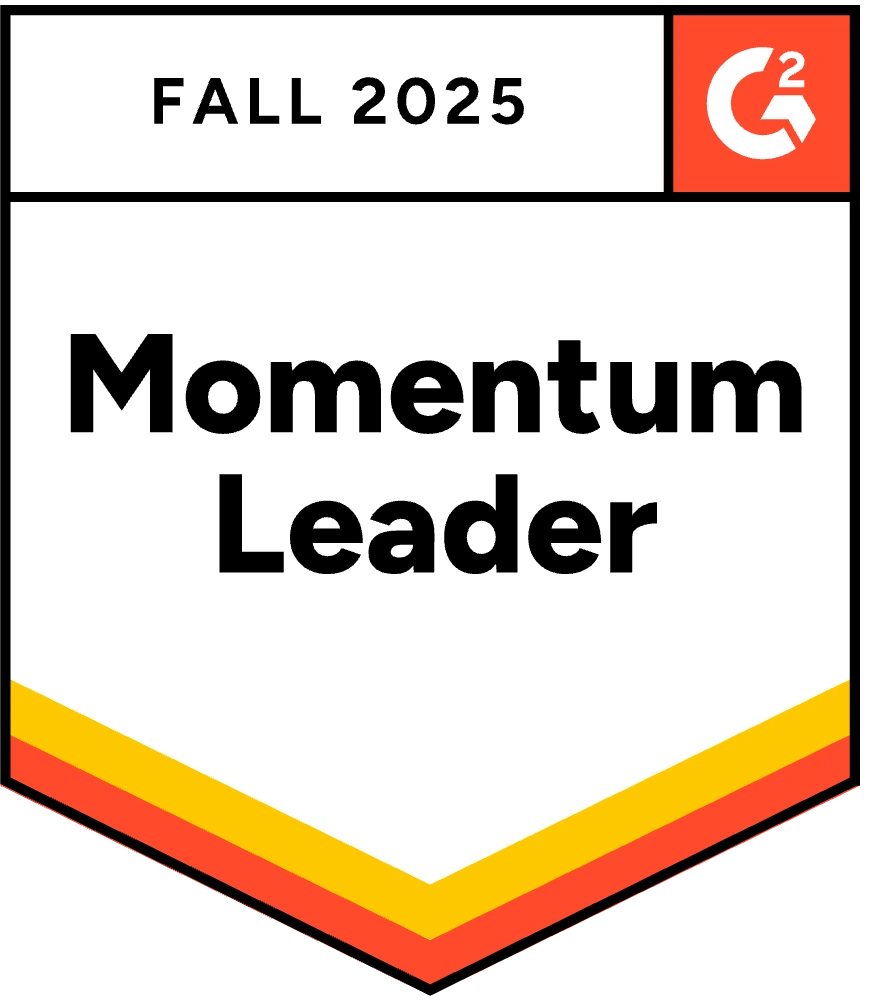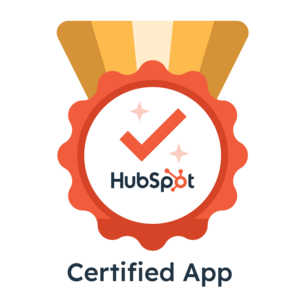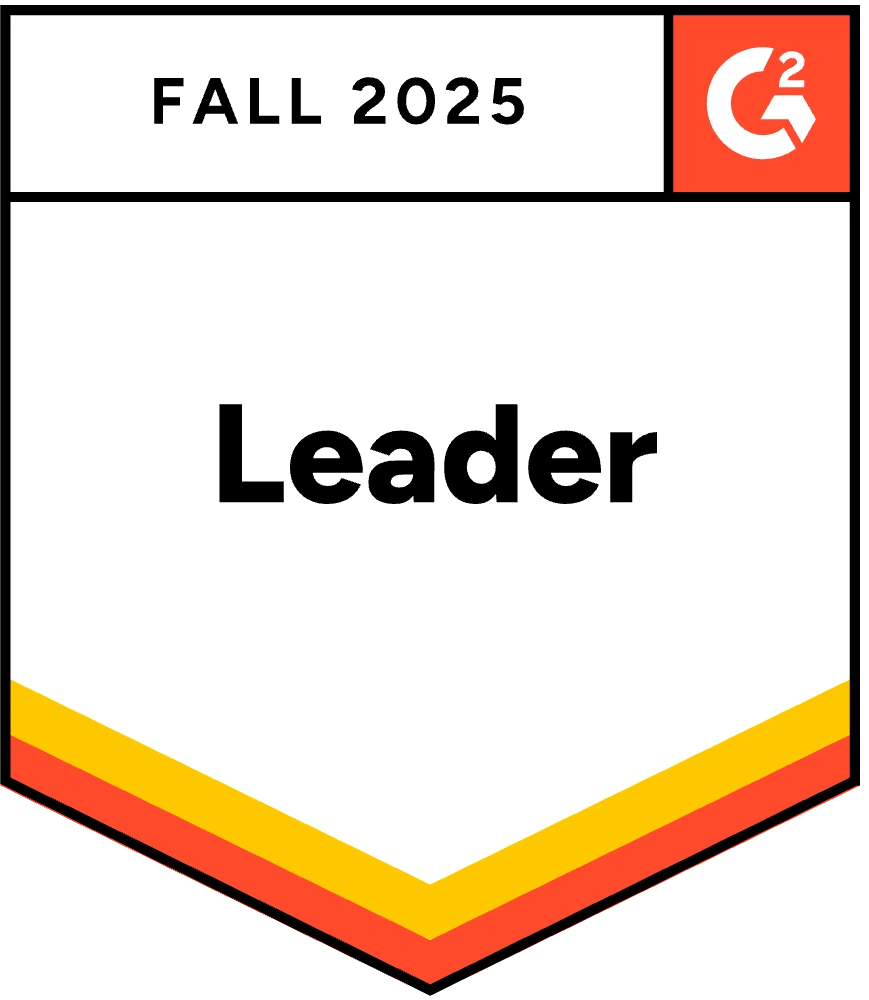Verify HubSpot CRM Contacts with Clearout
Take advantage of HubSpot email verification integration with Clearout to clean the email list from one or more HubSpot account.
No Credit Card Required | Give it a shot
5 steps to verify emails list in HubSpot CRM
Looking to validate emails across other HubSpot Features?
- Forms: Capture only valid leads with Clearout real-time validation - Learn More >>
- Chatflows: Connect the Email Verification API for real lead conversations - Learn More >>
- Workflows: Sync Clearout to automate email validation for new/existing contacts - Learn More >>
1. Connect account
After logging into your Clearout account, navigate to the 'Integration' tab and choose 'HubSpot'. To add your HubSpot account, click "Add Account" and enter your HubSpot credentials.
If your HubSpot account is already linked, click on the HubSpot integration to view your audience list.
Note: You can add multiple HubSpot accounts.
If your HubSpot account is already linked, click on the HubSpot integration to view your audience list.
Note: You can add multiple HubSpot accounts.
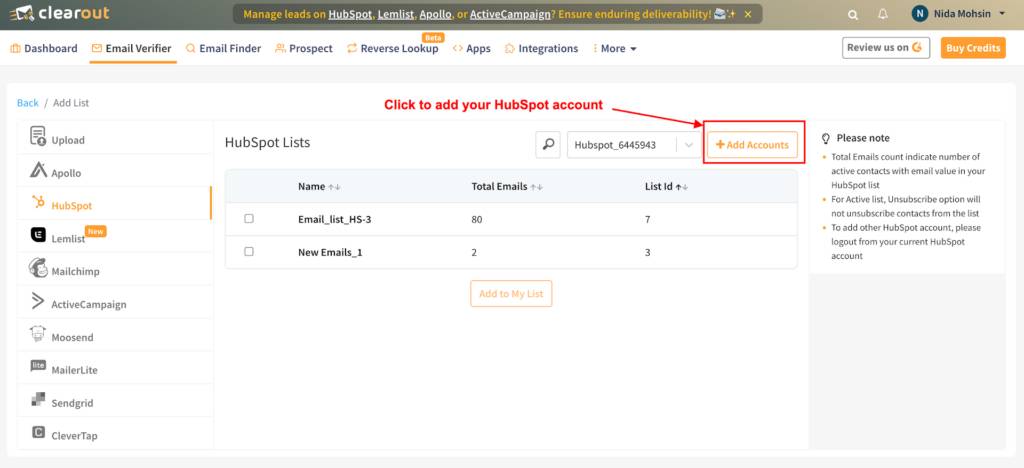
2. Add the email lists
To maintain clean email address lists, you can easily add them from your linked HubSpot account.
After successfully logging in, select the list(s) that you want to validate from your HubSpot account.
Once the lists are selected, click on 'Add to my list'.
After successfully logging in, select the list(s) that you want to validate from your HubSpot account.
Once the lists are selected, click on 'Add to my list'.
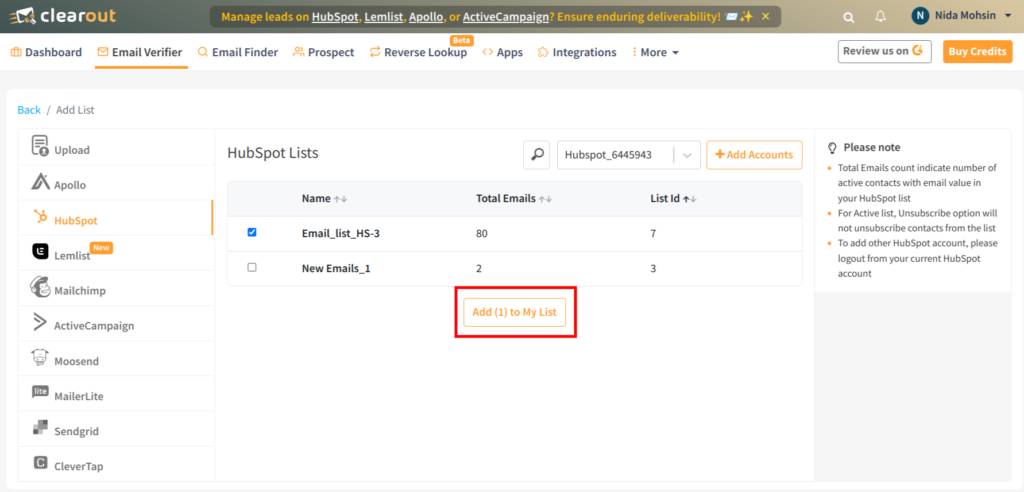
3. Verify the email list
After successfully adding the audience list, click on "Verify" to initiate the validation process for the added HubSpot list.
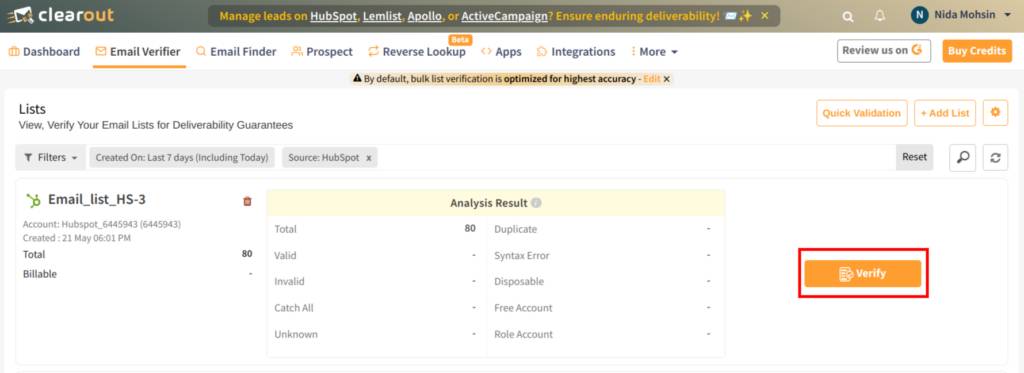
4. Export the verified results
After the validation is complete, the user can download the results in CSV or XLSX format, or export them directly to their HubSpot account.
The user can export the results by selecting either "unsubscribe," "append," or both..
Unsubscribe: Users can unsubscribe the invalid/non-deliverable email addresses on the HubSpot static list automatically which unsubscribes all the non-deliverables from the mailing list.
Append: User can export the result and append the Clearout columns with the original file in the HubSpot account.
The user can export the results by selecting either "unsubscribe," "append," or both..
Unsubscribe: Users can unsubscribe the invalid/non-deliverable email addresses on the HubSpot static list automatically which unsubscribes all the non-deliverables from the mailing list.
Append: User can export the result and append the Clearout columns with the original file in the HubSpot account.
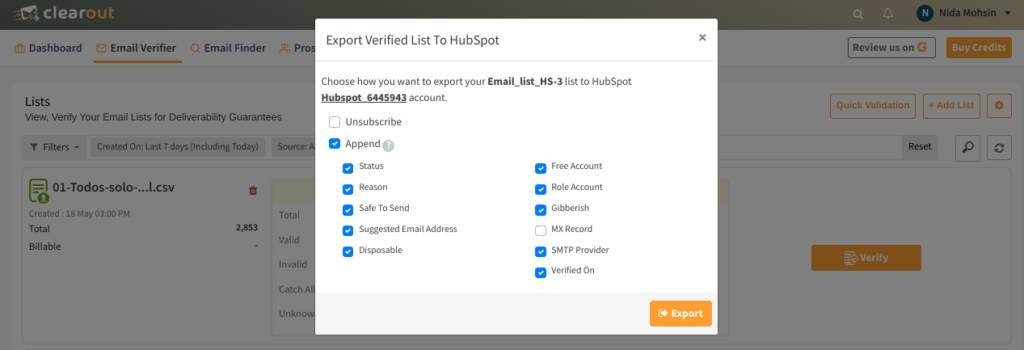
5. Append Clearout columns in HubSpot
To include Clearout Information fields in your verified HubSpot list, start by opening the list and clicking on 'Actions'.
From there, select 'Edit columns' to bring up a window with several choices. Look for 'Clearout Information' and choose the specific columns you want to add, then save your changes.
From there, select 'Edit columns' to bring up a window with several choices. Look for 'Clearout Information' and choose the specific columns you want to add, then save your changes.
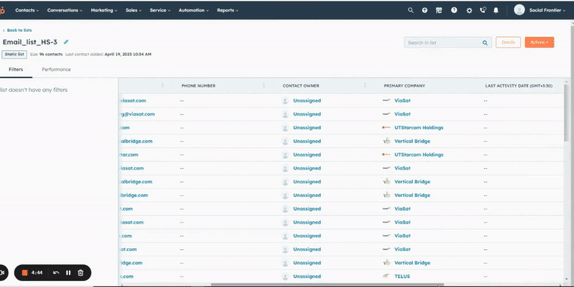
HubSpot Meeting Integration with JavaScript Widget
Are you interested in validating the email addresses of your meeting attendees?
If so, please vote in favor of prioritizing this feature on our plan >>
If so, please vote in favor of prioritizing this feature on our plan >>
Get the Clearout Advantage!
See why 65,000+ companies trust Clearout for all-in-one email solution

Accurate Results
The more knowledge you have, the better equipped you are. Our service provides clear-cut results of over 99% accuracy, ensuring the maintenance of your sender reputation.

Distinctive Features
We offer a range of unique features, such as domain allowlist/blocklist, guaranteed deliverability, team account analytics, and much more to enhance your experience.

World Class Support
We are available 24/7 to assist you in understanding your email program and sending campaigns with confidence.