- People Chips For Email Validation on Google Sheets
- Regex Google Sheets Data Validation Formula
- Google Sheets Email Verification Add-on for Best Results
● Which Is The Best Way To Validate Emails On Google Sheets
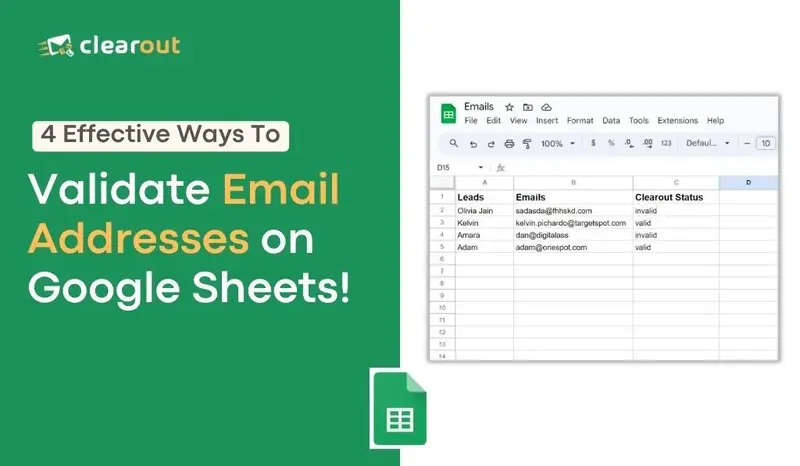
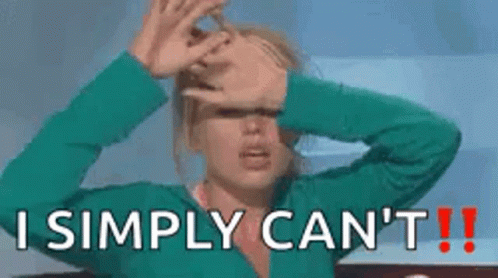

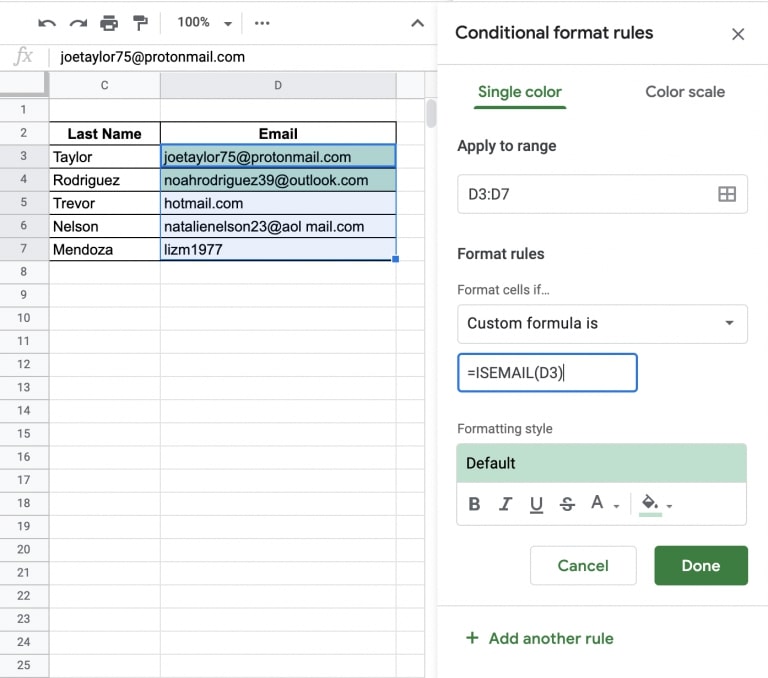
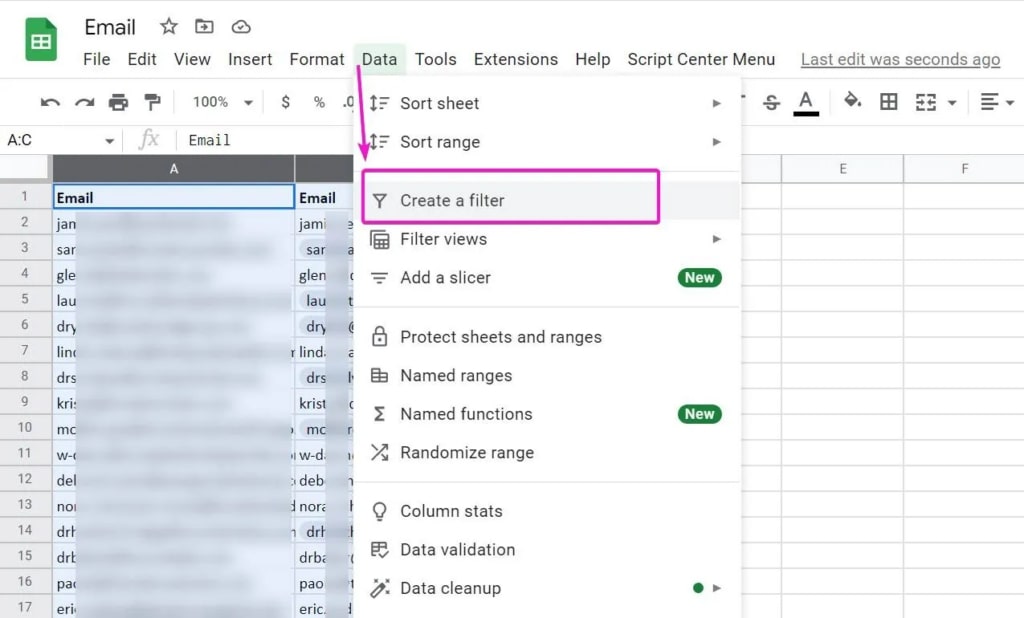
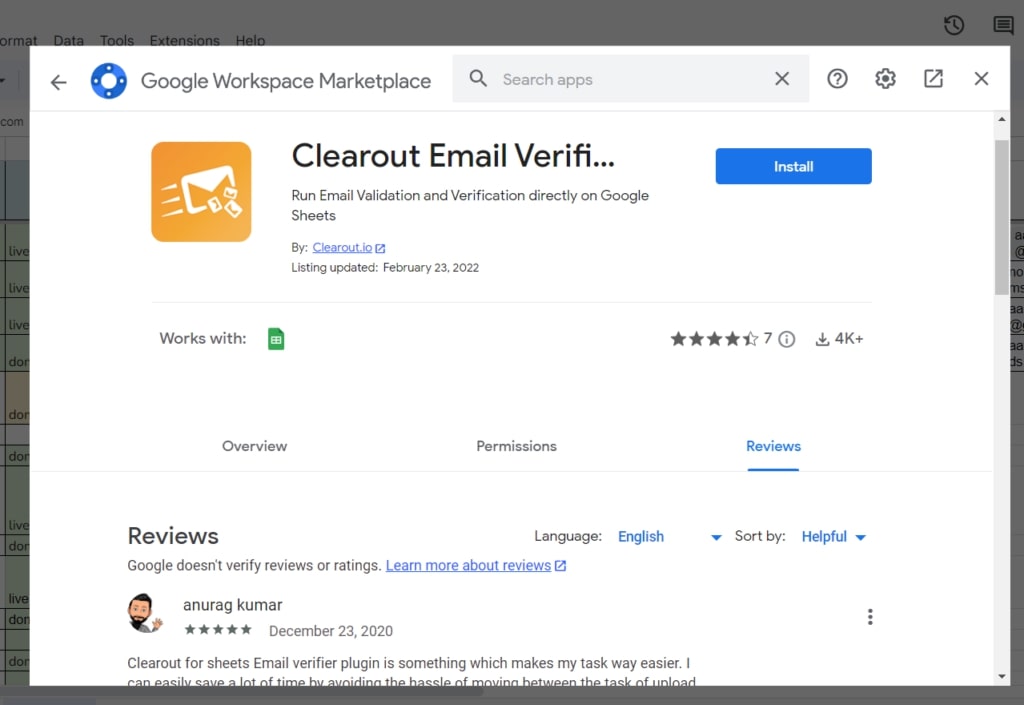
To display a custom error message when invalid email addresses are entered:
The ISEMAIL function checks if an email address is correctly formatted but doesn't verify:
Recent Posts
Learn how to build verified email lists in 2026. Discover email list building tools, common mistakes ...
Learn 11 reasons why email verification is crucial in the healthcare industry, from HIPAA compliance ...
Explore what MX records are, how they work, their components, common mistakes, examples and why corr ...
Learn how often to send emails in 2026 based on your industry. Explore email frequency benchmarks, b ...
Explore the 10 best CRM software tools for 2026. Compare features, pricing, integrations, and AI cap ...
Clearout's
Form Guard
Validate email, phone & name on any forms!
Email Verification, Email Finding Form Guard & Prospecting Service
Expand Your Reach By Finding & Verifying Ideal Prospects.