- Products
- Email Verifier Verify emails addresses individually, in bulk or through API, with 99% accuracy
- Email Finder Find individual or bulk emails by entering the person & company name or domain
-
Form Guard Protect your forms from spam, bots, and invalid submissions with real-time email, phone, and name verification.
- Prospect SQL/MQL list building with high levels of personalization, real-time data enrichment and prospect search
- Clearout For SheetsVerify email addresses directly on Google Sheets with Clearout for sheets add-on
- Prospect – LinkedIn Chrome ExtensionBuild verified, targeted prospect lists directly from LinkedIn profiles
- ClearoutPhoneValidate phone numbers across 240+ countries in bulk, quick or real time validation Free Tools
- Disposable Email Checker
- Reverse LinkedIn Profile Lookup Tool
- Reverse Email Lookup Tool
- Email List Cleaner
- ResourcesDEVELOPER
API
Clearout APIs are structured around REST and JSONWebhooks
Capture real-time events in your application workflowForm Guard
Real-time form validation to keep bad contacts out of your CRMKNOWLEDGE BASEGetting started
Sending campaigns without bounces is made simpleFAQ
Easily find answers to services, security and common questionsUSE CASESLead Generation
Learn how professionals generate quality leadsGUIDESPricingTransparent & flexible pricing to support pay-per-use or recurringCompare Email Verification Tools
AI-powered email verification with 99%+ accuracy, real-time validation, and transparent risk scoringCompare Email Finder Tools
Pre-verified B2B email addresses with confidence scoring, find real person email, not role-based addressBLOGSEmail Verification ToolsFind Anyone’s Email Address
Most Accurate, Fast & Free WaysForm Validation
Importance, Ways & Best PracticesView All Blogs - Pricing
- Integrations
- Enterprise
- Login
How To Use LinkedIn Sales Navigator For Sales Prospecting
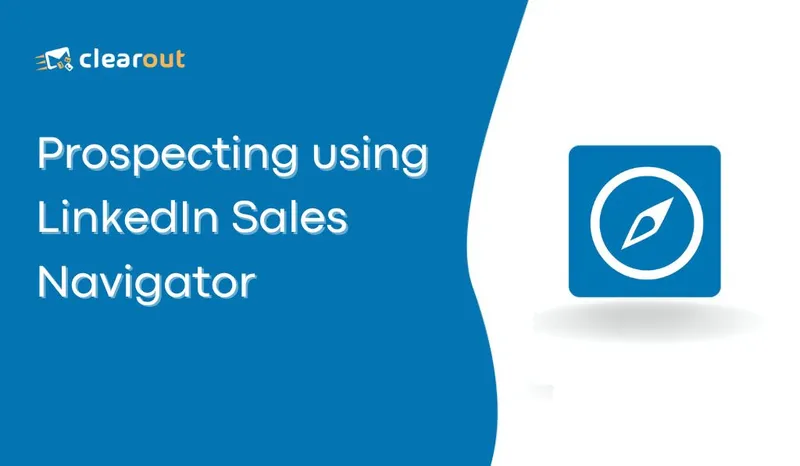
To help businesses further enhance their prospecting on LinkedIn, it introduced its premium tool LinkedIn Sales Navigator.
With Sales Navigator, the business found that their sales research efficiency increased by 15% and an 8% average yearly increase in revenue.
But it will truly work in your favor when you know how to use it the right way.
So if you want to learn how to use the LinkedIn Sales Navigator for effective prospecting and maximum return, then this guide is for you. Let’s get started!🚀
Table of Contents:
What is LinkedIn Sales Navigator?
It enables sales teams to prospect and cultivate relationships with high-value customers by leveraging integrated, accurate, and first-party professional data.
It is a paid subscription service with advanced features designed for both individuals and teams.
LinkedIn Sales Navigator Features & Pricing
Its robust features streamline lead generation and account management, proving invaluable for sales teams and organizations. Some of its most useful features include:
- Advanced Search Filters
- Sales Preferences
- Pinned Filters
- List Building
- Personas
- Buyer Intent
- Alerts
- Recommendations
- SmartLinks
- Usage & Reporting
- Core for professionals ($79.99 a month)
- Advanced for teams ($125 a month per user)
- Advanced plus for enterprises (price available on request)
Basics To Know Before Starting
- Have a thorough knowledge of your target audience, what content they like, what groups they are in, who they follow, etc
- Build your Ideal Customer Persona (ICP)
- Have an understanding of using the features of Standard LinkedIn
How To Use LinkedIn Sales Navigator To Generate High-Intent Leads?
1. Use Boolean Search To Simplify Your Prospect Search
For example, if you search for-
(sales manager) AND (software industry) AND (5+ years of experience)
You can also use Boolean searches to exclude certain results. If you search for-
(sales) AND (software industry) NOT (manager)
2. Refine Your Search Further To Match Your ICP
Some of the advanced filters (not available in the free version) include- groups, interests, recently changed jobs, company, seniority level, years in current position, years at current company, etc.
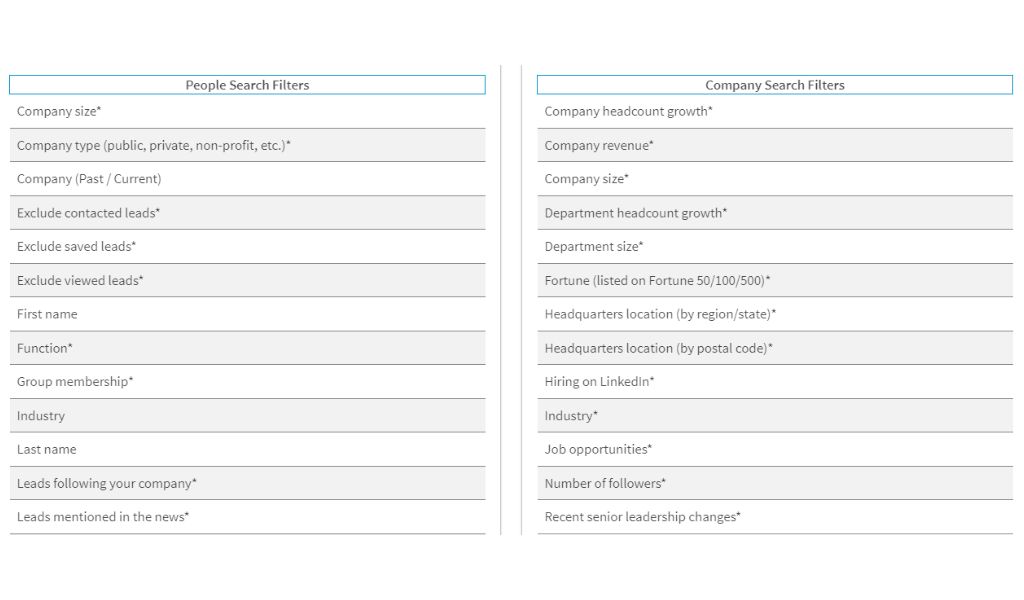
You can also segment your prospects based on various criteria and data points to further personalize your outreach strategy.
3. Save Your Searches
This means you won’t have to go through so many filters every time you want to find new prospects. Instead, when you have your searches saved, every time new potential customers match with your search filters, they will be added to your saved search results.
That is why using LinkedIn Sales Navigator saved searches is super useful to put your LinkedIn lead generation on autopilot.
You can save up to 15 lead searches and 15 account searches on LinkedIn Sales Navigator. You can also edit, delete, or rename your saved searches as needed.
4. Build and Classify Your Lead Lists
You can build the lists based on how you want to approach those leads. You can categorize your lead lists as per the technology used, company size, industry, recent job change, mutual connection, etc.
5. Use Sales Navigator's Buyer Intent
LinkedIn’s Buyer intent data helps you learn about your buyer’s intent better by examining their interaction with your profile and posts to understand if they are expressing interest in your product/services.
This will allow you to further refine your search for high-intent prospects and reach out to them in a more personalized way. However, this feature is only available for LinkedIn Sales Navigator Advance and Advance Plus plans.
6. Scrape/Extract Lead’s Contact From Clearout Extension
Using Clearout’s LinkedIn Chrome Extention you will be able to extract the details of the prospects who are not even connected with you on LinkedIn.
All of the data is pre-verified and includes details such as your prospect’s email address, phone number, location, company details, job description, etc.
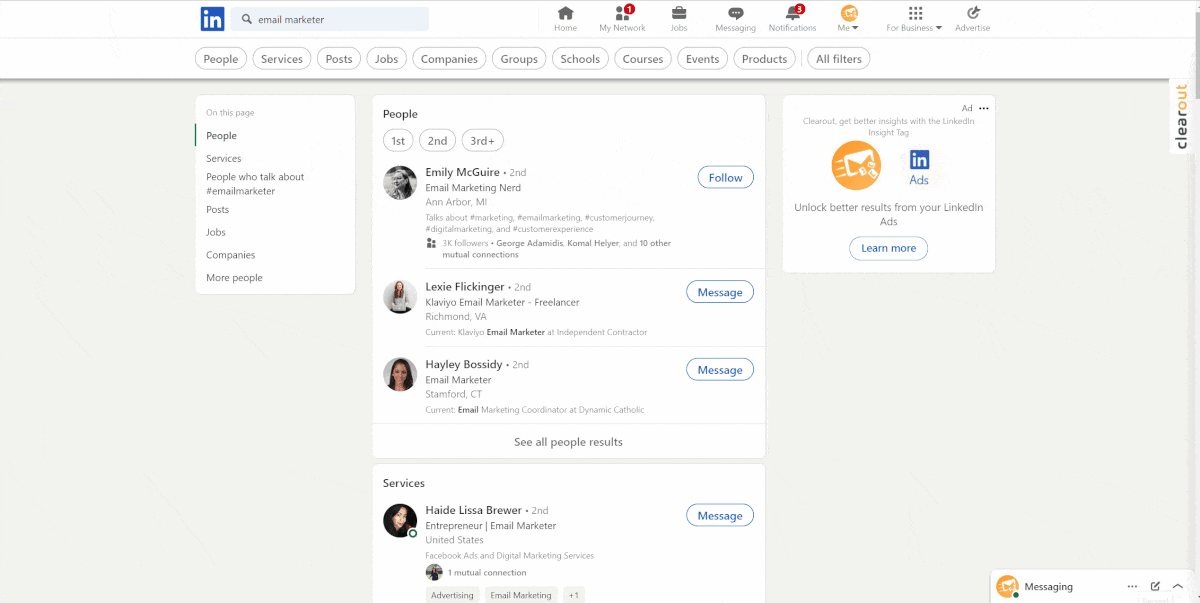
You also get the option to automate your data extraction process by defining the search criteria on LinkedIn and providing the list name or the number of pages to be extracted.
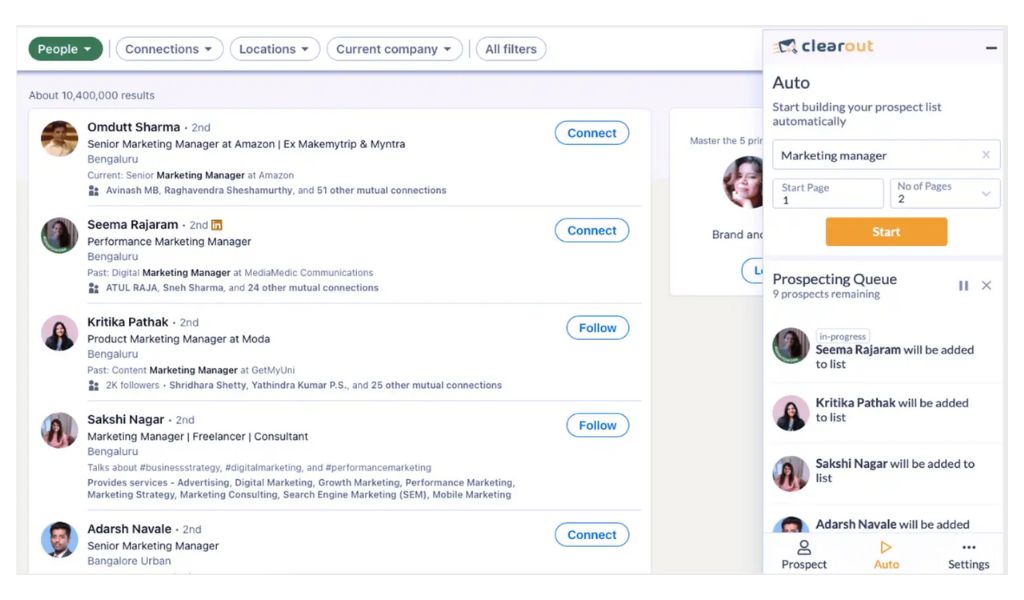
Advanced Tips & Tricks To Find Prospects on LinkedIn Sales Navigator
1. View Similar
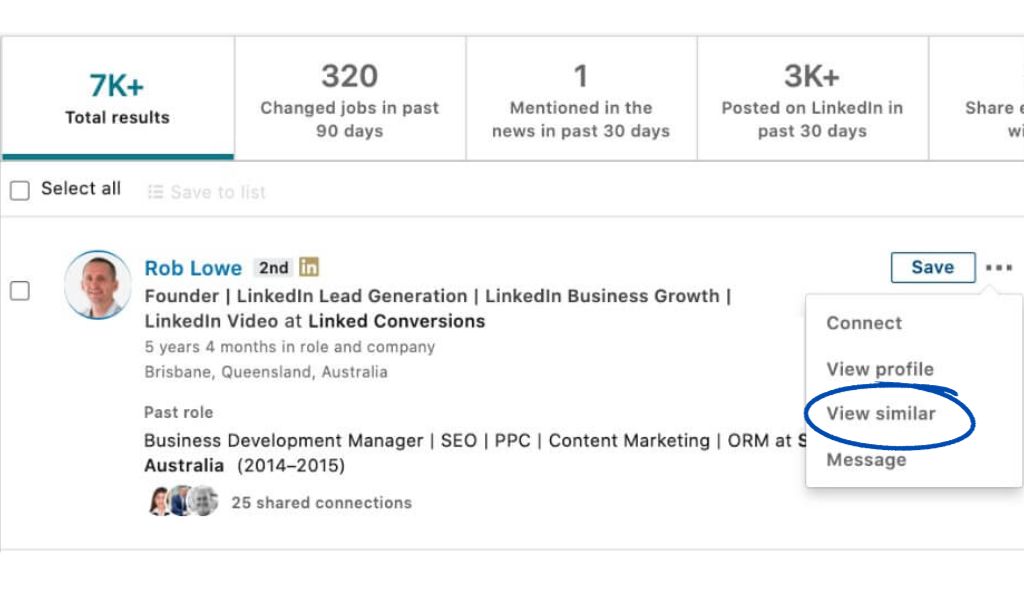
This is helpful when you want to expand your reach within a target audience, find new prospects, or identify new markets.
2. Alerts
For example, when a lead takes an action, such as changing their job title or sharing a post, you'll receive an alert and based on their activity you can reach out to them with a personalized message.
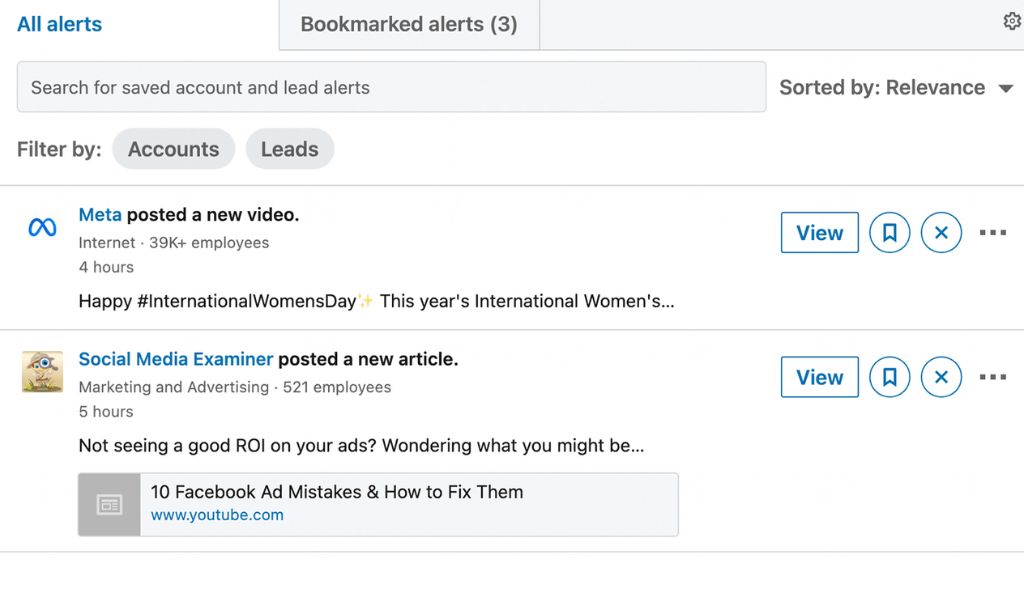
You just need to set up alerts about the actions that will help target relevant leads for your business.
3. “Posted on LinkedIn” Filter
You can define content keywords and when people are posting with those keywords or interacting with posts related to those keywords, you will be notified.
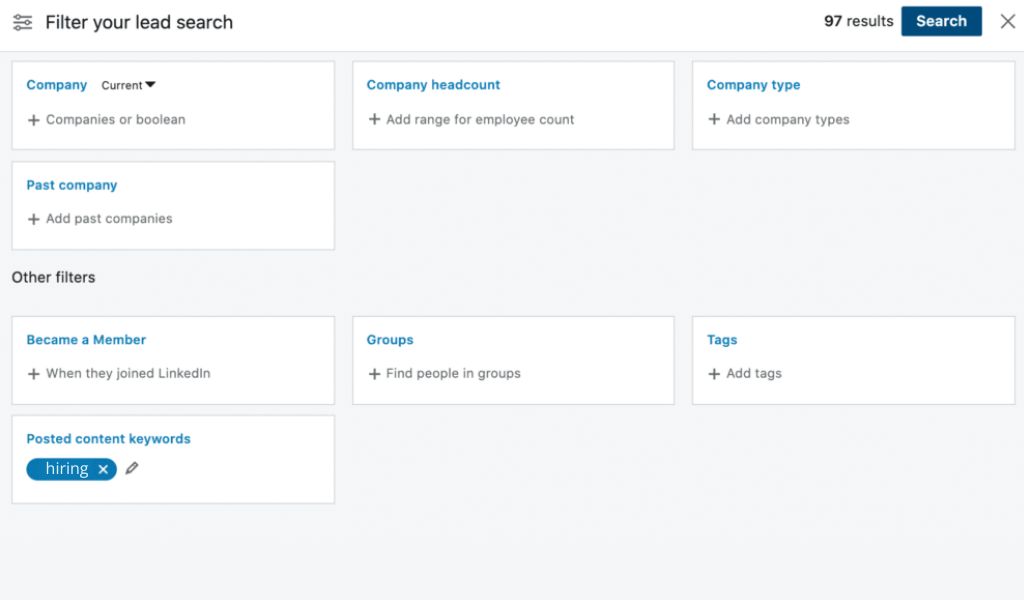
You can also add other criteria to your search, such as job title, industry, and company size to further narrow down your results and find the most relevant leads.
4. Targeting People From LinkedIn Groups
You can start by spotting and joining relevant LinkedIn groups for your business and target audience, and then you can send invites to people who show interest in a similar business to yours or express pain points that your product happens to solve.
Once you are connected with them, you can start conversations, learn more about their requirements, and pitch in your product.
You can also use emails to reach out to them once you have spotted relevant leads. With Clearout’s prospecting extension, you can easily find their email address and other details that will come in handy for personalized outreach.
5. SmartLinks
When a prospect clicks on a SmartLink, they will be taken to a landing page where they can view all of the content that you have bundled into the link. You can also use SmartLinks to track how your prospects are engaging with your content.
For example, you can see how many people have clicked on the link, how many people have viewed each piece of content, and how long they have spent viewing each piece of content.
To use SmartLinks to find high-intent leads, you can follow these steps:
- Identify the types of content that are most relevant to your target audience.
- Create SmartLinks that bundle multiple pieces of this content together.
- Share your SmartLinks with your prospects via email, LinkedIn messaging, or other channels.
- Track how your prospects are engaging with your SmartLinks.
6. Tag Your Prospects
To tag your prospects, simply click on the "Tag" button on their profile. You can then enter a tag name or select from a list of existing tags. You can also create new tags as needed.
Once you've tagged your prospects, you can easily find them by searching for tags in your connections list. You can also use tags to create saved searches so that you can easily stay up-to-date on your leads' activity.
Prospect like a PRO With LinkedIn Sales Navigator!
Recent Posts
Build a Verified Email List That Actually Converts in 2026
Learn how to build verified email lists in 2026. Discover email list building tools, common mistakes ...
11 Reasons Why Email Verification is Crucial in Healthcare
Learn 11 reasons why email verification is crucial in the healthcare industry, from HIPAA compliance ...
MX Records Simplified: Sustain Email Effectiveness in 2026
Explore what MX records are, how they work, their components, common mistakes, examples and why corr ...
Email Frequency by Industry: What Works in 2026
Learn how often to send emails in 2026 based on your industry. Explore email frequency benchmarks, b ...
10 Best CRM Software Tools for 2026 (Top Picks & Pricing)
Explore the 10 best CRM software tools for 2026. Compare features, pricing, integrations, and AI cap ...
Clearout's
Form Guard
Validate email, phone & name on any forms!
- Real signups only
- Verified emails
- Valid phone numbers
- No fake names
- Cleaner CRM
- No devs needed
Email Verification, Email Finding Form Guard & Prospecting Service
Expand Your Reach By Finding & Verifying Ideal Prospects.


